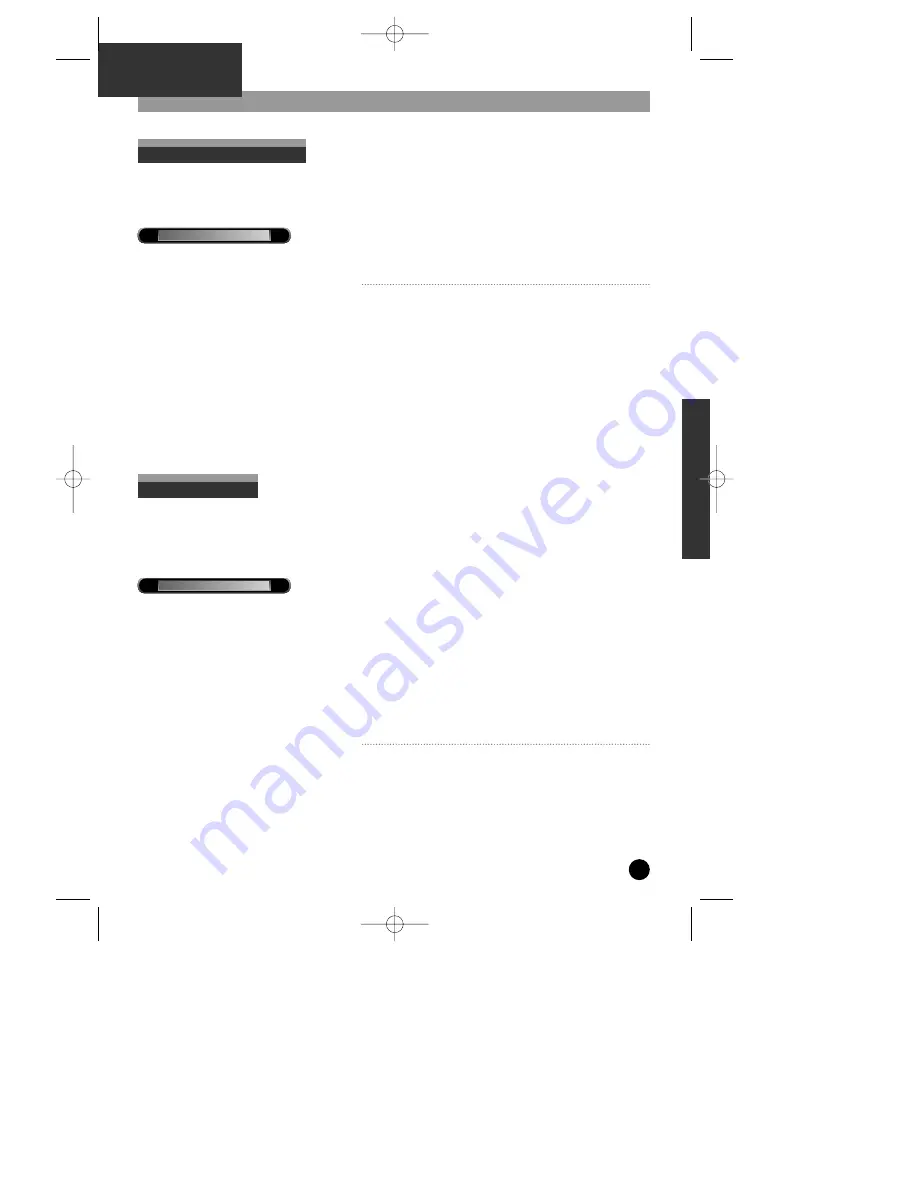
33
PVR
PART
Record a television programme
This feature will allow you to record a programme you are currently watching without setting the timer. The
recording will continue until you press [STOP] button on the remote control or the unit runs out of available disk
space.
One Touch Recording
• Press [PVR] button.
• Press [REC] button on the remote control.
• Press [STOP] button when you want to finish recording.
- The transport bar will be coloured red to indicate you are in
recording mode.
- The vertical white line will indicate your current position in a
recording.
- You can play and Timeshift recorded material whilst the
programme is still recording.
- The bar will rescale itself according the length of the recording.
Warning)
After the electricity failure, recording files will be lost.
The important data on HDD should be backed up to
separated storage.
01:00
02:00
√
●
RReeccoorrdd
This feature will allow you to record live television for a specified amount of time after which the PVR will
automatically power- off. The Recording can be between 30 mins and 10 hours in length although this will be
dependent on the amount of free disk space you have. You can increase the length of recording in 30-minute
increments. The vertical white line will indicate your position within the recording.
Record Until
• Select the channel you want to record.
• Press [PVR] button on the remote control.
• Press [REC] button until the Record info bar appears on the
screen.
• Further presses of the [REC] button will increase the
recording time by thirty minute sections each time. e.g
press the record button an additional two times to set the
unit to record for 1 hour.
• Recording times are a minimum of 30 mins and a maximum
of 10 hours.
- The length of recording will depend on the disk space available on the PVR.
- The time on the left hand side indicates the start time of the recording.
- The time on the right hand side will indicate the end time of the
recording.
- To stop the recording at anytime press the [STOP] button on the
remote control.
- You can PLAY and Timeshift the recording whilst the recording is
still in progress.
01:00
02:00
√
●
RReeccoorrdd UUnnttiill
DH-A61D1D-LS(GB)_DESUK 03.7.27 11:45 PM ˘
`
33






























