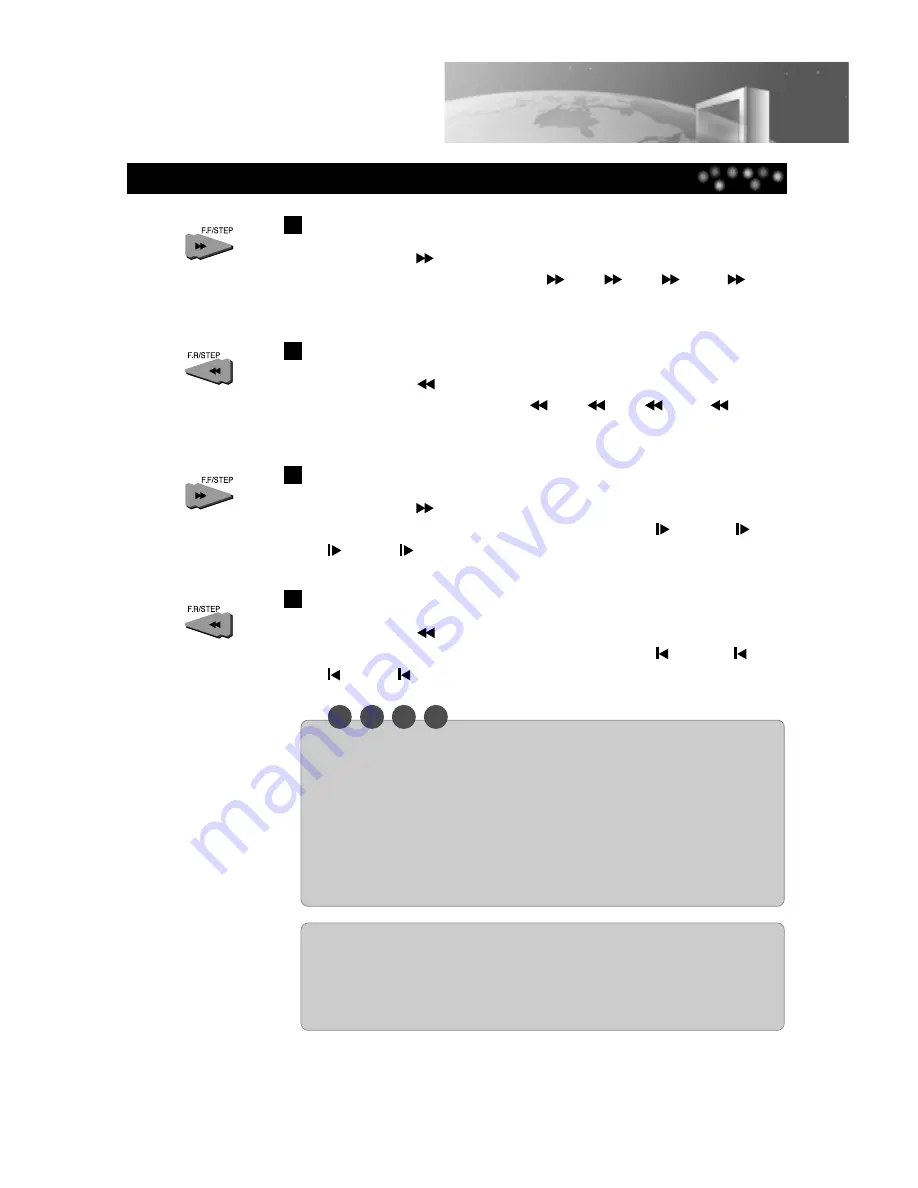
25
Playing the DVD Video Disc
Search Forward
Press the [F.F/STEP
] button during playback. Each time the button is pressed, you
can search the picture forward (at Play --->
x2 --->
x4 --->
x16 --->
x100
---> ... speed)
Search Back
Press the [F.R/STEP
] button during playback. Each time the button is pressed, you
can search the picture back (at Play --->
x2 --->
x4 --->
x16 --->
x100 --->
... speed)
Forward Playback in Slow-Motion {DVD/VCD}
Press the [F.F/STEP
] button during the paused mode. Each time the button is
pressed, you can play the screen in slow-motion (at Pause --->
x1/16 --->
x1/8
--->
x1/4 --->
x1/2 ---> ... speed)
Reverse Playback in Slow-Motion {DVD/VCD}
Press the [F.R/STEP
] button during the paused mode. Each time the button is
pressed, you can play the screen in slow-motion (at Pause --->
x1/16 --->
x1/8
--->
x1/4 --->
x1/2 ---> ... speed)
N O
T
E
• The sound is muted during slow-motion play or search scene. But, the speed sound is
audible during searching an Audio CD forward/back.
• Search speed increases up to 3 steps for VCD. (x2, x4, x8)
• Search speed of Audio CD can be increased only up to x2.
• Subtitles do not appear on the screen during slow-motion play.
• Slow-motion play increases up to 3 steps for VCD. (x1/4, x1/8, x1/16)
• Reverse playback in slow-motion is not available for VCD.
• Slow-motion play is not available for Audio CD.
SCREEN SAVER
The Screen saver is useful for preventing your display from becoming damaged.
The screen saver picture appears when you leave the TV/DVD in stop mode for
about 3 minutes.














































