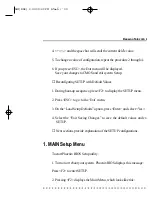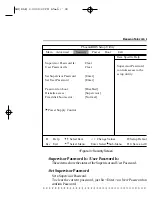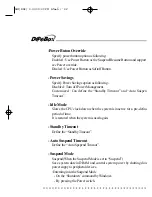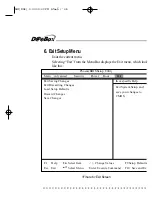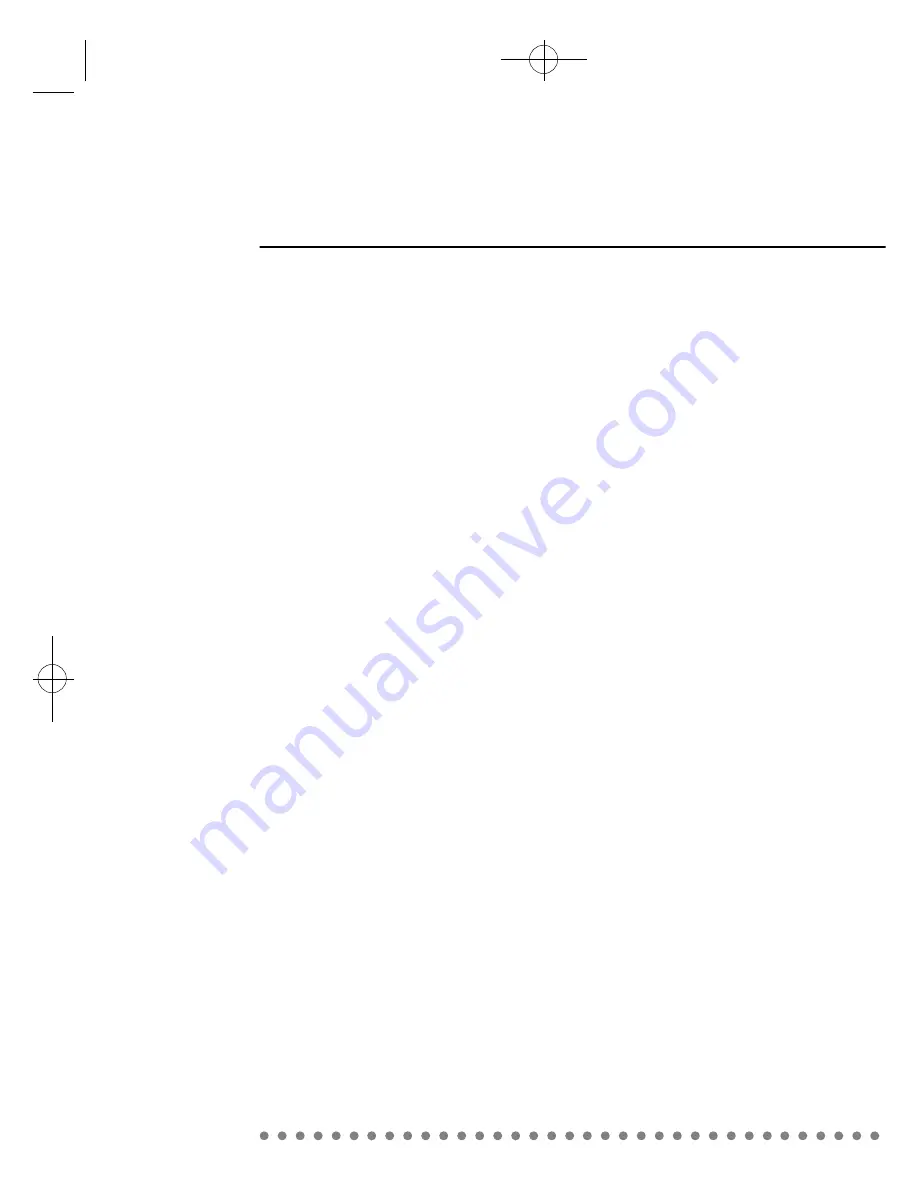
-Exit Saving Changes
Save current values and exit the SETUP program.
-Exit Discarding Changes
lgnore the changes and exit SETUP p r o g r a m .
-Load Setup Defaults
Assign default values to configuration fields.
-Discard Changes
lgnore the changes.
-Save Changes
Save current values to CMOS.
Daewoo Telecom Lt
AIO(DAE) 0.3.30 3:40 PM
∆
‰¿Ã¡ˆ47