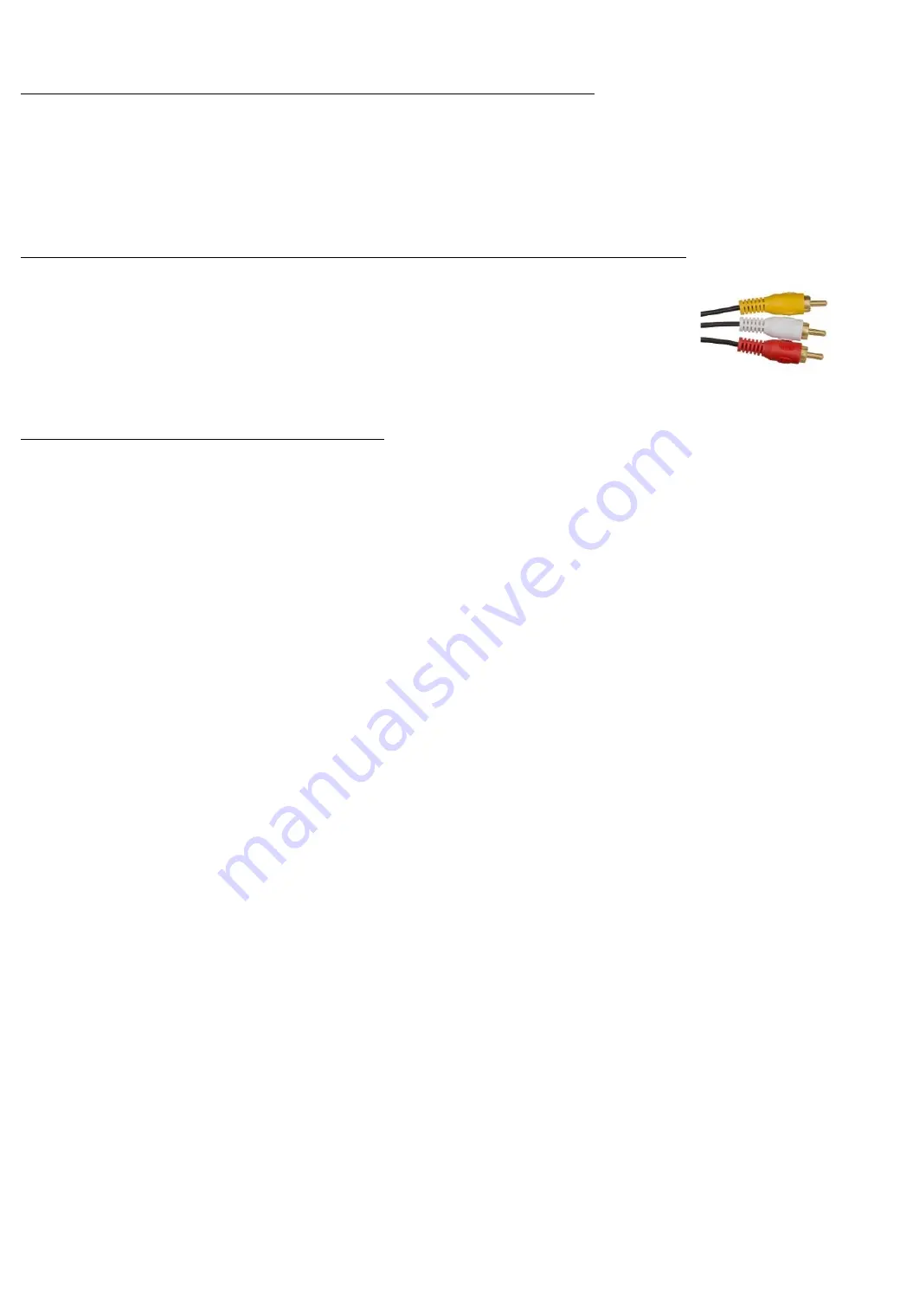
7
Operating Instructions
–
Using the External Mains Adaptor
•
Insert the small power plug of the
Mains Adaptor
(37) into the
DC IN Power Jack
(32) on the rear of
the unit.
•
Insert the
Mains Adaptor
(37) into the nearest mains socket.
NB
if the external mains adaptor is being used permanently, it is recommended that the batteries (if
fitted) are removed.
Operating Instructions
–
Connecting a Television Using the AV Cable
Insert one end of the supplied RCA (Phono)
AV Cable
(35) into the rear of the unit as follows:
The Yellow plug into the
Video Out Phono Socket (Yellow)
(29)
The White plug into the
Left Channel Audio Out Socket (White)
(31)
The Red plug into the
Right Channel Audio Out Socket (Red)
(30)
Connect the other end of the
AV Cable
(37) to the Televisions AV input.
Switch on the TV and select the appropriate AV input channel on the TV.
Operating Instructions
–
Playing a CD
1.
Ensure the unit has batteries inserted or the external
Mains Adaptor
(37) is connected as described
above.
2.
Press the
POWER on/off
button (6) the
LED
Power Indicator
(5) will illuminate to show the unit is
powered up.
3.
Lift open the
CD Compartment
(2) door the
LED Display
(3)
will show “
OP
”
, insert a CD by pressing it
over the spindle with the label side uppermost.
4.
Press the
PAIR/PLAY/PAUSE
button (16) to start playback, the
PLAY/PAUSE Indicator
(27) will
illuminate, press the button again to pause playback, the
PLAY/PAUSE Indicator
(27) will flash. Whilst
using a Karaoke disc, the lyrics will appear on the TV screen (if connected). Press
SKIP-/+
(17) to
choose the song that you want to play, if a CDG disc is inserted, the
CDG indicator
(25) will light.
NB
if no disc is in the machine “
No
” will be shown on the
LED Display
(3).
Notes on
CD’s
that can be used with your Karaoke Machine:
Use only with standard CD’s (Audio only) or MP3+G/CD+G Karaoke CD’s
There are two types of
Karaoke CD:
Type 1
: CD+G (CD + Graphics) is the standard format for most karaoke discs, these will play the audio
backing track and display the words on the screen.
Type 2
: MP3+G is the newest format for karaok
e music utilizing the MP3’s small file size. It will
also play
the audio backing track and display the words on the screen as a CD-G disc.
5.
Adjust the volume to the desire level using the
MASTER VOL
control (15).
6.
Connect the
Microphone
(s) (36) to the
MIC Jack sockets
(20) and (21) and slide the ON/OFF switch on
the Microphone to the ON position.
7.
Rotate the
MIC VOL
control (12) clockwise to increase or anticlockwise to decrease the microphone
volume level as desired.
NB
the
MIC VOL
control (12) will affect both microphones.
8.
Press the
ECHO -/+
button (14) to add an echo effect to the
Microphone
(36), the echo depth can be
adjusted from 00 to 08, the ECHO level will be shown on the
LED Display
(3).
NB
the
ECHO -/+
button (14) will affect both microphones.
9.
Press the
A.V.C On/Off
button (13) to lower any lead vocal on the disc and therefore will be easier to
sing over the track whilst using the
Microphone
(36). This function is only applicable to the songs
recorded with separated vocals.
NB
A.V.C stands for Automatic Volume Control, also the A.V.C will
affect both Microphones.
Press the
STOP
button (11) to stop and exit playback mode.





























