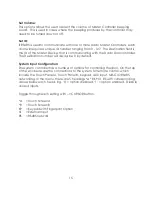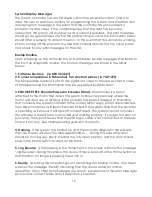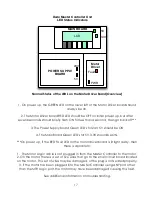Set Max Speed Open:
This setting affects the maximum speed reached while opening. Ranging from 1 to
21, the lower number will result in a lower speed. The system is designed to handle
a large range of door sizes and weights, but it should NOT be assumed that your
door will move at the fastest setting allowed in a safe manner. It is highly
recommended that upon initial installation, your door be set to a slower speed
before testing at higher speeds to avoid possible damage. The default settings
should be a safe speed to begin testing. Increment the values in small amounts
and test the motion if you choose the increase the speeds. Keep in mind that
speeds will affect the Opening Trip Level discussed earlier.
Set Max Speed Close:
This setting affects the maximum speed while closing. Ranging from 1 to 21, the
lower number will be a lower speed.
Set Direction:
On the Dado Standard Touch Panel, there are two smaller areas towards the
lower half of the panel that have graphic indicators marked < and >.
On the Dado Door Touch Screen, pressing and holding the < arrow will move the
door in one direction, and pressing > will move in the opposite direction while the
arrows are pressed. Due to the fact that there are numerous ways a system can
be set up, these arrows may not always reflect the direction that the door is
actually moving in. For the sake of having these arrows move the door in the same
direction as they are pointing, the Set Direction parameter allows the direction of
the actual effect of the arrow buttons to be reversed.
If your arrows are moving the door in reverse from how you want to operate the
door, use the GREEN BUTTON to move the cursor to the Touch Panel you want to
change the direction(A or B Touch Screen) on, use the b and - (buttons 3
and 4) to change the value from 0 to 1. This will reverse the direction of the arrows
on the Touch Screen. Once changed, turn off the RED LED on the menu button,
and test the results. You may need to change the direction of both LCD Touch
Panels. The Touch Panel that is plugged into Touch Panel A is going to be
affected by the direction settings in the menu option under "A". The Touch Panel
that is plugged into Touch Panel B is going to be affected by the direction settings
in the menu option under "B".
Warning!!!
In this same menu option is a feature for reversing the MOTOR
DIRECTION. Never change this setting without consulting Dado Door. Damage will
result if you change the Motor Direction.
13