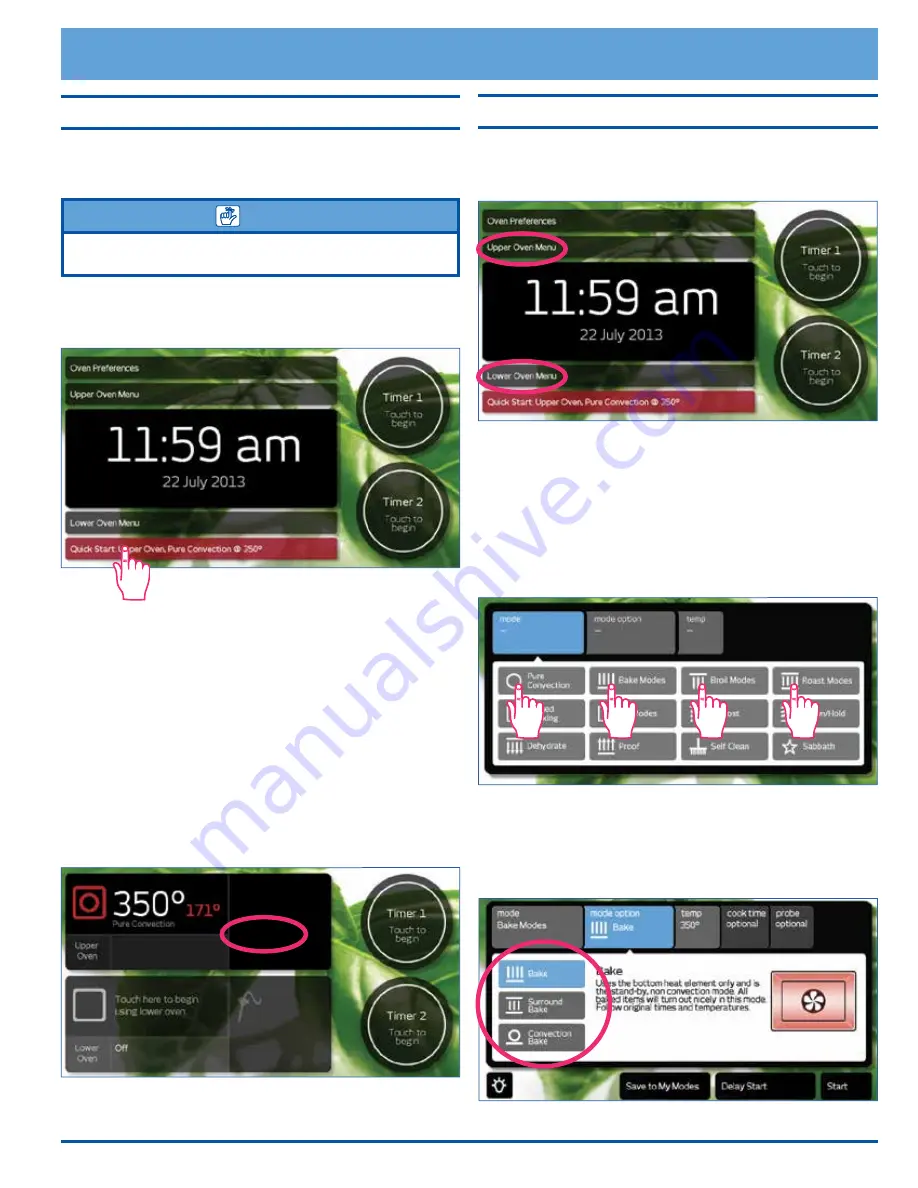
13
Operating Your Oven - The Basics
Starting Your Oven - Quick Start
The quick start feature allows you to start cooking quickly.
Using the main menu (see next section), allows you more
cooking options and features.
NOTE
You can change quick start mode to your favorite cooking
settings. See page 8 for set up.
1.
Adjust the racks to the appropriate level.
2.
Touch
Quick Start
. The quick start settings will
appear on the display.
3. If quick start is set to one of the broil modes, insert
the food in the oven. If quick start is set for a convec-
tion, bake or roast mode, wait to insert the food to
avoid excessive browning during preheat.
4.
Touch
START
. The oven temperature setting appears
in white and the actual temperature appears in red, as
shown below.
If
Preheating
appears on the display, wait for pre-
heat to complete (
Insert Food
appears on the
display). When
Insert Food
appears on the display,
place the food in the oven, or touch
START
to main-
tain the oven temperature until you are ready to put
the food in the oven.
5.
To turn off the oven touch
CANCEL UPPER
or
CANCEL LOWER
on the control panel.
Starting Your Oven - Main Menu
1.
Adjust the racks to the appropriate level.
2.
Touch
Upper
or
Lower Oven Menu
to select the
oven to be used.
3.
The main cooking menu will appear on the display.
Touch the best type of cooking mode for the type of
food to be cooked on the main menu:
◊
Pure Convection modes
◊
Bake modes
◊
Broil modes
◊
Roast modes
For additional cooking features see
Operating Your
Oven - Deluxe Features
4.
Touch the desired sub-mode. When you touch each
sub-mode, a description of that mode appears on the
display.
continued...
Preheating...
Summary of Contents for Discovery iQ DYO230B
Page 2: ...Copyright 2016 Dacor Inc All rights reserved...
Page 7: ...5 Getting to Know Your Oven B 1 2 3 4 5 7 6 12 15 pm L K B F G H D M N J D E C B A...
Page 49: ...47 Notes...
Page 50: ...48 Notes...
Page 51: ......






























