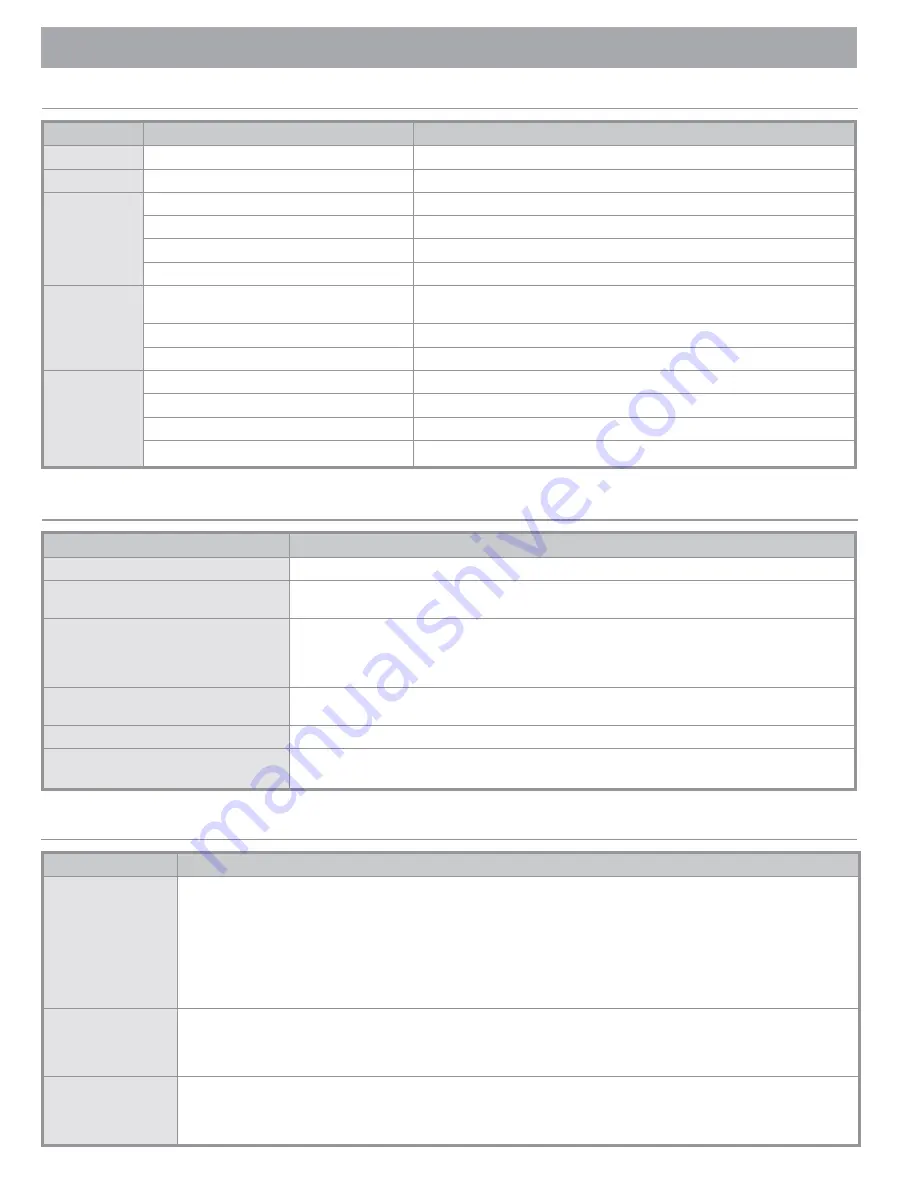
16
TROUBLESHOOTING
Symptom
Possible Cause(s)
Solution
Weak water flow
Water pressure too low
Set water pressure from 20 – 120 psi
Ice maker buzzes Water supply to fridge disconnected
Press-hold Cubed/Crushed Ice button for 3 sec's
Ice maker not
functioning
Ice maker is new
12-hr wait required for ice maker to begin functioning
Freezer temp set too low
Reset freezer temp: -0.4°F (-18°C) or -4.0°F (-20°C) in warm ambient air
Control Lock or Child Lock mode enabled
Disable Control Lock or Child Lock mode
Ice maker turned off
Turn on ice maker
Ice not
dispensing
Ice maker unused for 3+ weeks, causing ice to jam Clear jammed ice; if ice maker will not be used for 3+ weeks, empty bucket and turn
ice maker off
Ice bucket inserted improperly
Properly insert ice bucket
Water line disconnected or valve closed
Verify that supply line is connected and valve is open
Water not
dispensing
Water line disconnected or valve closed
Verify that supply line is connected and valve is open
Control Lock or Child Lock mode enabled
Disable Control Lock or Child Lock mode
3rd-party water filter installed
Install/use only Dacor-provided/approved filter
Water-filter indicator comes on or blinks
Replace filter (reset filter-indicator sensor)
Water/Ice (dispenser models)
Symptom
Action
Dacor iQ Kitchen app not found on app market The Dacor iQ Kitchen app is available for smartphones that run Android 4.0 (ICS) or higher, or iOS 8.0 or higher.
Dacor iQ Kitchen app not functioning
• Dacor iQ Kitchen app available only for certain models
• Obsolete version of app installed on phone
Installed Dacor iQ Kitchen app connected to
fridge
• Log in to your Samsung account to use app
• Verify that your router functions
• If Wi-Fi icon does not appear on fridge display, there is no network connection; use Dacor iQ Kitchen app to
connect and register your fridge to your home access point (AP)
Could not log in to Dacor iQ Kitchen app
Log in to your Samsung account to use app (if you do not have an account, follow the app’s onscreen instruc-
tions to create one)
Error message appears while registering fridge You are too far from access point (AP), or there is ambient electrical interference; wait briefly and retry
Dacor iQ Kitchen app successfully connected
to fridge, but app does not function
• Exit/restart Dacor iQ Kitchen app, or disconnect/reconnect router
• Unplug fridge, then reconnect after 1 minute
Dacor iQ Kitchen
Symptom
Action
What do I need to use
Energy Management
and Smart Grid
functions?
To use Smart Grid (Demand Response) and Energy Management on your fridge, you need the Dacor iQ Kitchen app and these
devices: 1) wireless router, 2) Dacor iQ Kitchen fridge, 3) smartphone (recommended: Galaxy S4, Galaxy Note3, or later models; and
Android OS Jelly Bean or later version)
You also need to:
• connect fridge and smartphone to same wi-fi network in your home
• install and run Dacor iQ Kitchen app on your smartphone
• set up Smart Grid service with your electric company, which must have an EMS (Energy Management System) that supports SEP
(Smart Energy profile)
Energy Management
not working
• Confirm home router/internet work properly; connect smartphone to router (Access Point), then confirm you can browse internet on
phone.
• Confirm fridge is connected to AP. (If icon appears on fridge control panel, fridge is connected.)
• Confirm fridge and smartphone are connected to same router.
Delay Defrost not
working
• Confirm home router and Internet work properly.
• Connect smartphone to router (AP, Access Point), then confirm you can browse internet on phone.
• Confirm home address is properly entered in Dacor iQ Kitchen App.
• Confirm Smart Grid functions properly. (On control-panel display, L3 and L4 should not appear.)
Smart Grid
Summary of Contents for Discovery DYF42SBIWS
Page 21: ...19 NOTES ...
Page 22: ...20 NOTES ...







































