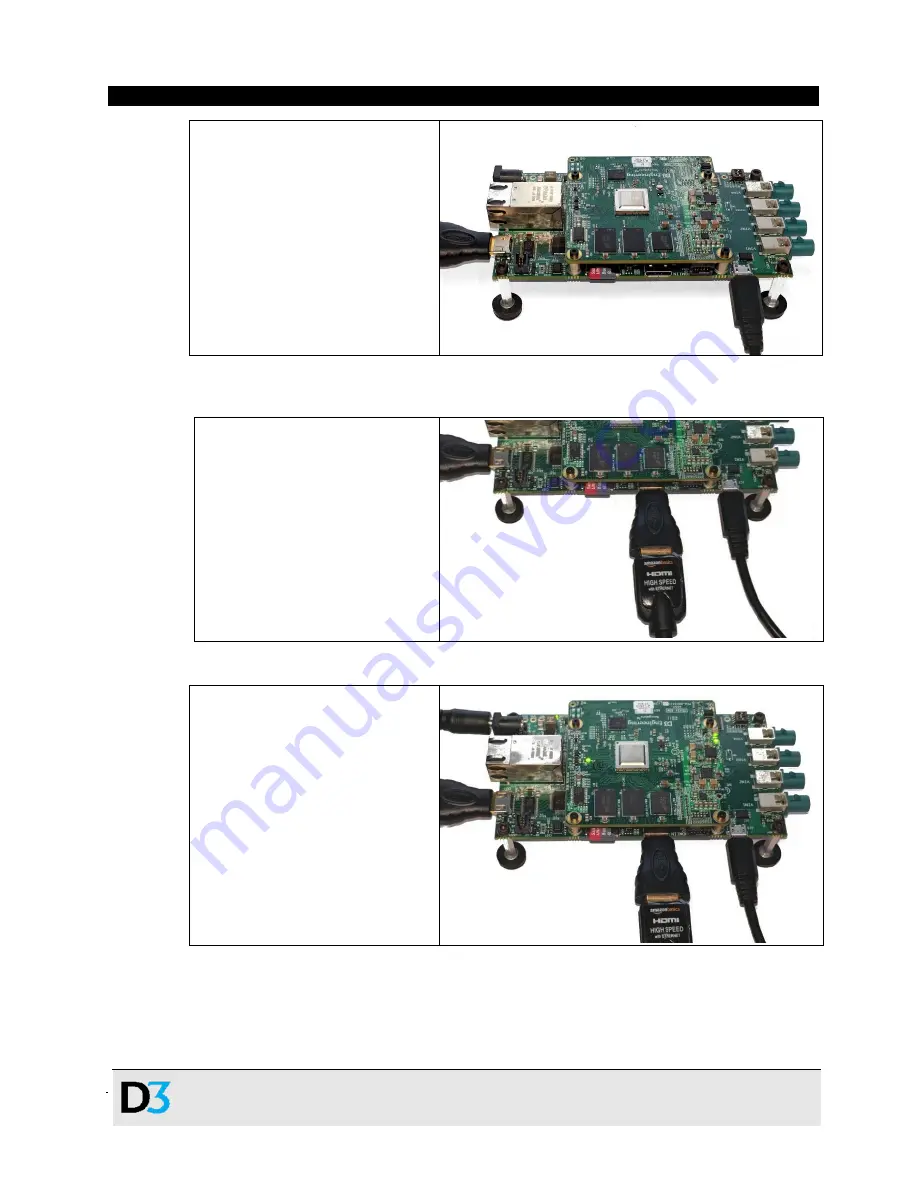
- 21 -
D3Engineering.com
▪
585.429.1550
DesignCore™ TDA3x
Product Family
▪
Quick Start Guide
Document No. 00C-131
▪
Version 1.0
▪ Release Date:
1/17/2019
CONFIDENTIAL
▪
21
HDMI Mini connected to the
TDA3x system HDMI OUT port
4.
Connect an HDMI cable that is attached to a video source (for example, computer) to
the TDA3x system in port labeled
HDMI IN.
HDMI Mini connected to the
TDA3x system HDMI IN port
5. Connect power to the TDA3x system.
TDA3x system connected to a
power supply




























