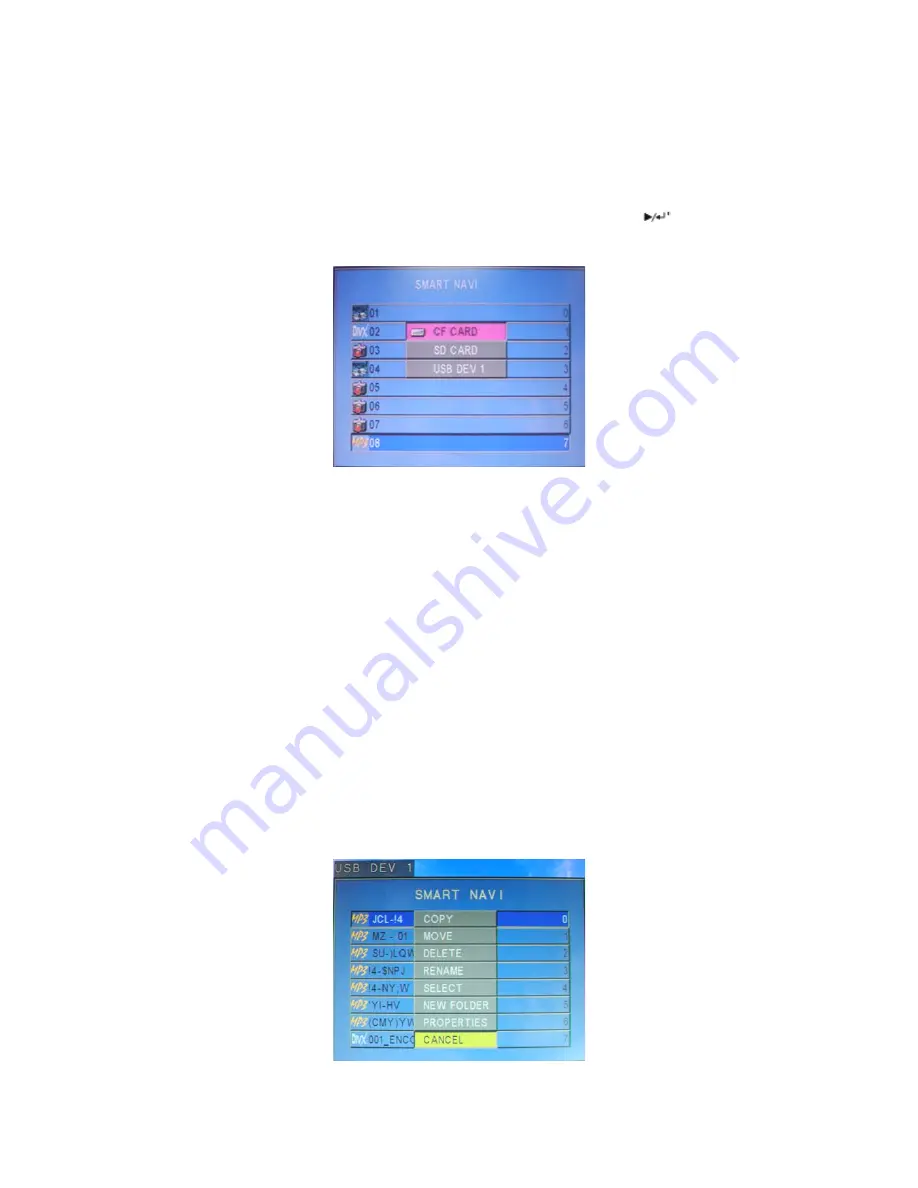
13
2. Changing Data Source
If different cards and/or USB link are inserted at the same time, press
▇
button and then
press the “USB/Search” button. A menu screen will appear as shown in (picture 13). Use the
▲▼
buttons to scroll up and down and select the required card. Press the
button to select
the card to playback.
(
PICTURE 13
)
If only one card is inserted in the D3 Media it will automatically be chosen to start playback.
3. USB File Transfer
We can use the USB port to update the CF/SD card contents; we can also use the remote
control to delete, shift and rename the CF/SD card contents.
How to copy files to the CF /SD card:
Stop playback of either the CF or SD card to be updated by pressing the
▇
button, then press
the ”edit” button and a menu screen will appear as shown in (picture 14).
(
PICTURE 14
)















