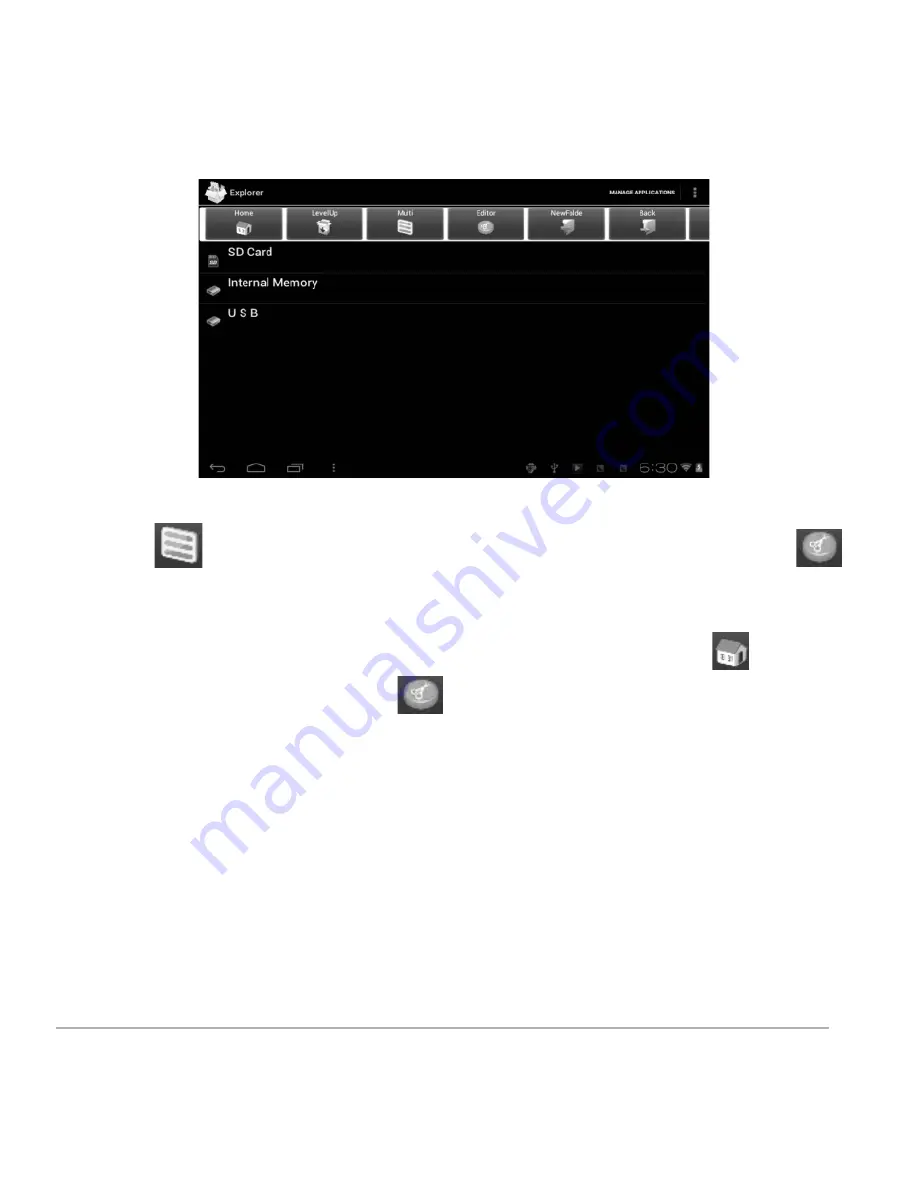
D2-721 User Manual | 16
Click (Multi)
to do multi-select the files you intend to edit. Once files selected, click (Editor)
to edit the files, including copy/delete/move/paste/rename/send.
*Note: You may also press and hold the file, the editor dialog will automatically pop up.
To copy a file, press and hold the file to display multiple options. Click
Copy,
then click
to return
home to choose the new location, then click
to paste.
3.7 E-mail
Network support is needed to use E-mail. If you experience any network problems, please contact your
wireless service provider.
Add account
Upon your first time entering the E-mail app, you will be asked to set up an E-mail account.
To add more accounts after set-up, click
Settings
on the top right corner of the page, then select
Add
account
.









































