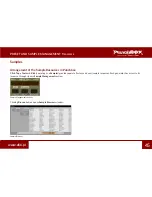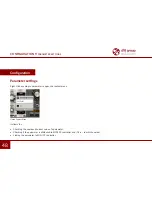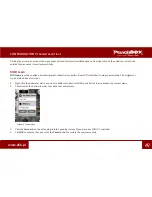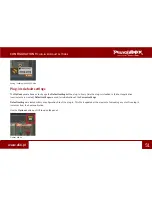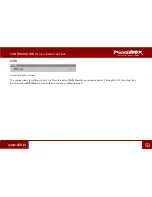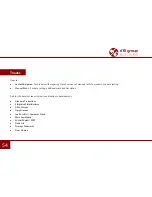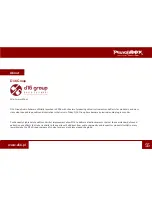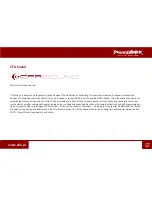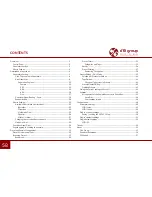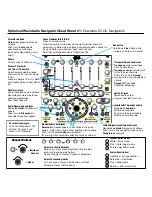58
www.d16.pl
CONTENTS
Overview ........................................................................................................................
2
Control Panel .........................................................................................................
3
Generators Section ................................................................................................
3
Effects Section .......................................................................................................
4
Description of operation ............................................................................................
5
Generators Section ................................................................................................
5
Click, Tops and Tools Generators ..................................................................
6
Kick Generator ..................................................................................................
8
Generation Engines ...................................................................................
12
Sample ....................................................................................................
13
909
..........................................................................................................
14
808
..........................................................................................................
15
606
..........................................................................................................
16
Sine ..........................................................................................................
17
Generator Signal Routing - Send ..................................................................
18
Randomization ..................................................................................................
20
Effects Section ........................................................................................................
21
Available Effect Block Specifications ...........................................................
22
Bitcrusher ....................................................................................................
23
Distortion ....................................................................................................
24
Multimode Filter ........................................................................................
25
Equalizer .......................................................................................................
26
Master / Limiter..........................................................................................
27
Changing the cascade effect sequence .....................................................
28
Mixdown After ..................................................................................................
29
Punchbox Signal Flow ...........................................................................................
30
Exporting plug-in’s setting to a sample .............................................................
31
Preset and Sample Management ..............................................................................
32
Preset Structure and Types ..................................................................................
32
Browsing Presets ....................................................................................................
33
Resources ...........................................................................................................
34
Preset Filters .....................................................................................................
35
Categories and Tags ...................................................................................
35
Results ................................................................................................................
36
Preset Filtering .................................................................................................
37
Reordering Categories ..............................................................................
38
Presets Editing – Edit Mode ................................................................................
39
Selection of Presets for Edition ....................................................................
41
Tags Edition .......................................................................................................
41
Change of Tags status in Presets ............................................................
41
Presets Names Editing ....................................................................................
43
Deleting Presets ...............................................................................................
43
Saving the current settings as Preset ................................................................
44
Samples ....................................................................................................................
45
Arrangement of the Sample Resources in Punchbox ...............................
45
Auto-Play .....................................................................................................
46
User samples Import .................................................................................
46
Configuration ................................................................................................................
48
Parameter settings .................................................................................................
48
MIDI Learn .........................................................................................................
49
MIDI Unlink .......................................................................................................
50
Plug-in’s current settings ......................................................................................
50
Saving / Loading the MIDI CC Map .............................................................
50
Plug-in’s default settings ......................................................................................
51
Plugin default settings ..........................................................................................
52
MIDI 53
Thanks ............................................................................................................................
54
About .............................................................................................................................
55
D16 Group ...............................................................................................................
55
Sounds of Revolution ............................................................................................
56
CFA Sound ...............................................................................................................
57
Summary of Contents for PunchBOX
Page 1: ...User Manual 23 June 2016 ...