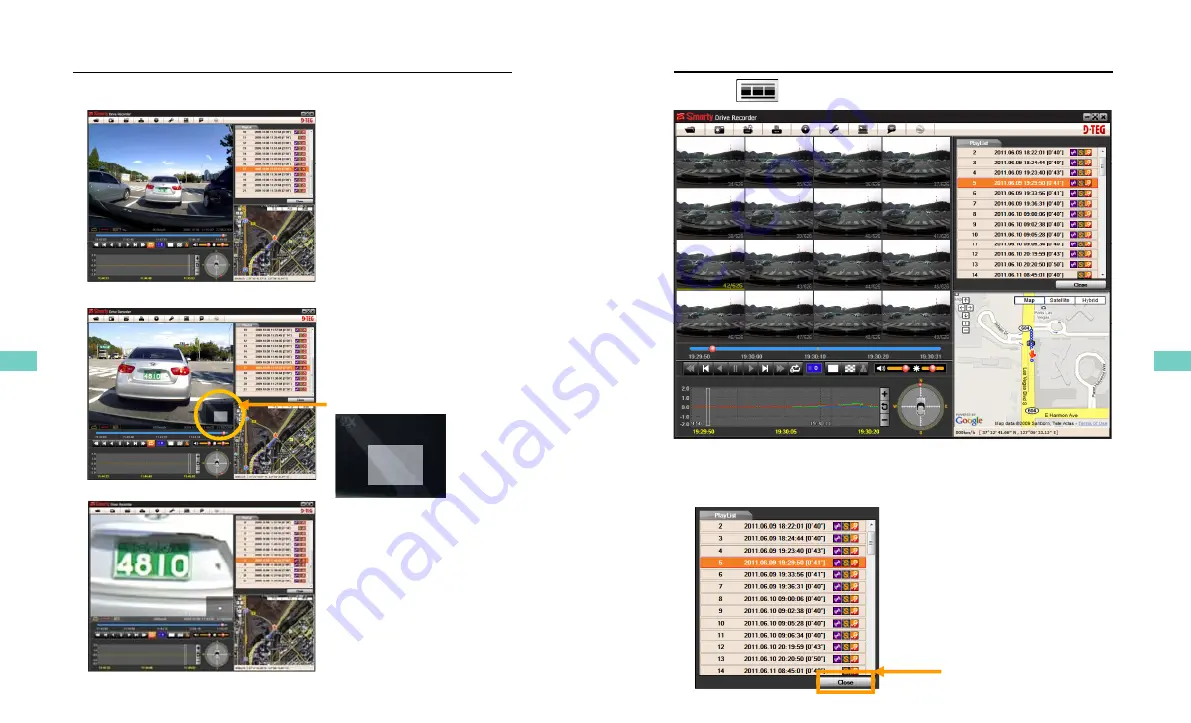
VIDEO ZOOM
HD Quality video image allows you to zoom in (up to x9) on a specific area.
Zoom in: Click mouse left button on
the screen
Zoom out (return to actual pixels):
Click mouse right button
Pic1. without zoom
Zoom in indicator
Pic2 2X zoom
Zoom in indicator
Pic2. 2X zoom
Zoom in indicator will be
displayed at the right bottom
corner when video zoom
function is activated by clicking
function is activated by clicking
mouse left button.
22
Pic2. 9X zoom
THUMB-NAIL FUNCTION
7. Click the button for 4x4 multi view (Thumb-nail function)
Click the thumbnail image to change the playback position.
Click right the mouse button to single image playback mode.
8. Click [Close] button to quit the playback.
Click [Close] to finish
the playback.
Then the [PlayList]
Then the [PlayList]
window will be changed
to the initial status.
23
22
23
Summary of Contents for Smarty HD BX1500 Plus
Page 24: ...MEMO...
Page 25: ...Drive Partner for your Safety...

























