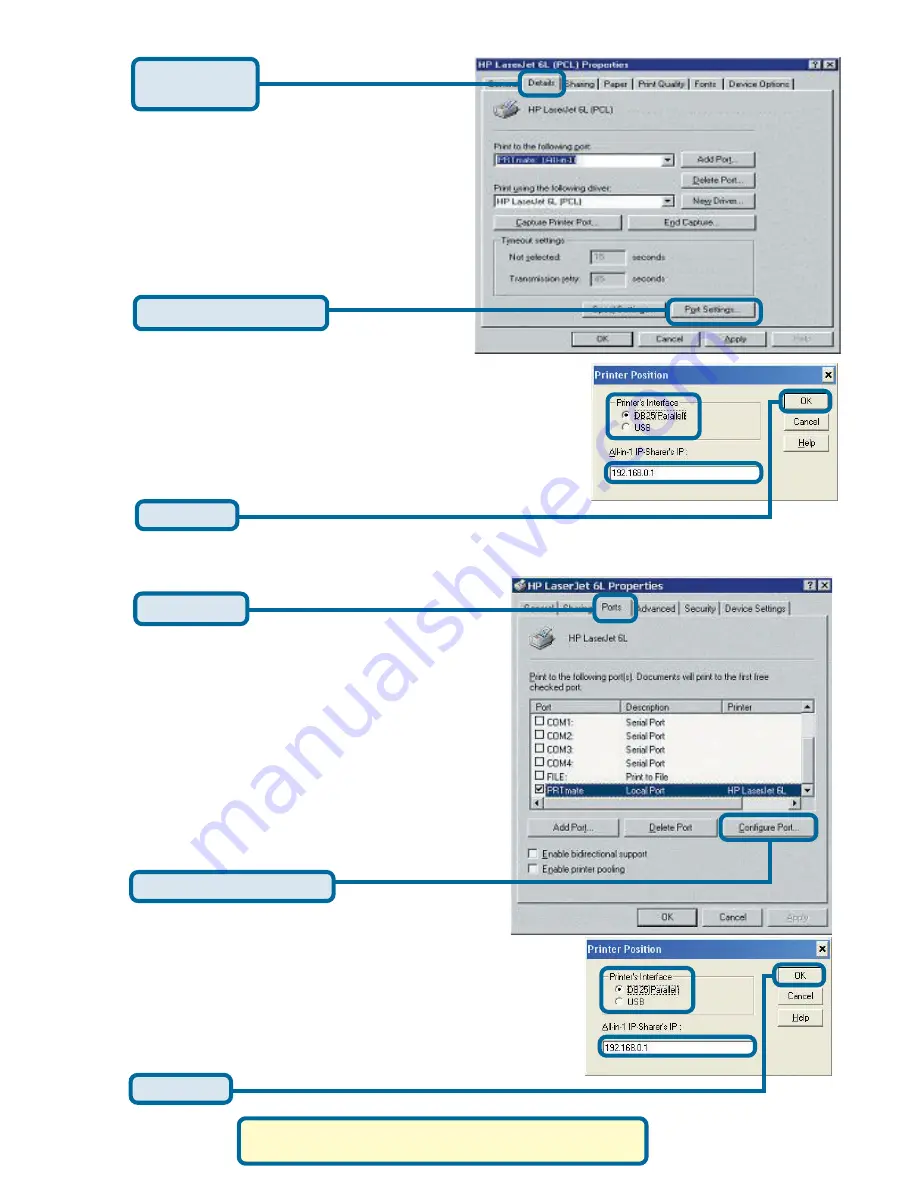
14
Choose the “PRTmate: (All-in-1)” from the
list attached at the
Print To
item. Be sure
that the
Printer Driver
item is configured to
the correct driver of your
printer server.
Choose your printer interface.
Type in the IP address of the DI-824VUP.
Configuring on Windows 2000/XP Platforms
The configuration procedure for a Windows
2000/XP platform is similar to that of
Windows 95/98 except the screen of printer
Properties
:
(Note: Screen shots are taken in Windows 2000,
similar screens will appear in Windows XP.)
Click
Port
Click
Configure Port
Configuring on Windows 98se/Me Platforms (continued)
Click
on the
Details tab
Click
Port Settings
Click
OK
Choose your printer interface.
Type in the IP address of the DI-824VUP.
Click
OK
Summary of Contents for Wireless VPN Router DI-824VUP
Page 17: ...17 Notes ...


















