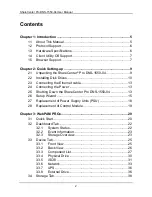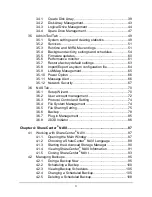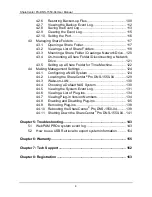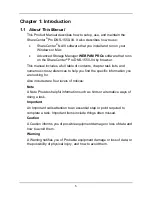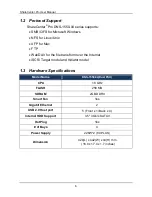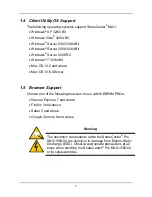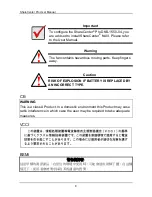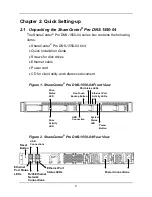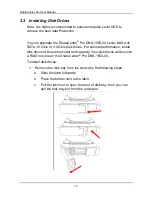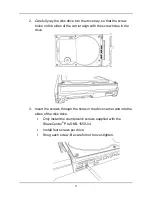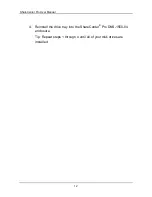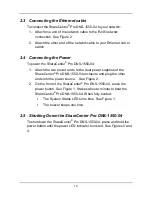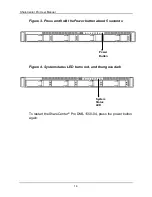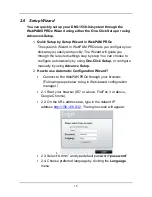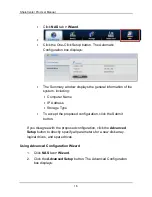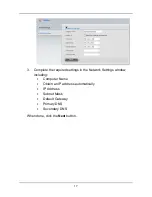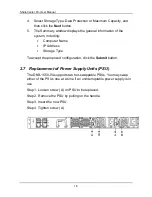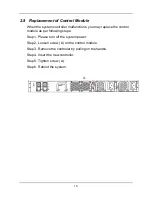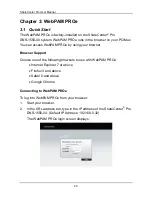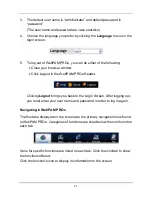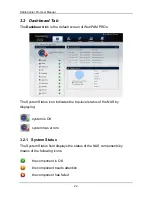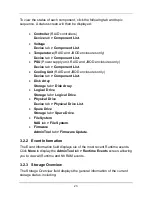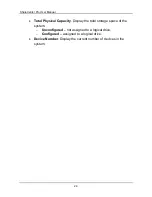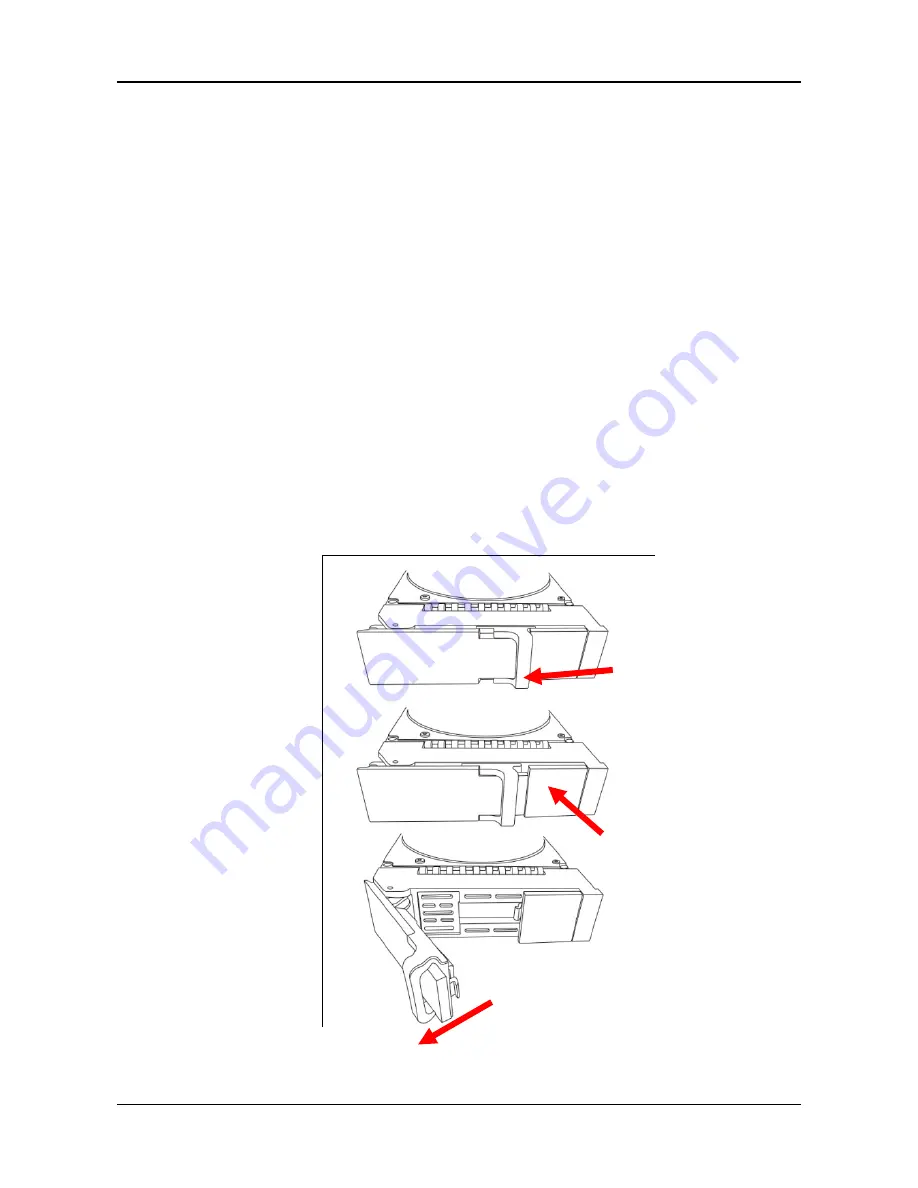
ShareCenter Pro User Manual
10
2.2 Installing Disk Drives
Note: It is highly recommended to select enterprise Level HDD to
achieve the best data Protection.
You can populate the ShareCenter
®
Pro DNS-1550-04 series NAS with
SATA 1.5 Gb/s or 3.0 Gb/s disk drives. For optimal performance, install
disk drives of the same model and capacity. Your disk drives will become
a RAID Volume on the ShareCenter
®
Pro DNS-1550-04.
To install disk drives:
1. Remove the disk tray from the device by the following steps:
a. Slide the latch leftwards.
b. Press the button next to the latch.
c. Pull the latch out to open the door of disk tray, then you can
pull the disk tray out from the enclosure.
Summary of Contents for ShareCenter Pro DNS-1550-04
Page 1: ...1...
Page 68: ...ShareCenter Pro User Manual 68...
Page 142: ...ShareCenter Pro User Manual 142 6 The shutdown runs automatically...