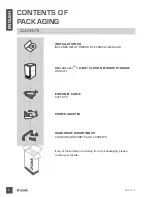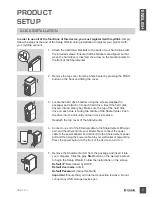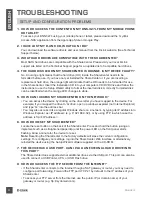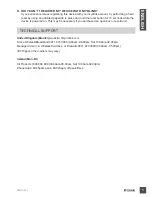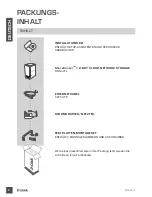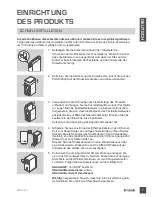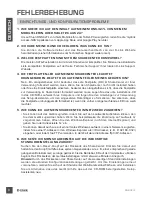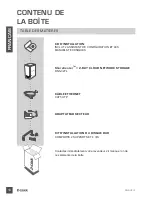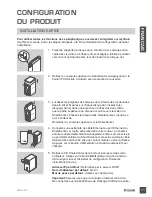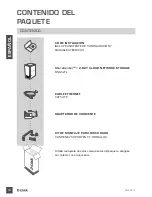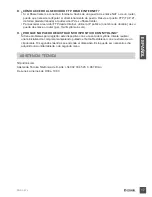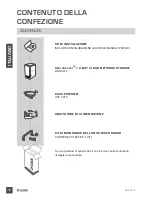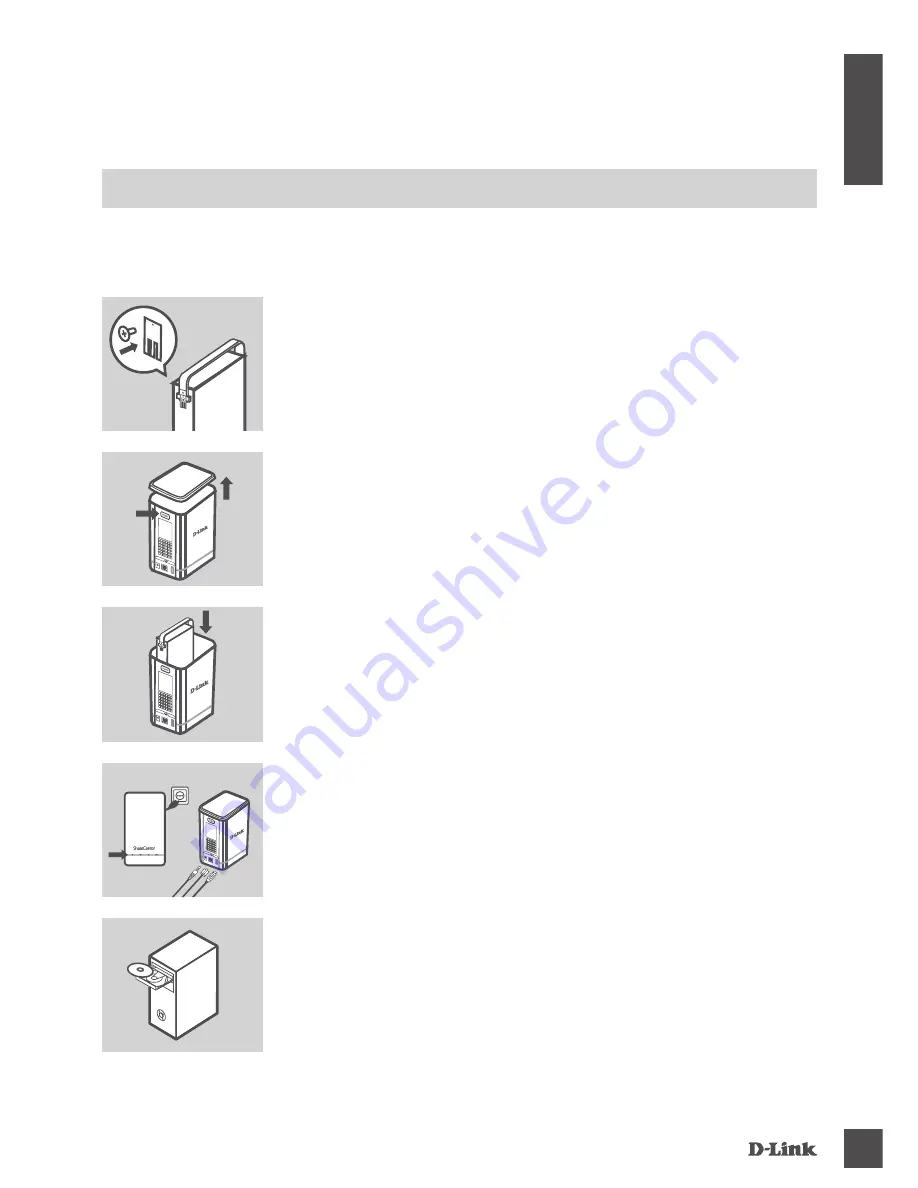
dNS-327l
3
EN
G
LIS
H
PrODUCT
SETUP
QuICk INSTallaTIoN
1. Attach the hard drive brackets to the back of your hard drives with
the included screws. Ensure that the brackets are aligned so that
when the hard drive is inserted, the arrow on the bracket points to
the front of the ShareCenter.
2. Remove the top cover from the ShareCenter by pressing the PUSH
button on the back and lifting the cover.
3. Locate the hard drive handles using the screws (supplied in
package) and attach on to each hard drive. Insert the hard disk
drive(s) into an empty bay. Make sure the top of the hard disk
drive on each side is facing the middle of the ShareCenter. Push
the drive into the slot until you feel it lock into place.
Reattach the top cover of the ShareCenter.
4. Connect one end of the Ethernet cable to the ShareCenter's Ethernet
port, and the other end into your Router. Next, connect the power
cable to the power adapter and connect it to the ShareCenter's power
port and then plug the power cable into your wall outlet or power strip.
Press the power button on the front of the device to turn it on.
5. Remove the ShareCenter CD from the package and insert it into
your computer. Click the gray
Start
button on the welcome screen
to begin the Setup Wizard. Follow the instructions on the screen.
Default IP
: Determined by DHCP
Default Username
: admin
Default Password
: (leave this blank)
Important
: Ensure that your Internet connection is active. Do not
connect any USB storage devices yet.
In order to use all of the functions of this device, you must register it with mydlink.
Simply
follow the steps at the end of the Setup Wizard during installation to register your product with
your mydlink account.
POwE r
Summary of Contents for ShareCenter DNS-327L
Page 74: ...NOTES DNS 327L 74 ...
Page 75: ...NOTES DNS 327L 75 ...