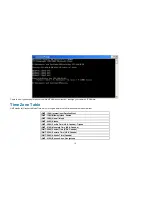96
View/List
Click the
View/List
button
. All the cameras and their properties, such as the camera name IP Address, user name, and functional information, will be
displayed in the View/List screen.
Zoom
Click the
Zoom
button
to zoom in on the camera image. The options under zoom are Fit Window x1, x1.5, x2, x2.5, x3, x3.5, and x4.
Summary of Contents for SECURICAM Network DDCS-950G
Page 1: ......
Page 13: ...9 Quick Installation Click the Start button to start the Quick Installation ...
Page 14: ...10 Follow the simple steps below to quickly install the device click NEXT ...
Page 15: ...11 After done the connection of Ethernet cable click NEXT ...
Page 16: ...12 Follow the instruction below to power up the device and then click NEXT ...
Page 17: ...13 Then the system will automatically search the device ...
Page 18: ...14 Select your camera s MAC ID from the MAC ID List and then click NEXT ...
Page 23: ...19 For PPPoE Select PPPoE option and click NEXT button ...
Page 26: ...22 Multicamera Management Click Multicamera Management of the Installation CD ...
Page 28: ...24 Click Yes ...
Page 29: ...25 Click Next ...
Page 30: ...26 Click Finish ...
Page 32: ...28 Click Next ...
Page 33: ...29 Click I Agree ...
Page 34: ...30 Click Next ...
Page 35: ...31 Click Install ...
Page 36: ...32 Click Next ...
Page 37: ...33 Click Finish ...
Page 48: ...44 After you successfully log in the camera will be displayed in your Web browser ...
Page 51: ...47 ...
Page 63: ...59 ...
Page 69: ...65 ...
Page 72: ...68 ...
Page 76: ...72 HELP The Help screen provides you brief information about the DCS 950G for your reference ...
Page 83: ...79 ...
Page 86: ...82 Click Next ...
Page 87: ...83 Click Yes ...
Page 88: ...84 Click Next ...
Page 89: ...85 Click Finish ...
Page 92: ...88 IPView SE Icon Description ...