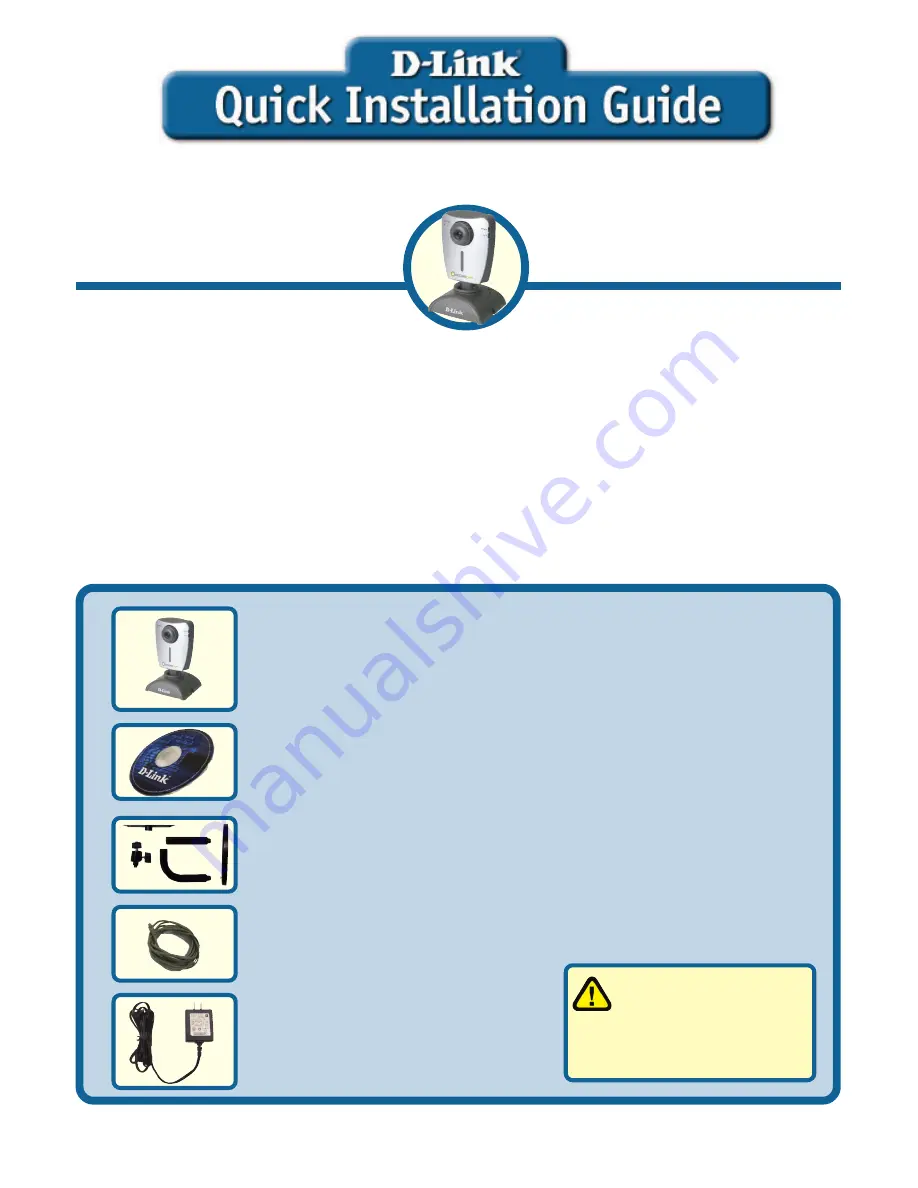
Check Your Package Contents
These are the items included with your purchase:
If any of the below items are missing, please contact your reseller.
Before You Begin
You must have at least the following:
• Windows 98/Me/2000/XP
• A CD-ROM drive
• An available Ethernet connection
DCS-950
This product can be set up
using Internet Explorer 6.x
or above
SECURICAM Network
10/100 Fast Ethernet
Audio Internet Camera
©2004 D-Link Systems, Inc. All rights reserved. Trademarks or registered trademarks are the property of
their respective holders. Software and specifications subject to change without notice. DCS-950.11172004
DCS-950 Internet Camera
5V 2.5A AC Power Adapter
CAT5 Ethernet Cable
CD-ROM with Manual and Installation Wizard
Using a power supply
with a different voltage
rating will damage this
product and void the warranty.
Mounting Bracket and Stand
Summary of Contents for SECURICAM Network DCS-950
Page 4: ...4 Installing the Installation Wizard continued Click Yes Click Next Click Next ...
Page 5: ...5 Installing the Installation Wizard continued Click Finish Click OK Click Next ...
Page 6: ...6 Installing the Installation Wizard continued Click I Agree Click Next Click Install ...
Page 7: ...7 Installing the Installation Wizard continued Click Next Click Finish ...
Page 11: ...11 Notes ...






























