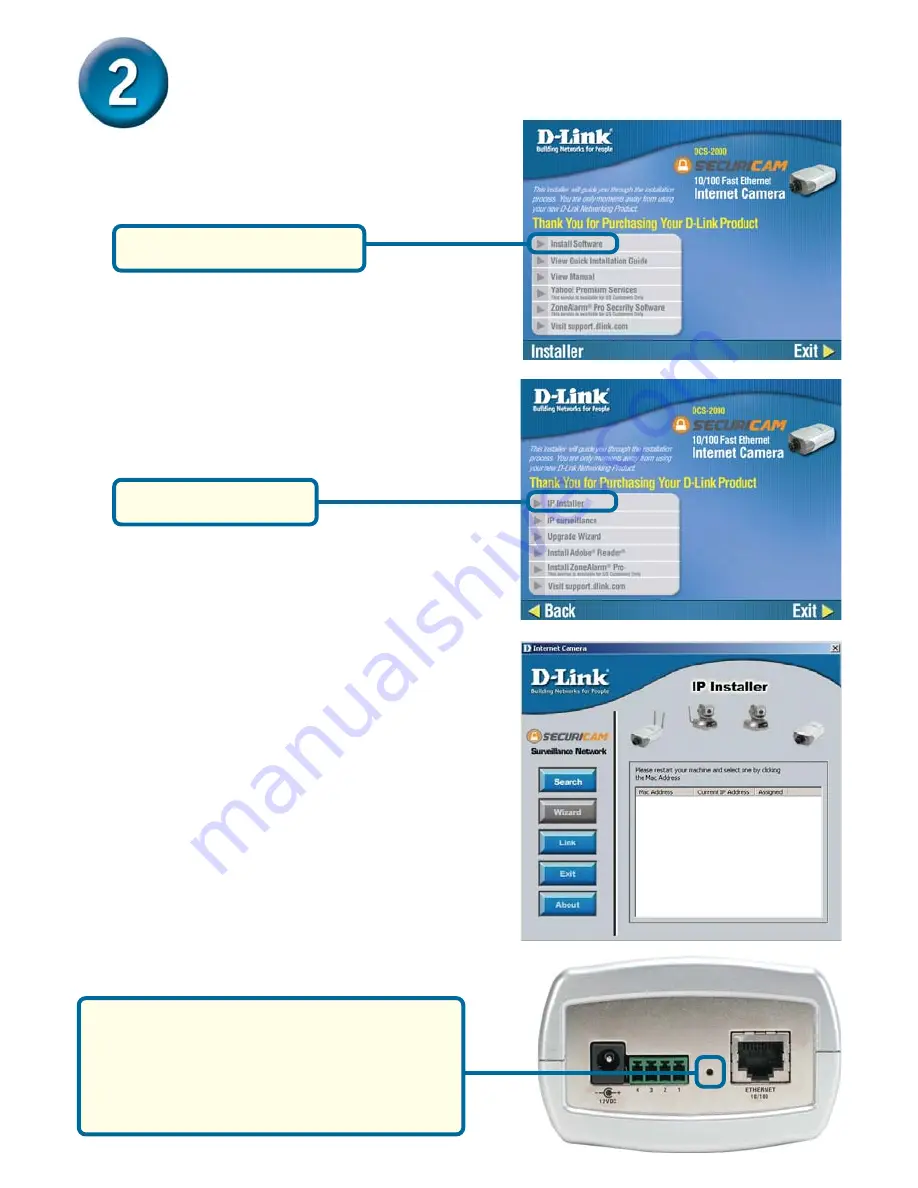
3
Configuring your camera with IP
Installer
This is the first screen that will appear.
Insert the DCS-2000 CD into the
CD-ROM drive.
Click on Install Software
If the IP installer does not display any
devices, lightly insert a paper clip into the
reset opening on the unit’s rear panel until
the light starts to cycle (a series of blinks)
twice, then let go.
Click on IP Installer












