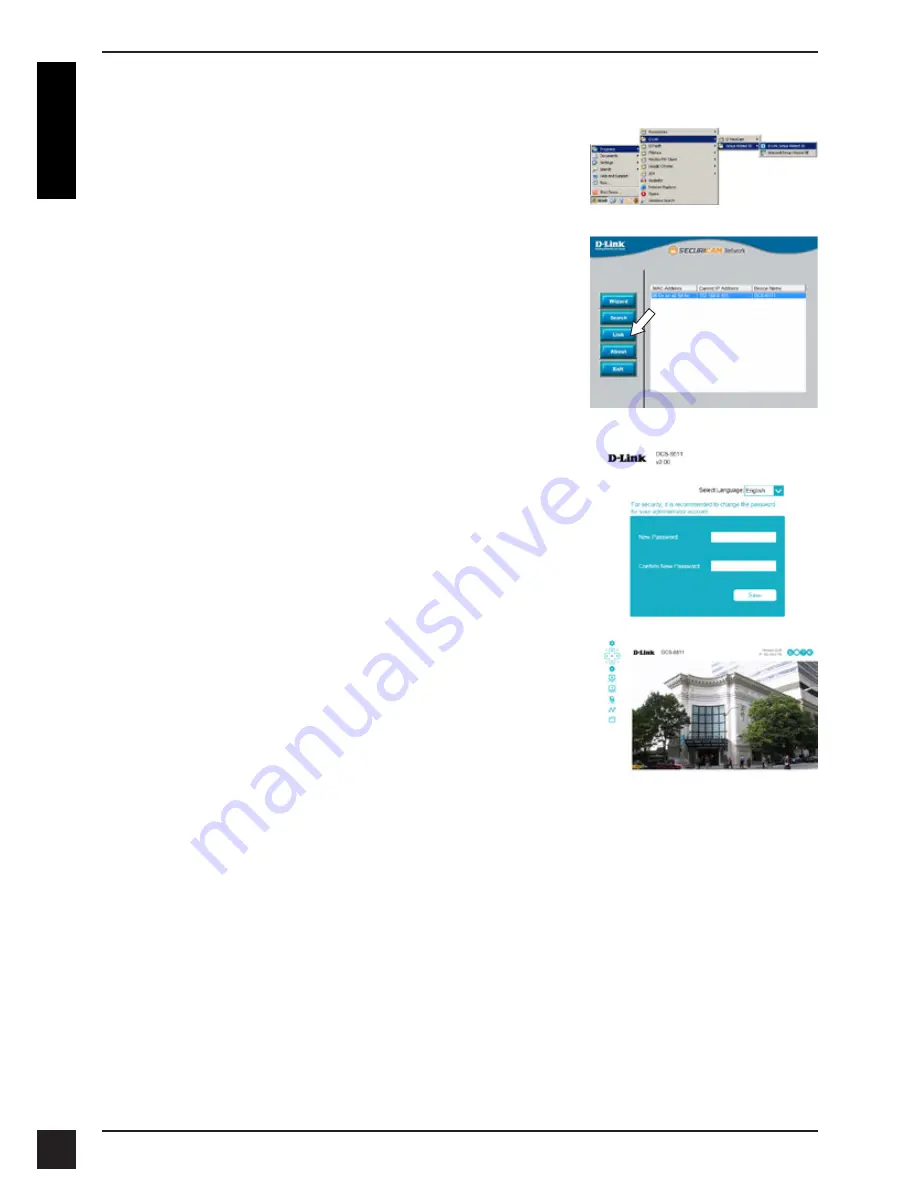
D-Link DCS-6511 Quick Installation Guide
10
E
N
G
LI
S
H
Viewing Your Camera via a Web Browser
Click on the
D-Link Setup Wizard SE
icon that was
created in your Windows Start menu (
Start > D-Link >
Setup Wizard SE
).
Select the camera and click
Link
to access the web
configuration.
The Setup Wizard will automatically open your web
browser to the IP address of the camera.
The camera's live video page will open, and you can
now control and configure your camera. For additional
information about web configuration, please refer to
the user manual, which is available on the D-Link
website.
Additional Information
Additional help and product information is available online at
http://www.dlink.com/
Warranty Information
Please visit
http://warranty.dlink.com/
for warranty information for your region.
The first time you connect to the camera, you will be
asked to set a password for the administrator account.
After entering a password, click
Save
.
Summary of Contents for SECURICAM DCS-6511
Page 2: ......
Page 122: ...D Link DCS 6511 Quick Installation Guide 120 Notes ...
Page 123: ...D Link DCS 6511 Quick Installation Guide 121 Notes ...
Page 124: ...D Link DCS 6511 Quick Installation Guide 122 Notes ...
Page 125: ...D Link DCS 6511 Quick Installation Guide 123 Notes ...
Page 126: ...D Link DCS 6511 Quick Installation Guide 124 Notes ...
Page 127: ......
Page 128: ...Ver 2 01 WW _130x183 2018 10 05 0420121 1 DL ...



























