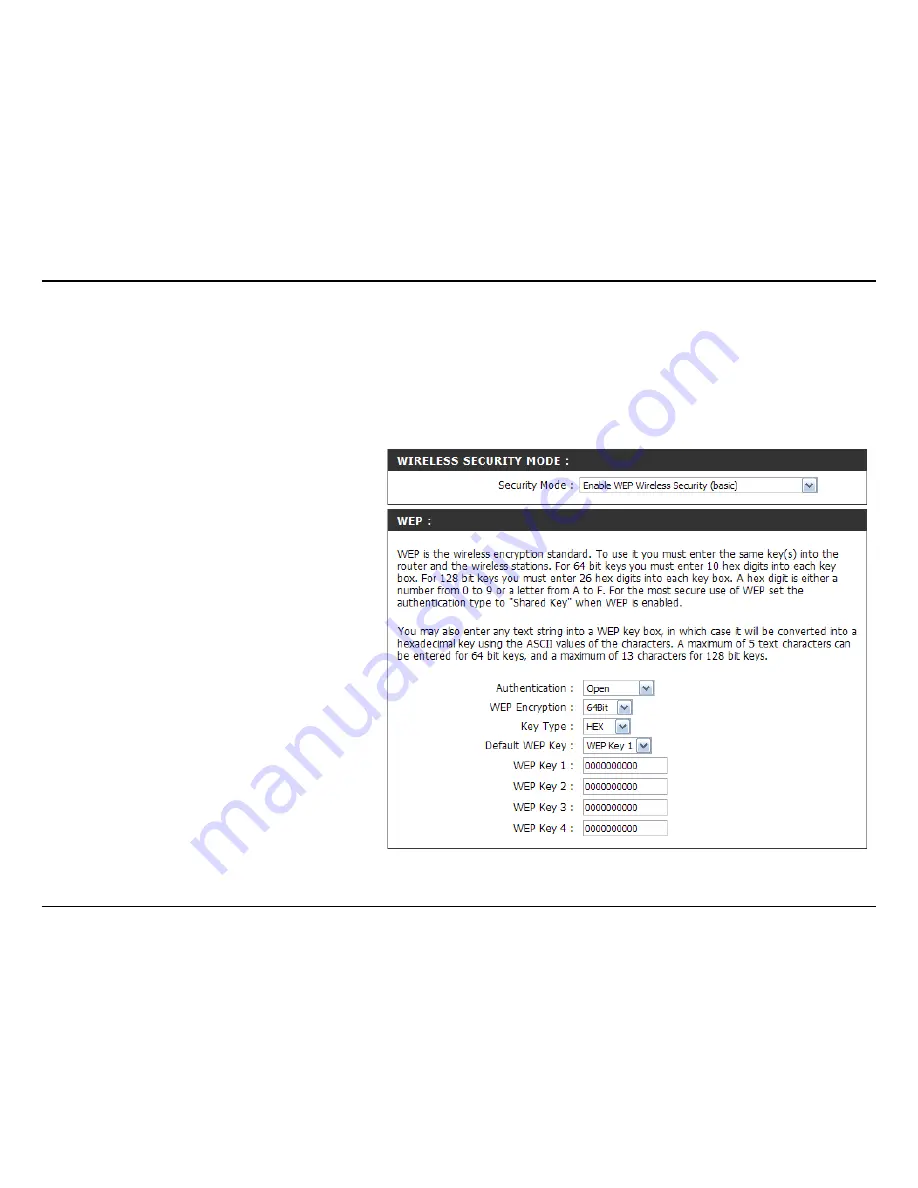
D-Link DAP-1353 User Manual
Section - Security
Configure WEP
It is recommended to enable encryption on your wireless access point before your wireless network adapters. Please
establish wireless connectivity before enabling encryption. Your wireless signal may degrade when enabling encryption
due to the added overhead.
1.
Log into the web-based configuration by
opening a web browser and entering the IP
address of the access point (192.168.0.50).
Click on
Wireless Settings
on the left
side.
2. Next to
Security Mode
, select
Enable
WEP
Security
.
3. Next to
Authentication
, select
Shared Key
or
Open
.
4. Select either
64-bit
or
128-bit
encryption
from the drop-down menu next to
WEP
Encryption
.
5. Next to
Key Type
, select either
Hex
or
ASCII
.
Hex (recommended) - Letters A-F and
numbers 0-9 are valid.
ASCII - All numbers and letters are
valid.
Summary of Contents for Rangebooster N 650 Access Point DAP-1353
Page 1: ......
Page 67: ...Version 2 1 Sep 19 2008...






























