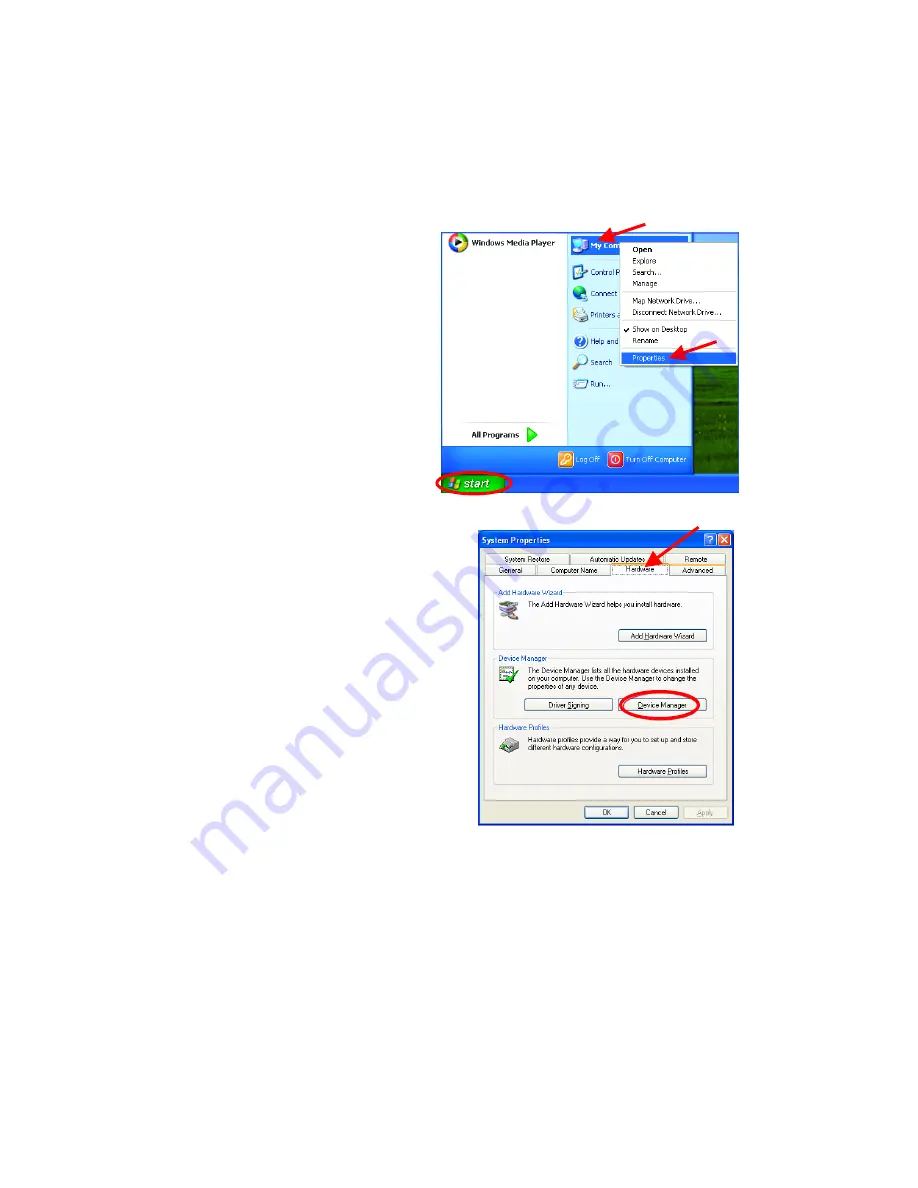
19
6. Troubleshooting
This chapter provides solutions to problems that can occur during the
installation and operation of the DWL-650 Wireless Adapter. Read the
following descriptions if you are having problems.
(The examples below are
illustrated in Windows XP. If you have another operating system, these solutions
will still apply although the appearance on your computer screen may differ.)
1. Checking the Installation of the Drivers for the Wireless Adapter
•
Go to
Start
•
Right-click on
My Computer
•
Click
Properties
•
Select the
Hardware Tab
•
Click
Device Manager
Summary of Contents for PCMCIA WIRELESS ASAPTER DWL-650
Page 6: ...6 Power Link...






























