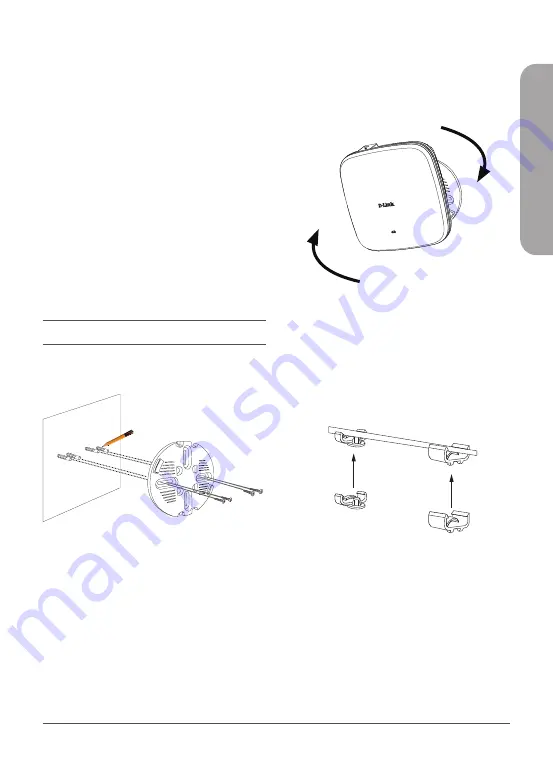
DAP-X2850 Quick Installation Guide
3
ENGLISH
3.
Log in to the administration user
interface. The default login information is
Username:
admin
Password:
admin
Connecting Wirelessly
1.
Connect the management computer to
the default SSID of the DAP-X2850, “
dlink
”.
2.
Manage the access point from a computer.
Enter
dapx2850.local
in the address field
of your browser.
3.
Log in to the administration user
interface. The default login information is
Username:
admin
Password:
admin
Mounting
Mounting on a Solid Wall or Ceiling
Figure 3: Attaching the Mounting Plate
1.
Use the mounting plate to mark the
location where to drill the holes in the
wall or ceiling.
2.
Drill holes on the markings and place the
included anchors into the drilled holes.
3.
Align and place the mounting plate on
top of the anchors and use the included
screws to secure the mounting plate to
the surface.
4.
Plug the Ethernet cable into the LAN
(PoE) port of the device.
Note:
If you are
powering the device with a power adapter,
plug the adapter into the Power Input port.
Figure 4: Mounting the Device
5.
Rotate the DAP-X2850 into the grooves
on the mounting plate to secure it to
the plate.
Mounting with Ceiling Brackets
Figure 5: Attaching the Ceiling Brackets
1.
Clip the two ceiling brackets onto a ceiling
crossbar.
Summary of Contents for NUCLIAS CONNECT DAP-X2850
Page 2: ...Contents English 1 ...









