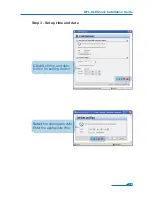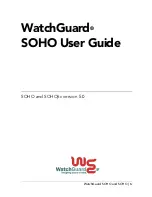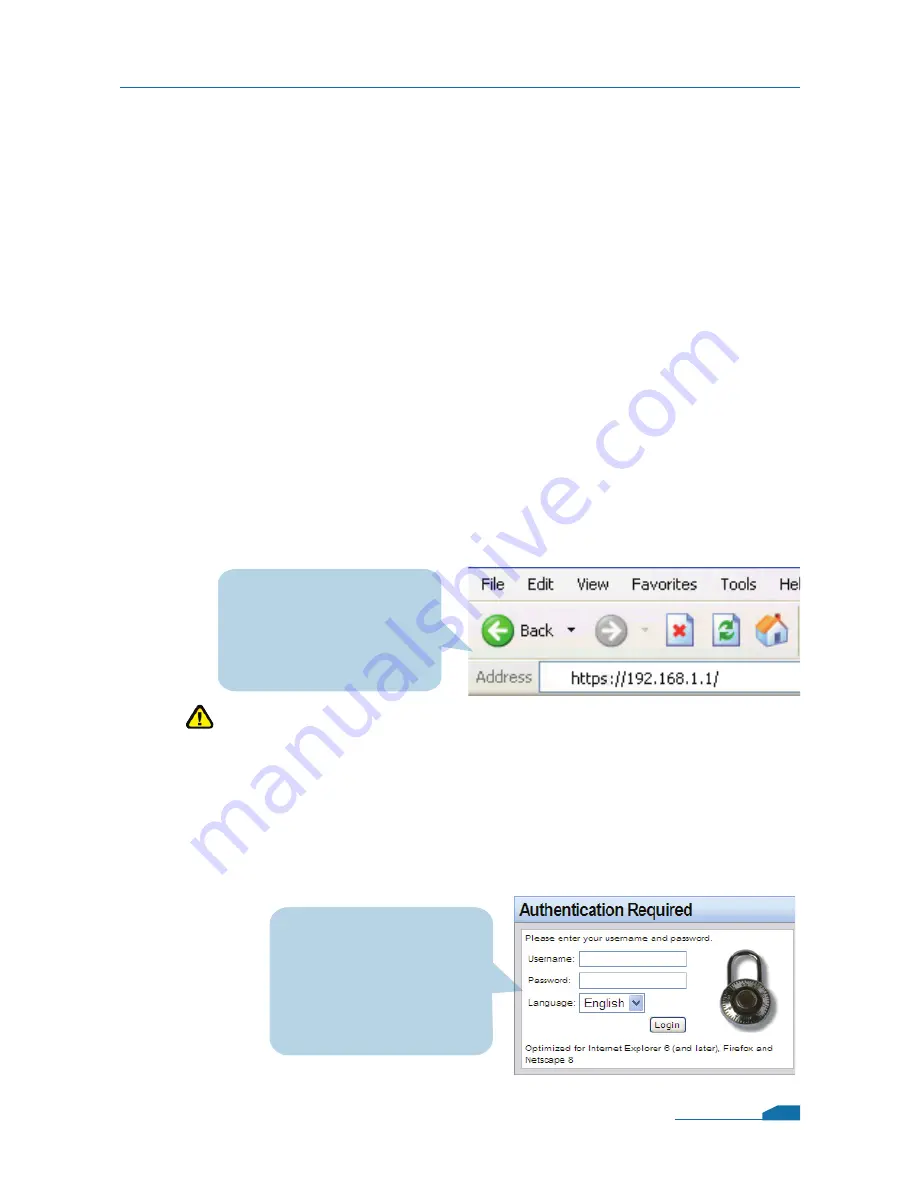
4.2 Using the Setup Wizard
The DFL-860 provides Web based configuration. You can configure
your DFL-860 through Internet Explorer 6 and later or Firefox 1.0 and
later browser in MS Windows, Macintosh or UNIX based platforms.
Activate your browser, and ensure your built-in Pop-Up Blocker has
been disabled, so that the Pop-Up Blocker will not block the Startup
Wizard while you initiate the NetDefend Firewall for the first time.
Additionally, in order to reduce the impact of Pop-Up Blocker, a user-
friendly mechanism has beem implemented in NetDefend Firewalls. A
"Startup Wizard" button is shown on the toolbar since firmware v2.20.
This button is available on the WebGUI while the appliance is initiated
with Configuration Version 1. Once you complete configuration and
save/activate the setting, the Startup Wizard button will be removed
automatically from the toolbar while you login WebGUI next time.
Now, let's start on WebGUI login, type the IP address of the DFL-860,
e.g. https://192.168.1.1, in the Location (for Netscape) or Address (for
IE) field and press "Enter".
Log on to the DFL-860 web interface.
To start using the DFL-860 web interface you need to log on
using the default username and password.
DFL-860 Quick Installation Guide
Open your Web browser and
type
https://192.168.1.1 /
into the URL address box.
Then press the Enter or
Return key.
Type the default
Username/Password
Username: admin
Pasword: admin
and click Login
06
Note:
DFL-860 allows either HTTP or a secure HTTPS connection
from any management host. However, for security reason, by
default only a secure HTTPS connection is allowed.