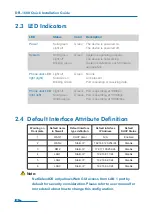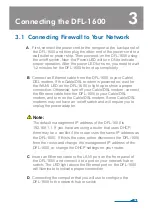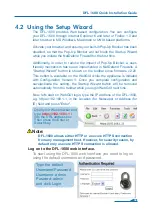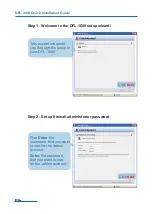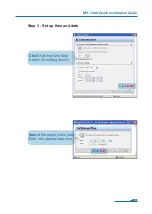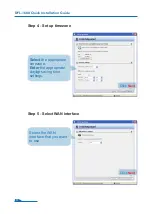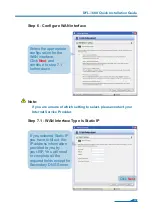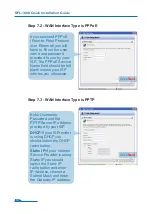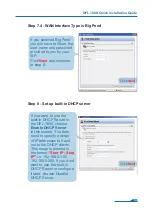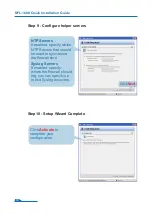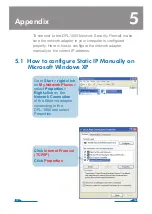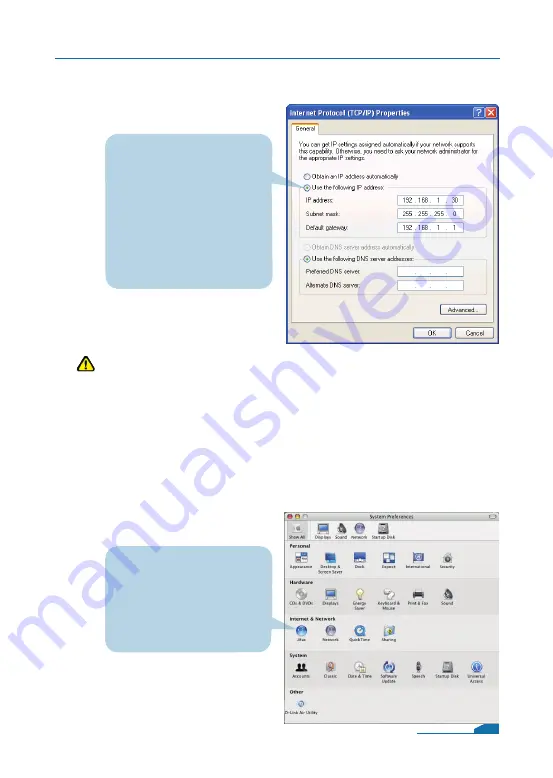
Note:
Except for 192.168.1.1, you could set your PC with any IP
addresses that same as the 192.168.1.0/ 255.255.255.0 subnet.
Select
Use the
following IP address
Set IP address to
192.168.1.30,
Subnet mask to
255.255.255.0
and Default gateway to
192.168.1.1
Click
OK
Go to the
Apple Menu
Click
on
Network
and
Select
System
Preferences
Click on
Network
5.2 How to Configure Static IP Manually on
Apple Mac OS X
18
DFL-1600 Quick Installation Guide