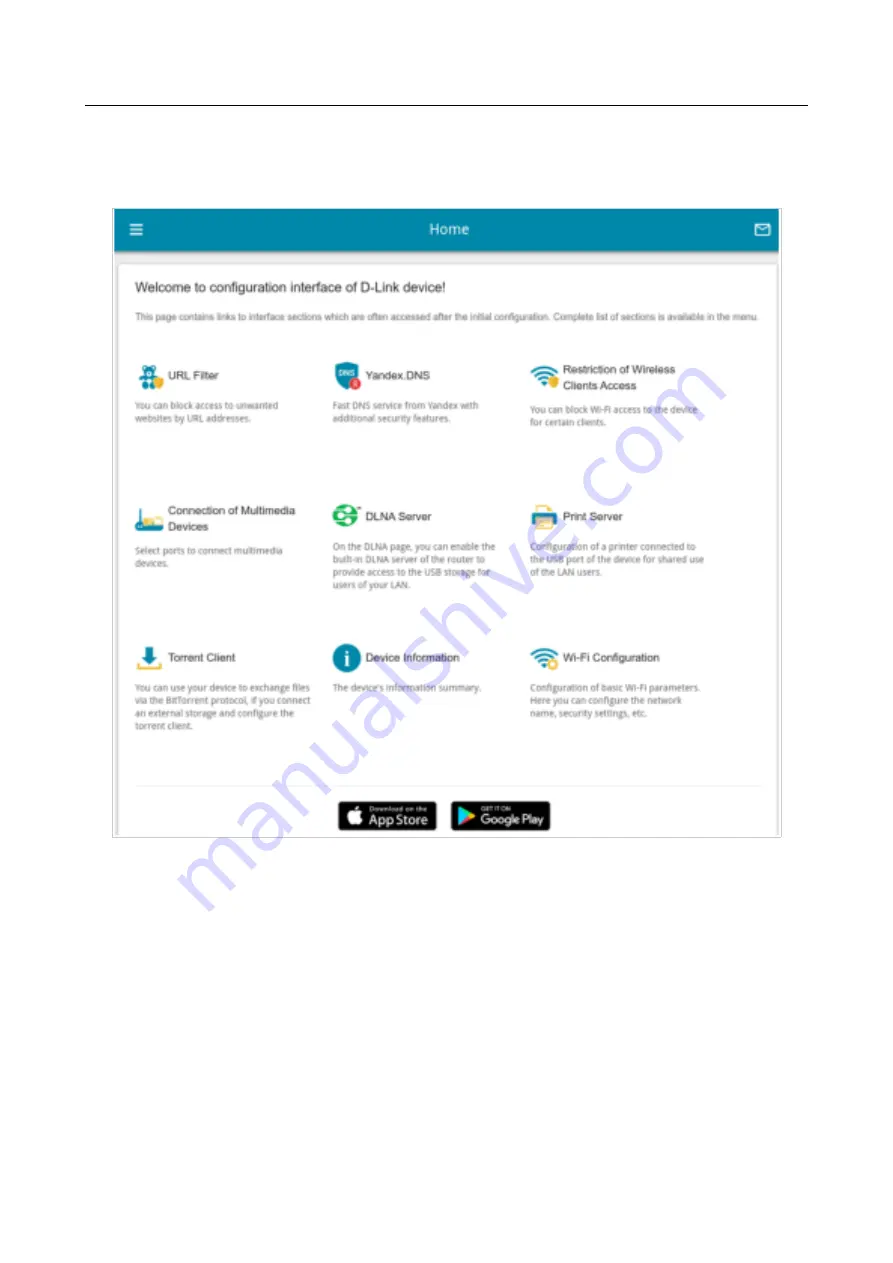
DIR-620S
Wireless N300 Router with 3G/LTE Support and
USB Port
User Manual
Installation and Connection
Home Page
The
Home
page displays links to the most frequently used pages with device's settings.
Figure 26. The
Home
page.
Other settings of the router are available in the menu in the left part of the page.
Page
41
of 236
















































