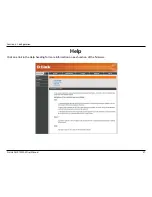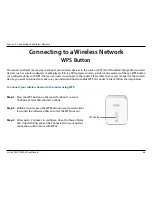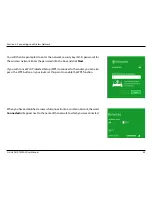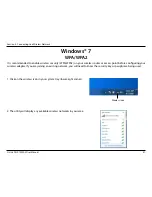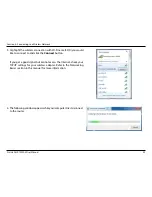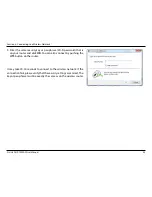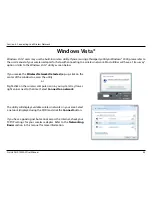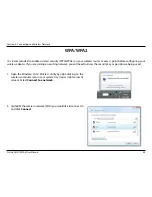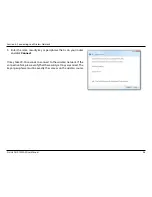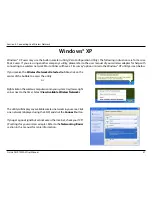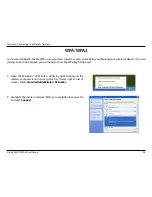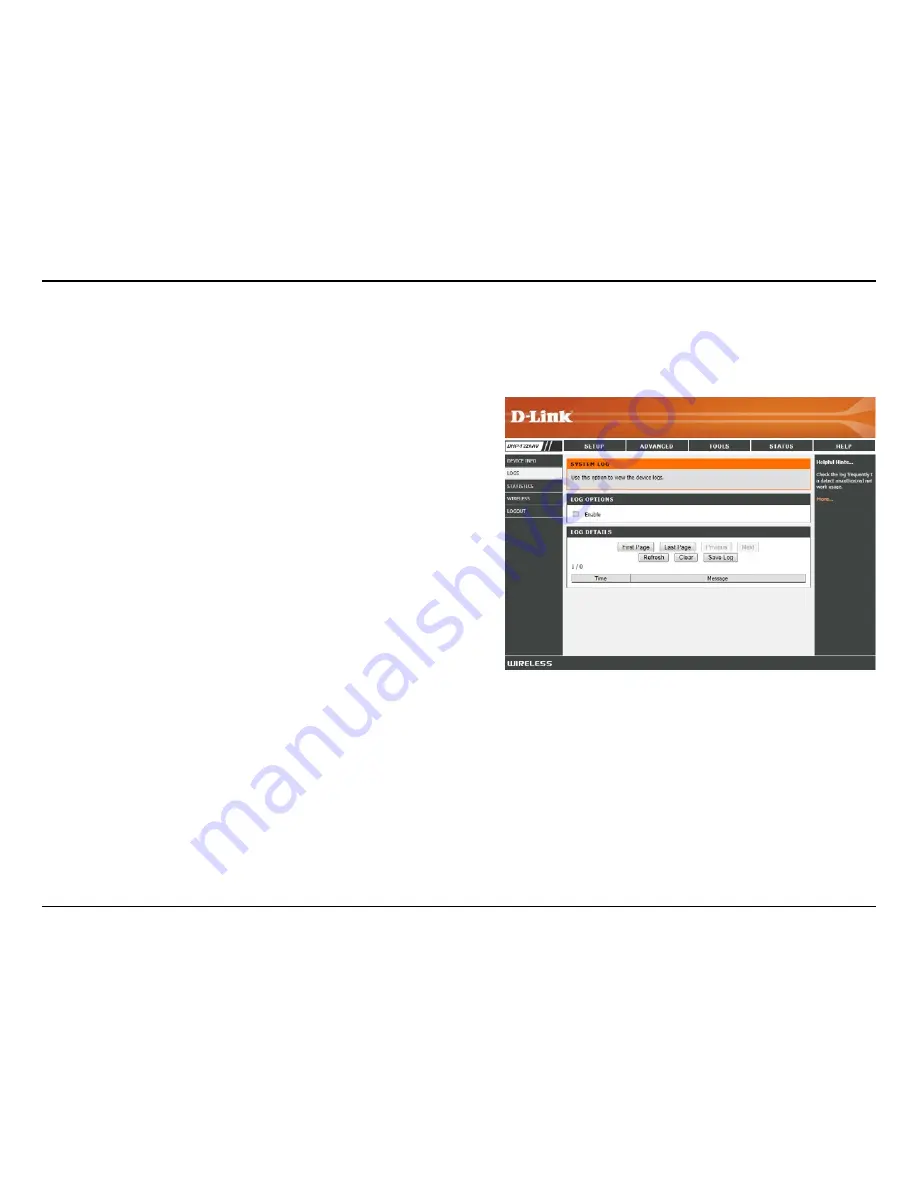
34
D-Link DHP-1220AV User Manual
Section 3 - Configuration
Logs
The DHP-1220AV keeps a running log of events and activities occurring on the DHP-1220AV when logging is enabled. If the
AP is rebooted, the logs are automatically cleared. You can save the log files prior to clearing them.
Log Options:
First Page:
Last Page:
Previous:
Next:
Refresh:
Clear:
Save Log:
Tick Enable to start logging network events.
Go to the first page of the log.
Go to the last page of the log.
Go to the previous page of the log.
Go to the next page of the log.
Updates the log to the current time.
This button clears all current log content.
Save the log to your hard drive.