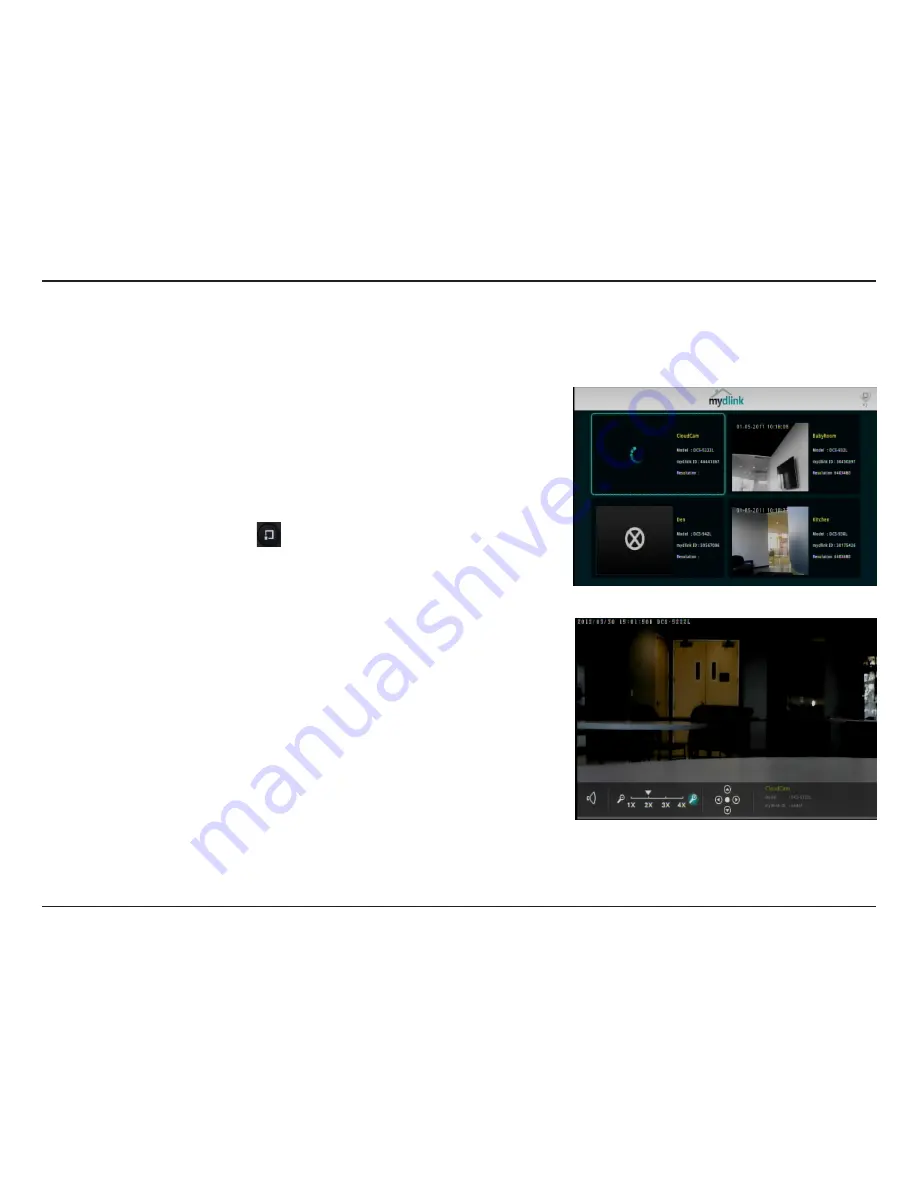
15
D-Link DSM-310 User Manual
Section 3 - Applications
mydlink
Conveniently view your live mydlink-enabled network cameras on your TV using the mydlink app on your MovieNite™. Monitor
what is happening in your home and keep an eye on your kids or pets.
You can launch mydlink from the Home page.
The home page will display all your camera’s live video. In our example we
have 4 cameras, 3 turned on. The icon in the lower-left corner indicates that
there is no connection to that camera (our 4th camera which is turned off).
Use the arrow buttons to select the camera you want to view and press the
OK
button.
You can press the options button on the remote to refresh the home page
immediately. This is useful if you add a new camera.
When you select the camera you want to view, its live video feed will display
full screen. Depending on your camera, different icons will be displayed at
the bottom where you can turn audio on or off, zoom, pan, and tilt. Refer
to the next page for more information. Your camera model and mydlink ID
number will also be displayed.
To go back to the mydlink home page, press the back button on your remote.
Summary of Contents for MovieNite DSM-310
Page 1: ......
















































