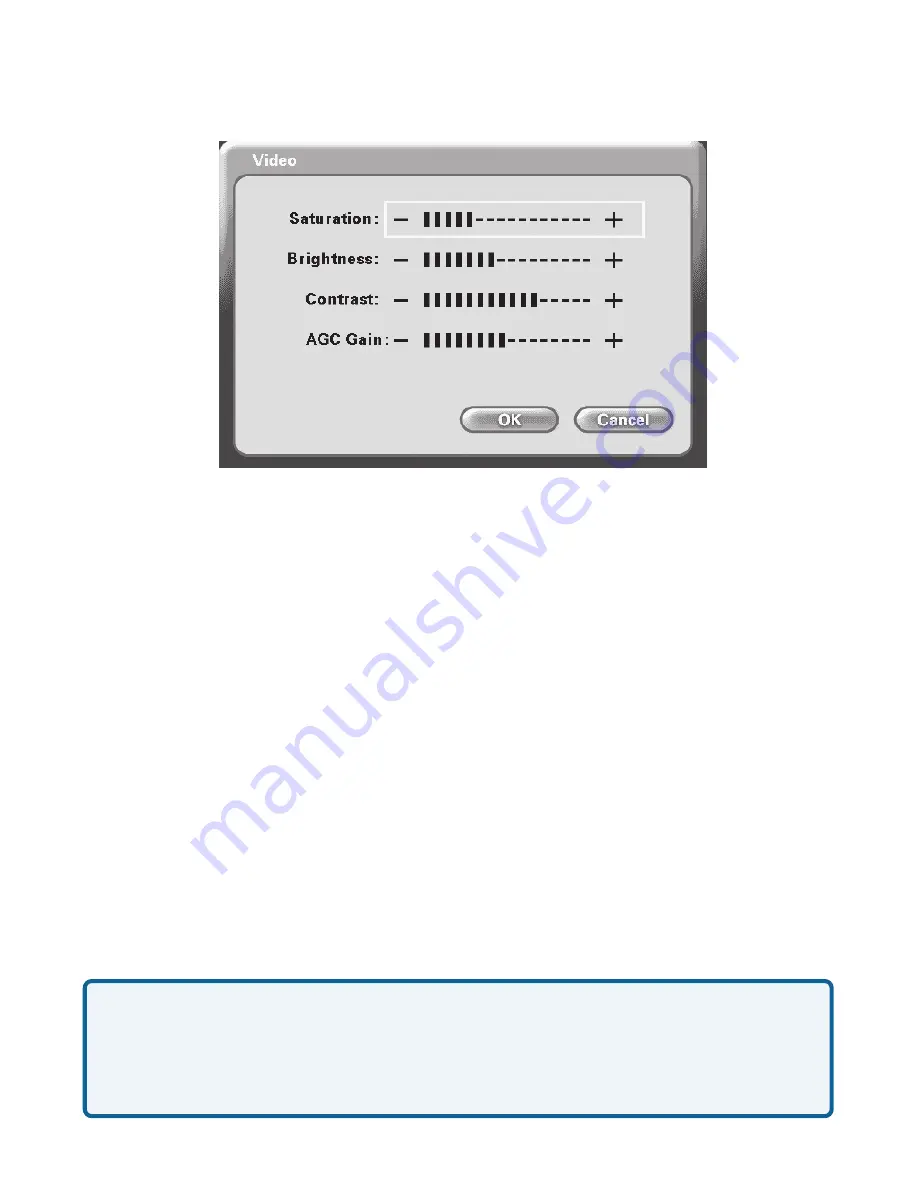
37
Using the Configuration Menu (continued)
Main Screen > Settings > Video
You can fine tune the video display from the
Video
Settings
screen. Control
over the following settings is available:
•
Color
Saturation
•
Image
Brightness
•
Image
Contrast
•
Video
AGC Gain
To adjust any of the four video controls:
1.
Use the up/down remote control arrow keys to select which control
needs adjustment.
2.
Press the right arrow to increase the setting and the left arrow to
decrease the setting.
Press
OK
after you are done to return to the
Settings
screen.
Note:
You are changing the
Video Settings
for the local
Self-view
only. You cannot
change the settings of a remote VideoPhone you are on a call with.
If the
Video
button is grayed out on the
Settings
screen,
Automatically adjust
video contrast
has been activated on the
Settings>General
screen. The
Automatically adjust video contrast
checkbox needs to be unchecked to allow
access to the
Video Settings
. The default setting is unchecked, allowing access to
the
Video Settings
.






























