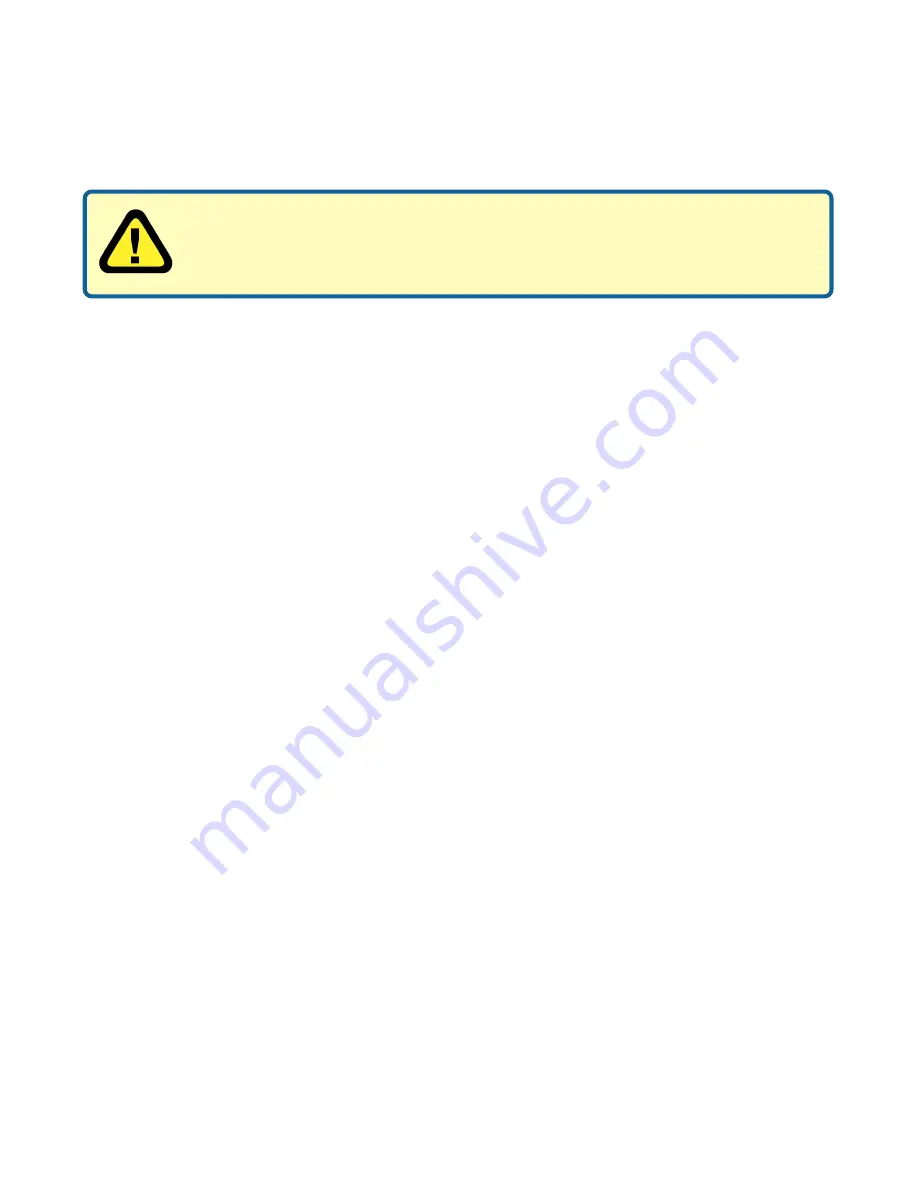
8
Setting up the DP-301P+
Installing the Print Server
WARNING:
Configuration problems may result if the print server is powered
up without first establishing its network connection. Follow this procedure to
avoid complications at the configuration stage.
Plug the power adapter into the DP-301P+’s DC 5V power socket.
7.
Plug the power adapter into a power outlet. This will supply power to the print
server, as it has no external power switch. The green Power LED on the Print
Server’s front panel should illuminate steadily, and the Print Server’s Self-Test
will proceed.
8.
Switch on the connected printer.
6.
While the printer is powered OFF, install the DP-301P+ parallel port connector
into the parallel port on the network printer.
5.
Using an Ethernet CAT5 cable, connect the DP-301P+ to the network.
4.
Confirm that your network is operating normally.
3.
When you have confirmed proper operation of the printer, switch its power
OFF.
2.
Confirm proper operation of the printers to be connected to the DP-301P+.
1.
Power ON Self-Test
Every DP-301P+ has been factory-tested to operate properly.
Whenever the DP-301P+ is powered up, two testing procedures follow
automatically. The first procedure is a programmed series of flashes intended to
confirm proper operation of
the LED indicators.
The second procedure comprises
programmed tests of the DP-301P+’s internal circuitry. If any fault is found during
the circuitry tests, testing stops and a continuous pattern of flashes signals the
nature of the fault.























