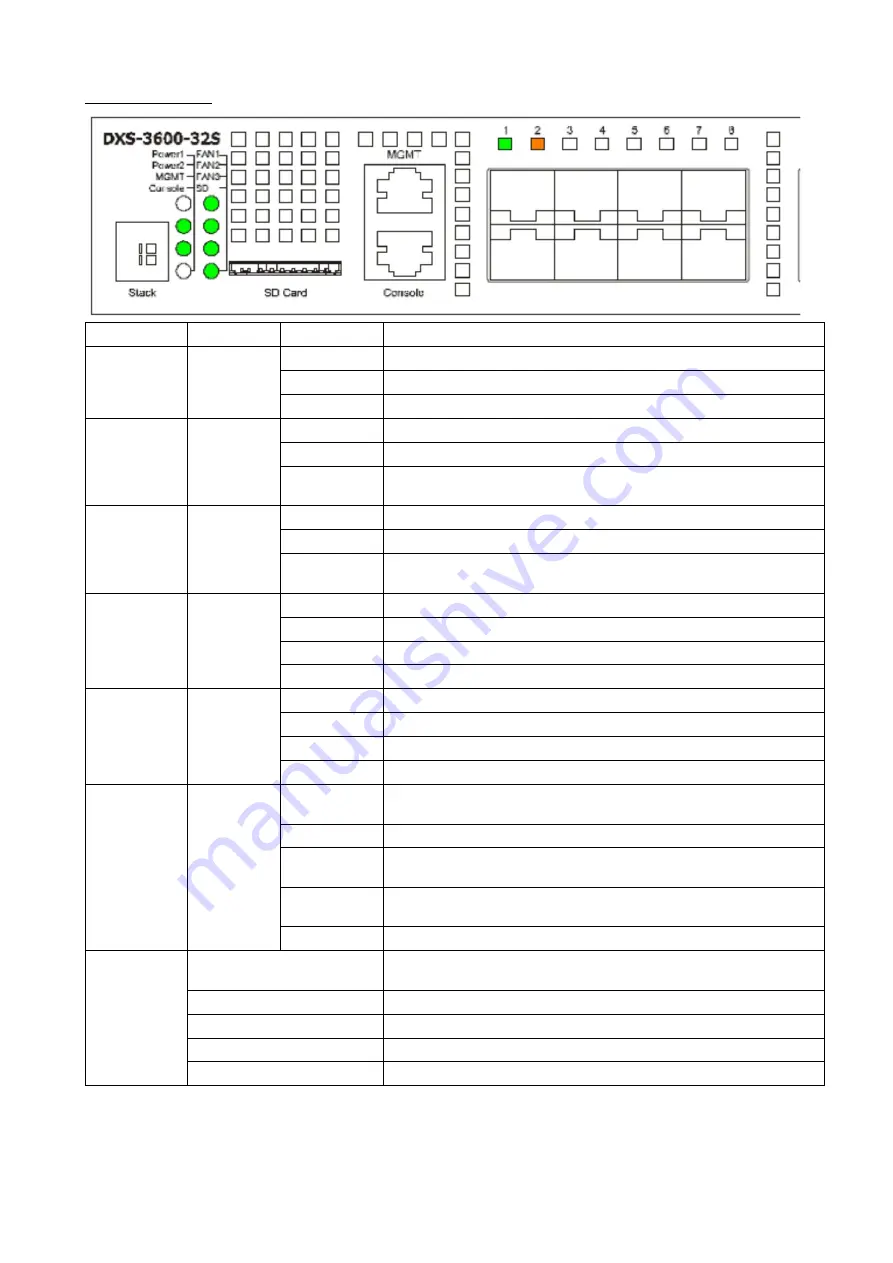
LED Indicators
LED Indicative Colour
Status
Description
Power 1,
Power 2
Green/Amber Solid Green
Power on
Solid Amber
Power supply fails
Light off
Power off
Management
(MGMT)
Green
Solid Green
A link to the management port was successfully established
Blinking Green When activity on this port is taking place
Light off
There is no link present or when this interface was shutdown from within
the switch’s configuration
Console
Green
Blinking Green During the Power-On Self Test (POST)
Solid Green
A user is logged in through the console port
Light off
After the POST finished successfully and no user is connected to the
console port
Fan1, Fan2,
Fan3
Green/Amber Solid Green
When the fan is operating normally
Solid Amber
When the switch is booting up or when a diagnostics test is taking place
Blinking Amber When a fan fails
Light off
When the fan is not receiving power
SD
Green/Red
Solid Green
If a Secure Digital (SD) card is plugged in
Blinking Green When the Switch is reading or writing data to and from the SD card
Light off
When no SD card is plugged into the SD port
Solid Red
When an SD card failure has been detected
Link/Act
Green/Amber Solid Green
When there is a secure connection to a 10Gbps Ethernet device at any
of the ports
Blinking Green When a 10Gbps port is active
Solid Amber
When there is a secure Ethernet connection to a 1Gbps Ethernet device
at any of the ports
Blinking Amber When there is reception or transmission (i.e. Activity-Act) of data
occurring at any of the ports / when a 1Gbps port is active
Light off
When there is no link or activity
Stacking ID
1-4
Indicates the stacking ID, which can be assigned manually by the user
or automatically by the system
H
Indicates this switch is the master switch in the stack
h
Indicates this switch is the backup master switch in the stack
E
Indicates there was an error in the system’s self-test
G
Indicates the Safeguard engine entered the exhausted mode
4
Summary of Contents for DXS-3600-32S
Page 18: ...DXS PWR300AC 300 DXS PWR300DC 300 DXS 3600 FAN FB 19 18...
Page 19: ...1 2 3 4 SFP 19...
Page 20: ...100 240 50 60 1 18 AWG 20...
Page 21: ...2 DC 48 5 2 21...
Page 22: ...10 100 1000 RJ 45 VoIP UTP STP Link Act SFP SFP WDM QSFP DXS 3600 EM 4QXS 22...
Page 24: ...DXS 3600 EM 4QXS QSFP DXS 3600 EM 4QXS DXS 3600 EM 4QXS 24...
Page 27: ...Web CLI 27...
Page 29: ...29...





































