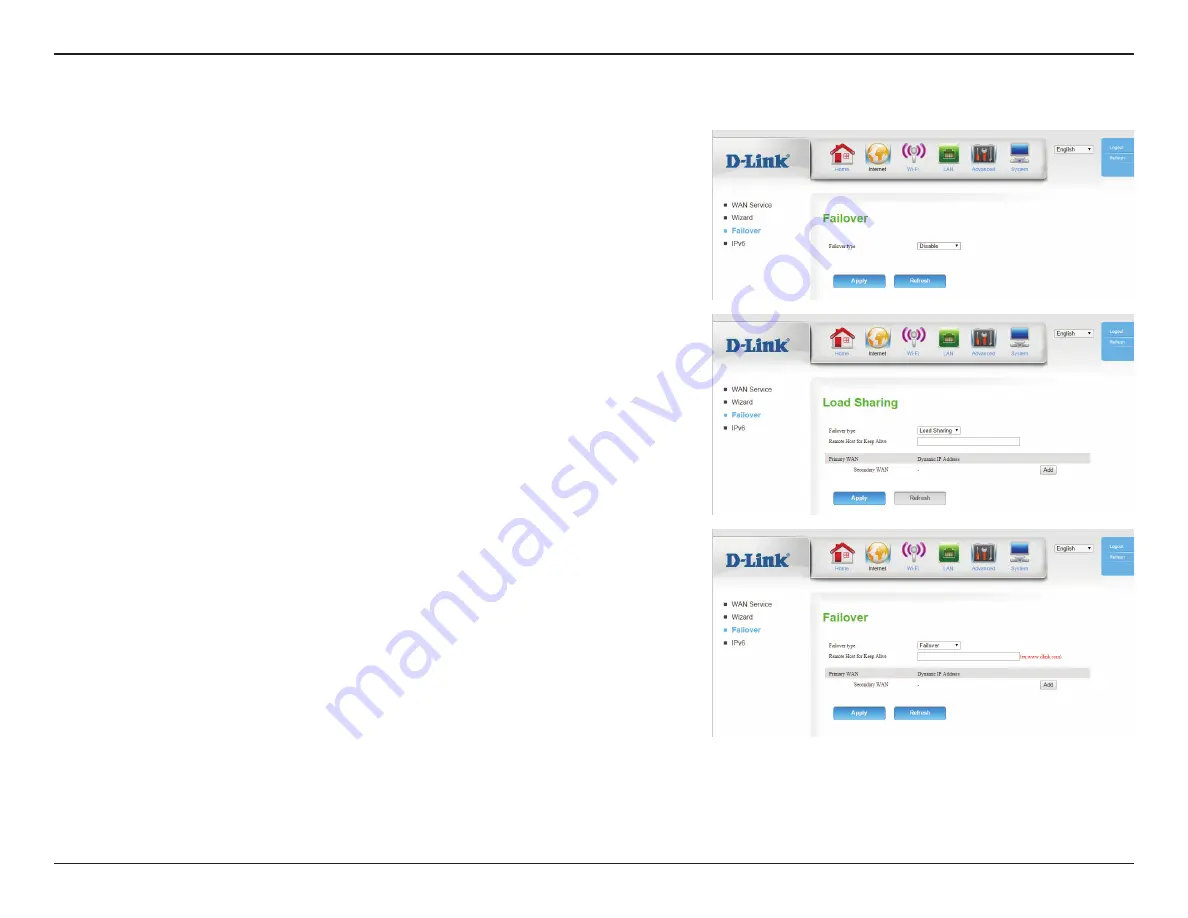
20
D-Link DWR-953 User Manual
Section 3 - Configuration
Failover
This connection can serve as a backup for your default connection.
The
Failover type
can be set to either
Disable
,
Load Sharing
or
Failover
. With
Load Sharing
, the data usage is distributed evenly over the two different Internet
connections. With
Failover
, the secondary Internet connection will be in standby
mode, until the primary Internet connection fails.
If you selected
Load Sharing
or
Failover
, the
Remote Host for Keep Alive
box
will appear, and should be set to an external IP address that can be used to ensure
that the 3G/4G LTE connection will be kept from going offline due to inactivity. An
example would be Google’s public DNS servers (
8.8.8.8
or
8.8.4.4
) or your ISP’s
DNS servers.
The
Primary WAN
will display your current Internet configuration type.
The
Secondary WAN
can be set by clicking
Add
, and the available options will be
shown in the drop down box that appears. Select
4G LTE/3G
to use your mobile
connection as a backup.
When you have finished configuring your failover settings, click
Apply
to save
your changes. To restore your settings to the most recent save, click
Reset
.






























