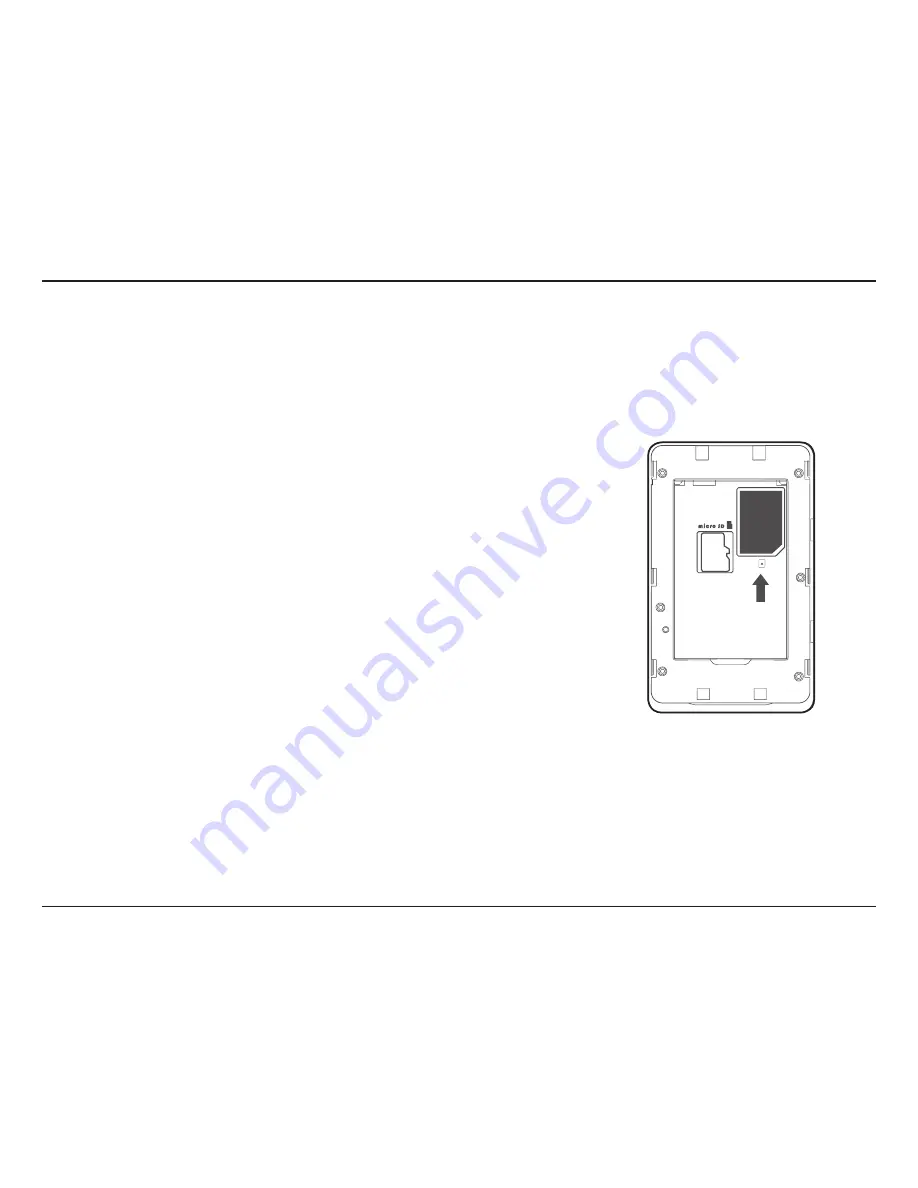
7
D-Link DWR-932C User Manual
Section 2 - Installation
Initial Setup
Installation
This section will guide you through the installation process.
1. Ensure that your DWR-932C 4G/LTE Mobile Router is powered off.
2. Remove the cover on the underside of the router. Slide your SIM card into the cage provided,
ensuring that the alignment is the same as indicated by the logo next to the carriage. The
gold contacts on the card should be facing downwards.
Note:
Always unplug and turn off the router before installing or removing the SIM card. Never
insert or remove the SIM card while the router is in use.
3. Press and hold the power button on the side of the router.
a. The Battery LED will light up green as the router performs its initialization processes.
b. After a few moments, the LED indicators will show the current status of the router’s
various functions. For more information please refer to
LED Indicators
on page 6.
SIM



























