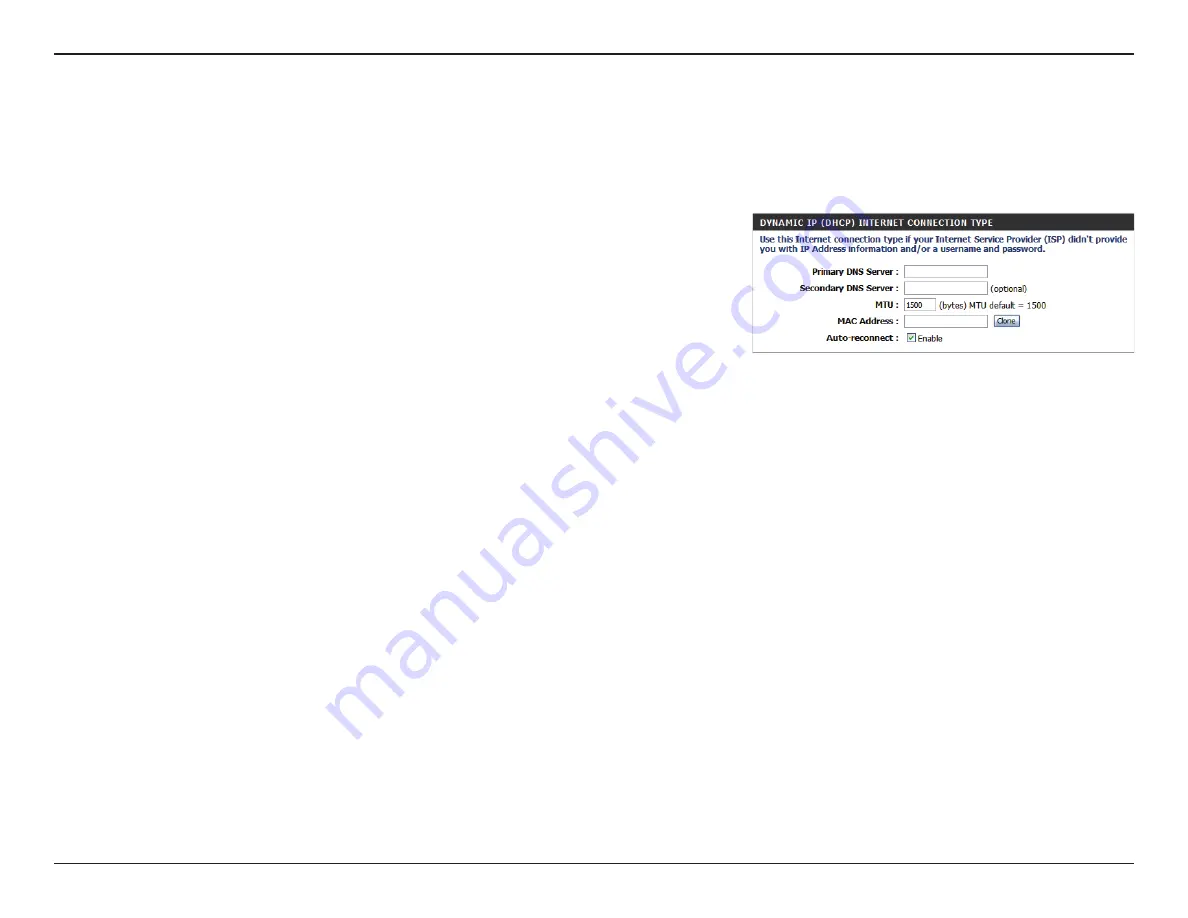
14
D-Link DWR-712 User Manual
Section 3 - Configuration
Dynamic IP (DHCP)
This section will help you to obtain IP Address information automatically from your ISP. Use this option if your ISP didn’t provide you with IP Address
information and/or a username and password. After modifying any settings, click
Save Settings
to save your changes.
(Optional) Fill in with IP address of primary DNS server.
(Optional) Fill in with IP address of secondary DNS server.
You may need to change the Maximum Transmission Unit
(MTU) for optimal performance. The default value is 1500.
The default MAC Address is set to the Internet port’s physical
interface MAC address on the Broadband Router. It is not
recommended that you change the default MAC address
unless required by your ISP. You can use the
Clone Your PC’s
MAC Address
button to replace the Internet port’s MAC
address with the MAC address of your PC.
This feature enables this product to renew the WAN IP address
automatically when the lease time has expired.
Primary DNS Server:
Secondary DNS Server:
MTU (Maximum
Transmission Unit):
MAC Address:
Auto-reconnect:
Summary of Contents for DWR-712
Page 1: ...USER MANUAL ...
















































