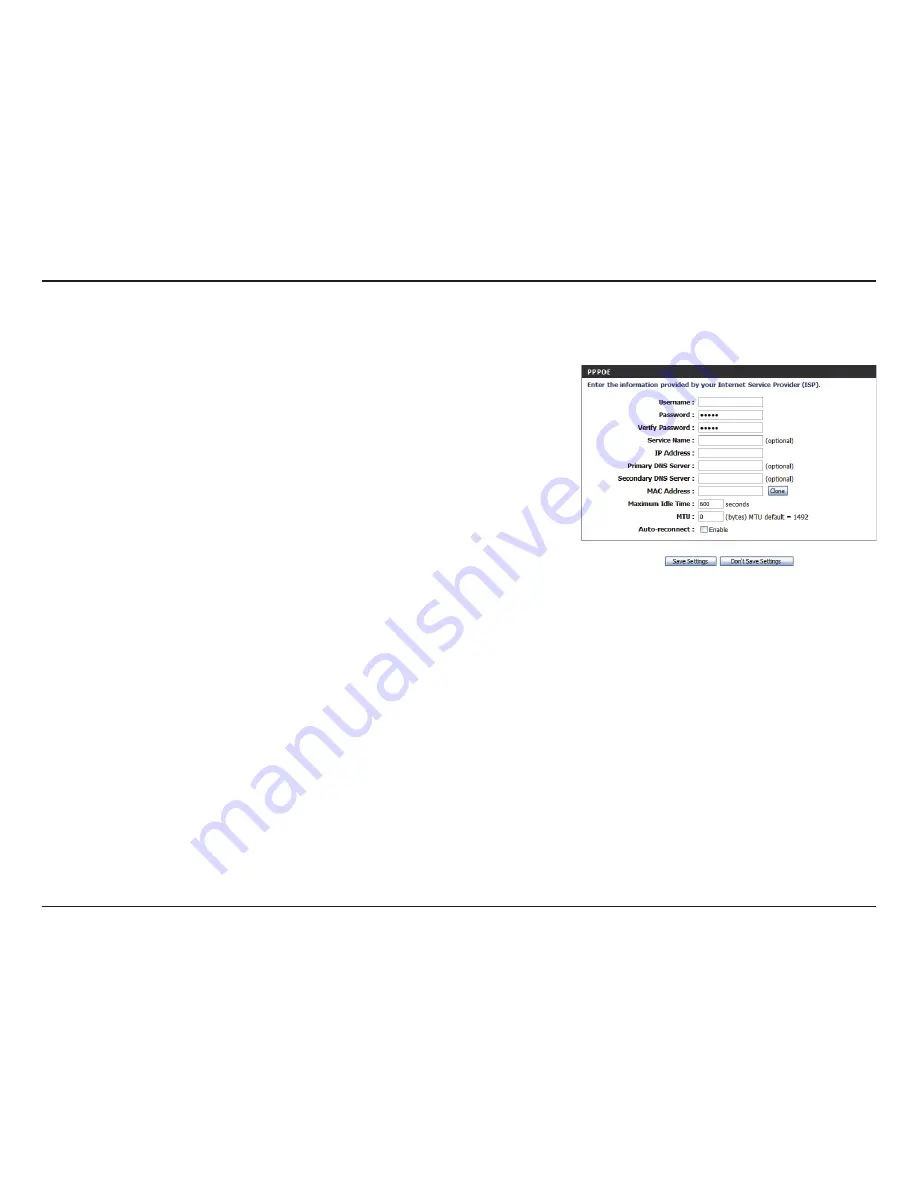
19
D-Link DWR-161 User Manual
Section 3 - Configuration
PPPoE
Choose this Internet connection if your ISP provides you with a PPPoE account.
The username/account name that your ISP provides to you
for PPPoE dial-up.
Password that your ISP provides to you for PPPoE dial-up.
Fill in with the same password in Password field.
(Optional) Fill in if provided by your ISP.
(Optional) Fill in if provided by your ISP. If not, keep the
default value.
(Optional) Fill in if provided by your ISP. If not, keep the
default value.
(Optional) Fill in if provided by your ISP. If not, keep the
default value.
MAC address of the WAN interface. The
Restore MAC
button
will reset the router to its default MAC address.
The amount of time of inactivity before disconnecting
established PPPoE session. Setting it to zero or enabling
Auto-reconnect will disable this feature.
The default setting of PPPoE is 1492.
The device will dial the PPPoE connection automatically.
Click
Save Settings
to save your changes, or click
Don’t
Save Settings
to discard your changes.
Username:
Password:
Verify Password:
Service Name:
IP Address:
Primary DNS Server:
Secondary DNS Server:
MAC Address:
Maximum Idle Time:
Maximum Transmission
Unit (MTU):
Auto-reconnect:






























