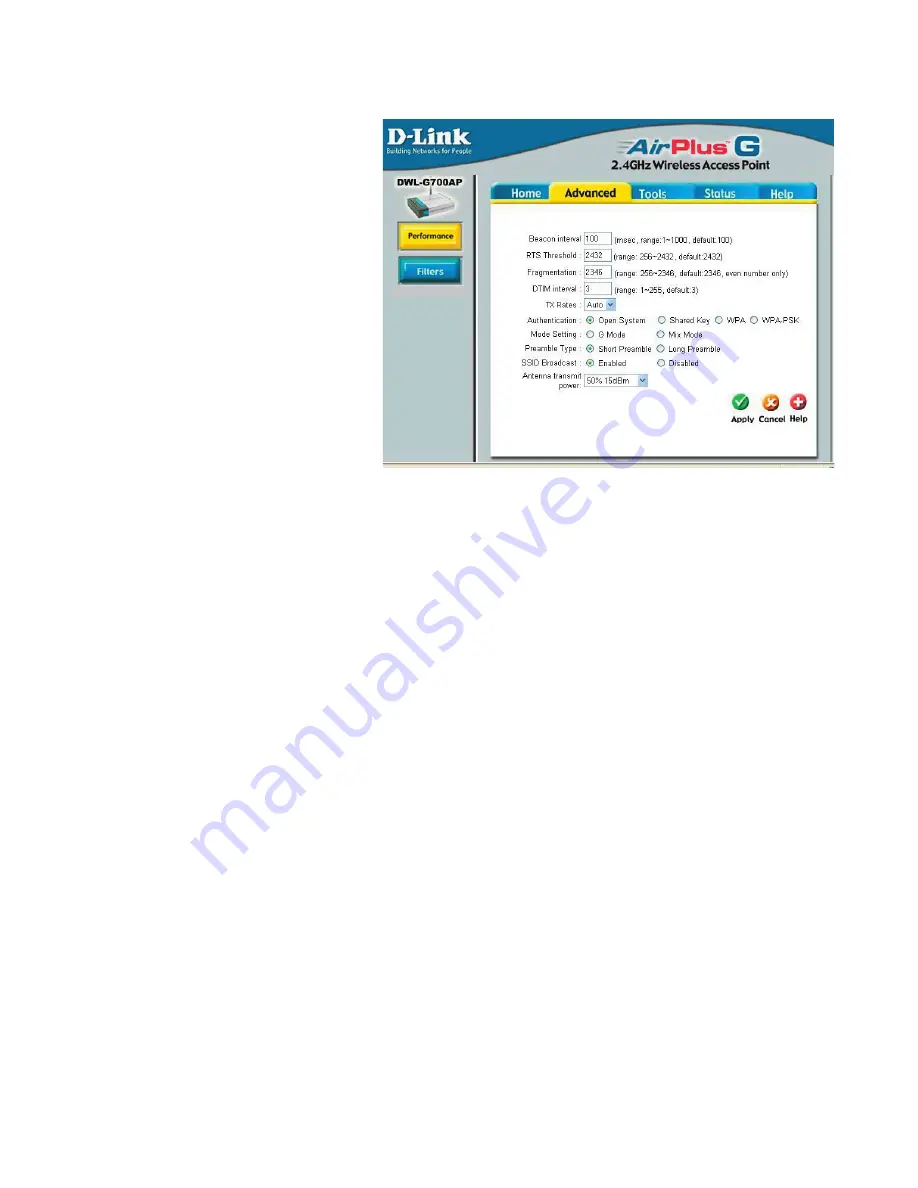
16
Using the Configuration Utility (continued)
Advanced > Performance
Beacon Interval:
Beacons are
packets sent by an access point
to synchronize a wireless network.
Specify a beacon interval value.
Default (100) is recommended.
RTS Threshold:
This value
should remain at its default
setting of 2,432. If you encounter
inconsistent data flow, only minor
modifications to the value range
between 256 and 2,432 are
recommended.
Fragmentation:
This value
should remain at its default setting
of 2,346. If you experience a high
packet error rate, you may slightly increase your fragmentation threshold within the
value range of 256 to 2,346. Setting the fragmentation threshold too low may result in
poor performance.
DTIM Interval (Beacon Rate)
:
(Delivery Traffic Indication Message) Enter a value
between 1 and 255 (default is 3) for the Delivery Traffic Indication Message (DTIM.)
A DTIM is a countdown informing clients of the next window for listening to broadcast
and multicast messages.
TX Rates:
Select the transmission rate for the network.
Authentication:
Open System
- Communicates the key across the network.
Shared Key
- Devices must have identical WEP settings to communicate.
WPA
- WPA authentication in conjunction with a RADIUS server.
WPA-PSK
- WPA authentication without a RADIUS server in the network.
Mode Setting:
For utmost speed, select
G Mode
to include only 802.11g devices
in your network. Select
Mix Mode
to include 802.11g and 802.11b devices in your
network.
Preamble:
Long Preamble
is the default setting. (High traffic networks should use
the shorter preamble type.) The preamble defines the length of the CRC block (Cyclic
Redundancy Check is a common technique for detecting data transmission errors) used
in communication between the access point and the wireless network adapters.
SSID Broadcast:
(Service Set Identifier) Enable or Disable (default) the broadcast of
the SSID name across the network. SSID is a name that identifies a wireless network.
All devices on a network must use the same SSID to establish communication.
Antenna Transmit Power:
Select the transmission power of the antenna. Limiting
antenna power can be useful for security purposes.






























