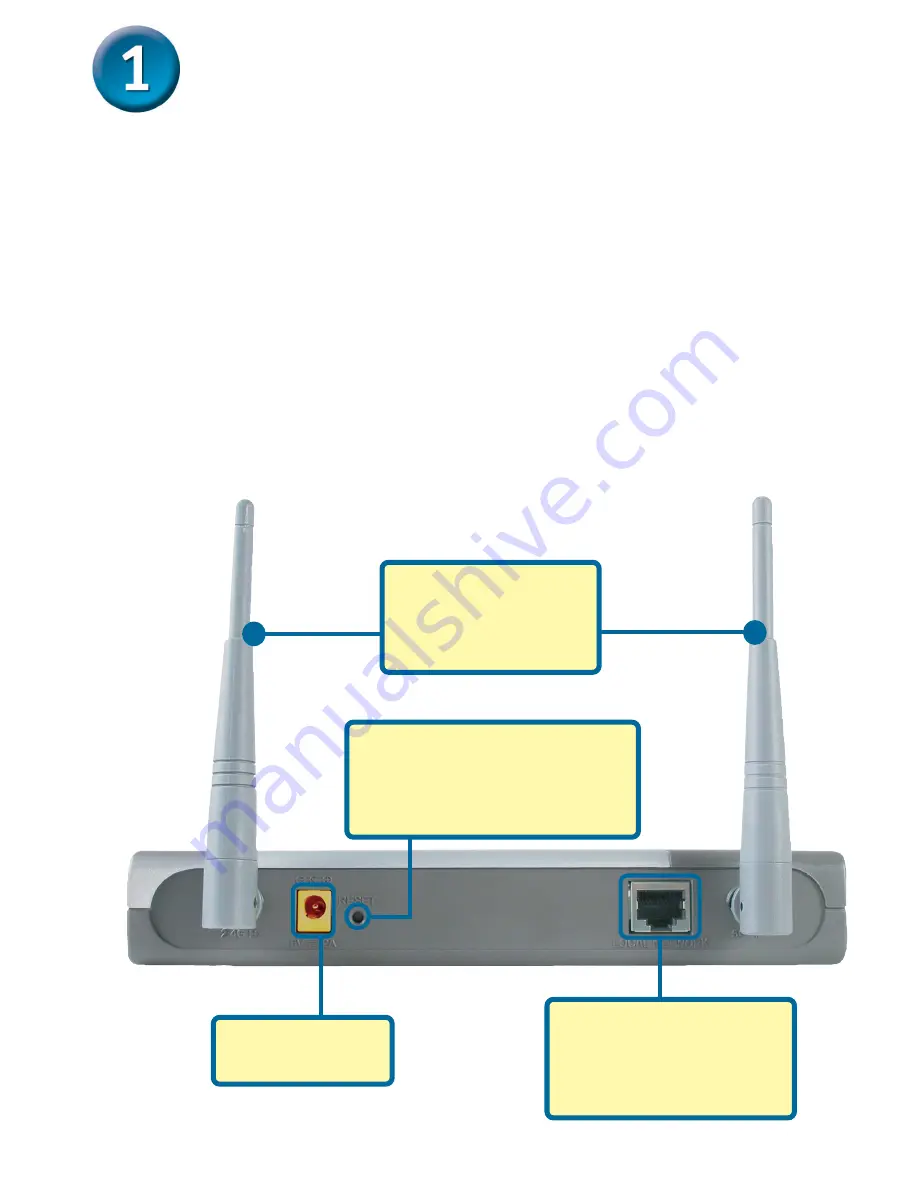
2
Connecting The DWL-7100AP To Your
Network
A.
First, connect the power adapter to the
receptor
at the back panel of
the DWL-7100AP and then plug the other end of the power adapter
to a wall outlet or power strip. The Power LED will turn
ON
to indicate
proper operation.
B.
Insert an Ethernet cable into the
LAN port
on the back panel
of the
DWL-7100AP and an available Ethernet port on the network
adapter in the computer you will use to configure the DWL-7100AP. The
Link
LED for the LAN Port will illuminate to indicate a proper connection.
C.
Computers with 802.11a/b/g wireless adapters can connect to the
DWL-7100AP. The DWL-AG650
Air
Xpert
TM
Wireless Cardbus Adapter
and the DWL-AG520
Air
Xpert
TM
Wireless PCI Adapter will connect, out of
the box, with the DWL-7100AP, using their default settings.
A.
Receptor for
Power Adapter
.
Reset Button
Pressing this button restores
the access point to its original
factory default settings.
B.
LAN Port
is for
connecting to a switch
on the local network
with an Ethernet cable
C.
Antennas
Used to wirelessly
connect to 802.11a/b/g
adapters.








