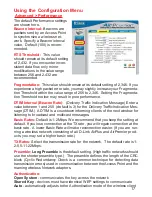3
Contents of Package:
D-Link
Air
Premier
DWL-
Enterprise 2.4 GHz Wireless Access Point
Manual and Warranty on CD
Quick Installation Guide
Package Contents
If any of the above items are missing, please contact your reseller.
System Requirements for Configuration:
Internet Explorer or Netscape Navigator version 6.0 or above,
with JavaScript enabled
A computer with Windows, Macintosh, or Linux-based
operating system with an installed Ethernet adapter
Ethernet Cable (DWL- Ethernet port is Auto-MDIX)
Power Supply - 5V DC, 2.0A
Note: Using a power supply with a different voltage rating than the one included with
the DWL- will cause damage and void the warranty for this product.