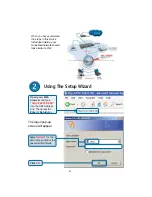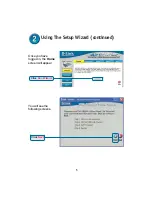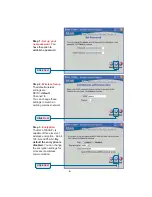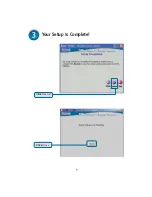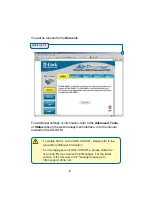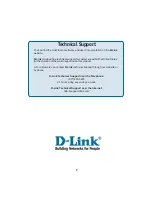3
Connecting The DWL- Wireless
Access Point To Your Network
A.
Receptor for
Power Adapter
.
B.
LAN PORT 2
automatically senses cable
type when connecting to
another DWL- to
provide redundancy & load
balancing
C.
Antennas
Used to
wirelessly connect to
802.11b adapters.
A.
First, connect the power adapter to the
receptor
at the back panel of
the DWL- and then plug the other end of the power adapter
to a wall outlet or power strip. The Power LED will turn
ON
to indicate
proper operation.
B.
Insert one end of an Ethernet cable to
LAN port 1
or
LAN port 2
on the
back panel of the
DWL- and the other end to an Ethernet port
on switch that you will use to configure the DWL-. The LED
light for LAN Port 1 or Lan port 2 will illuminate to indicate proper
connection. (Note: The LAN Ports on the DWL- are Auto-MDI/
MDIX. Meaning you can use a straight-through or crossover-cable to the
LAN Ports.
)
C.
Computers with 802.11b wireless adapters can connect to the
DWL-. The DWL-650+ AirPlus Wireless Cardbus Adapter and
the DWL-520+ AirPlus Wireless PCI Adapter will connect, out of the
box, with the DWL-, using their default settings.
Reset Button
Pressing this button restores
the Router to its original factory
default settings.
B.
LAN PORT 1
automatically senses
cable type when
connecting to a switch
on the local network
with an ethernet cable