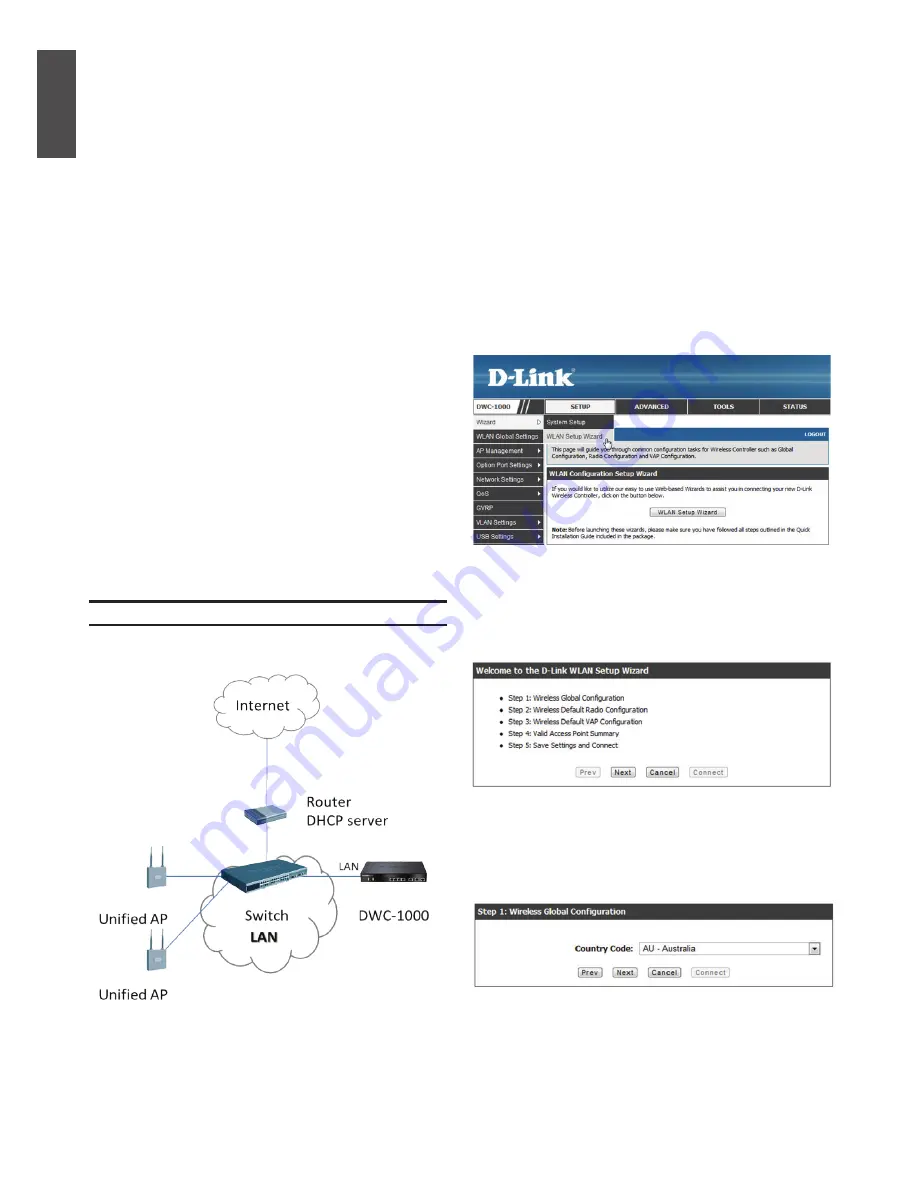
6
D-Link Wireless Controller
E
NG
LIS
H
To establish a console connection:
1. Plug the RJ-45 connector of the supplied
RJ-45 to DB-9 cable directly into the console
port on the Wireless Controller.
2. Connect the other end of the cable to a
terminal or to the serial connector of a
computer running terminal emulation software.
Set the terminal emulation software values as
follows:
Baud rate:
115200
Data bits:
8
Parity:
None
Stop bits:
1
Flow control:
None
3. Connect the Wireless Controller following the
instructions in the "Connecting Power and
Turning On/Off" section in this guide, then
switch on your device. The boot sequence will
be displayed on the terminal.
4. Once the boot sequence is completed, the
command prompt will be displayed and the
device is ready to be configured.
Obtain and enter the following information to
complete the WLAN Setup Wizard:
1.
Wireless Global Configuration -
Choose the country code.
2.
Wireless Default Radio Configuration -
Create an AP Profile for the radio setting of the
wireless network. Set the radio mode, number
of maximum clients, and initial power for each
radio.
Figure 10. WLAN Setup Wizard
Figure 8. Example of WLAN network deployment
Discovering and Managing The Unified AP
Figure 9. Setup Page
To discover and manage the Unified AP:
1.
Record the MAC address of each Unified AP
on the network.
2.
Connect the Unified AP you want to configure
to the local area Ethernet network.
3. Log into the DWC-1000 and set the LAN IP
address to be in the subnet of the local area
Ethernet network.
4. Go through the WLAN Setup Wizard to
manage your access points. Navigate to
SETUP
>
Wizard
>
WLAN Setup Wizard
.
Figure 11. Choose the Country Code
Summary of Contents for DWC-1000
Page 8: ...8 D Link Wireless Controller ENGLISH NOTES ...
Page 49: ...NOTES ...
Page 50: ...NOTES ...
Page 51: ...NOTES ...
Page 52: ...Ver 2 00 WW _130x183 2014 04 23 29072600DW10002 ...





















