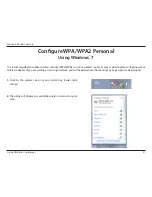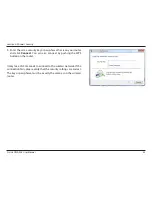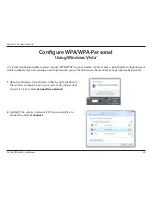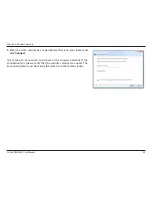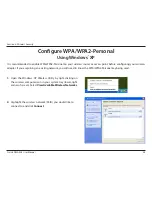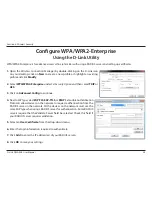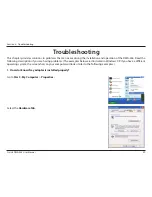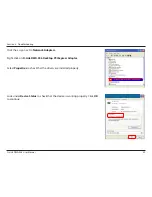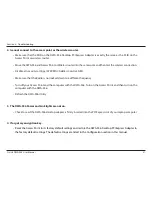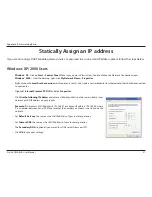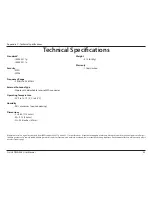42
D-Link DWA-556 User Manual
Section 5 - Troubleshooting
•
Make sure that the DWA-556 Wireless Adapter is properly seated in the computer’s PCI Express slot.
•
If Windows does not detect the hardware upon insertion of the adapter, make sure to completely remove drivers
that were previously loaded. To remove the drivers, do the following:
A. Under
Tools
> select
Folder Options…
> select
View
> under Hidden files and folders > select Show
hidden files and folders.
B. Uncheck
Hide extension for known file types
> click on
Apply
C. Search for previously loaded driver files. Remove these files from the INF and SYSTEM (DRIVERS) folders
in the Windows directory.
Note:
Windows
®
XP and 2000 will rename .inf files that have not received WHQL
certification into oem.inf files (e.g., oem1.inf).
5. The computer does not recognize the DWA-556 Wireless Adapter.
•
Check that the LED indicators for the broadband modem are indicating normal activity. If not, there may be a
problem with the broadband connection.
•
Check that the LED indicators on the wireless router are functioning properly. If not, check that the AC power
and Ethernet cables are firmly connected.
•
Check that the IP Address, subnet mask, gateway, and DNS settings are correctly entered for the network.
6. The computer with the DWA-556 installed is unable to connect to the wireless network and/or the Internet.