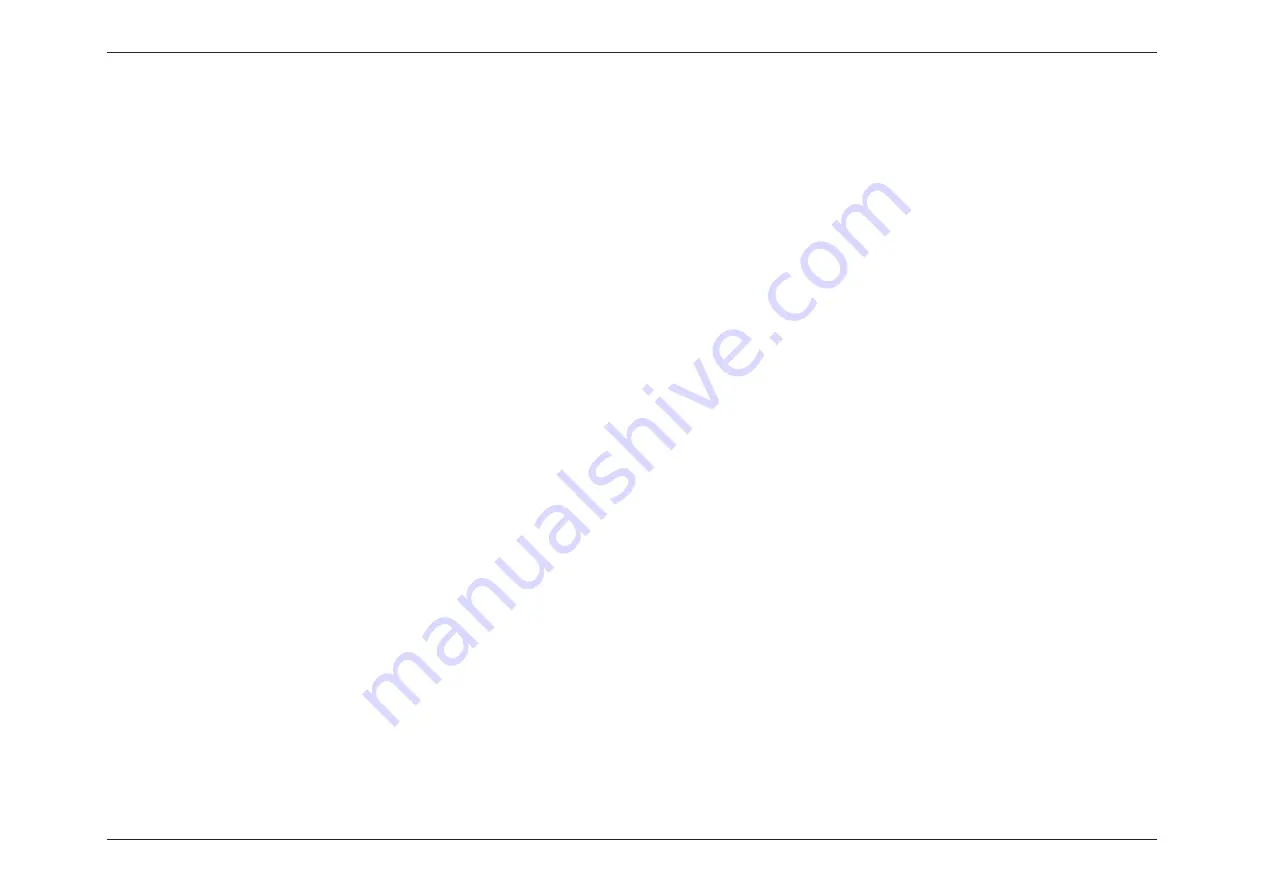
41
D-Link DWA-182 User Manual
Section 5 - Troubleshooting
t .BLFTVSFUIBUUIF%8"8JSFMFTT"EBQUFSJTQSPQFSMZTFBUFEJOUIFDPNQVUFST64#QPSU
t 5SZBEJòFSFOU64#QPSU
t *G8JOEPXT¥EPFTOPUEFUFDUUIFIBSEXBSFVQPOJOTFSUJPOPGUIFBEBQUFSNBLFTVSFUPDPNQMFUFMZSFNPWFESJWFSTUIBUXFSF
previously loaded and reinstall the drivers/software.
2. The computer does not recognize the DWA-182 Wireless Adapter.
t $IFDLUIBUUIF-&%JOEJDBUPSTGPSUIFCSPBECBOENPEFNBSFJOEJDBUJOHOPSNBMBDUJWJUZ*GOPUUIFSFNBZCFBQSPCMFNXJUIUIF
broadband connection.
t $IFDLUIBUUIF-&%JOEJDBUPSTPOUIFXJSFMFTTSPVUFSBSFGVODUJPOJOHQSPQFSMZ*GOPUDIFDLUIBUUIF"$QPXFSBOE&UIFSOFUDBCMFT
are firmly connected.
t $IFDLUIBUUIF*1"EESFTTTVCOFUNBTLHBUFXBZBOE%/4TFUUJOHTBSFDPSSFDUMZFOUFSFEGPSUIFOFUXPSL
t *O
Infrastructure
NPEFNBLFTVSFUIFTBNF
Service Set Identifier
(SSID)
is specified on the settings for the wireless clients and
BDDFTTQPJOUT#ZEFGBVMUUIF
SSID
factory setting for D-Link products is blank
.
(Double-click on the WLAN icon in the taskbar. The
Link Info
screen will display the SSID setting.)
Check that the
Network Connection
for the wireless client is configured properly. Select
AP (Infrastructure)
when connecting to an access point.
Double-click on the
WLAN
icon
in the taskbar > click on
Configuration
to change the settings for the wireless adapter.
If
Security
JTFOBCMFENBLFTVSFUIBUUIFDPSSFDUFODSZQUJPOLFZTBSFFOUFSFEPOCPUIUIF%8"BOEUIFBDDFTTQPJOU%PVCMFDMJDLPOUIF
WLAN
icon in the taskbar > click
Encryption
. Check to see that the key selected is set to the same key as other devices on the network.
3. The computer with the DWA-182 installed is unable to connect to the wireless network and/or the Internet.






























