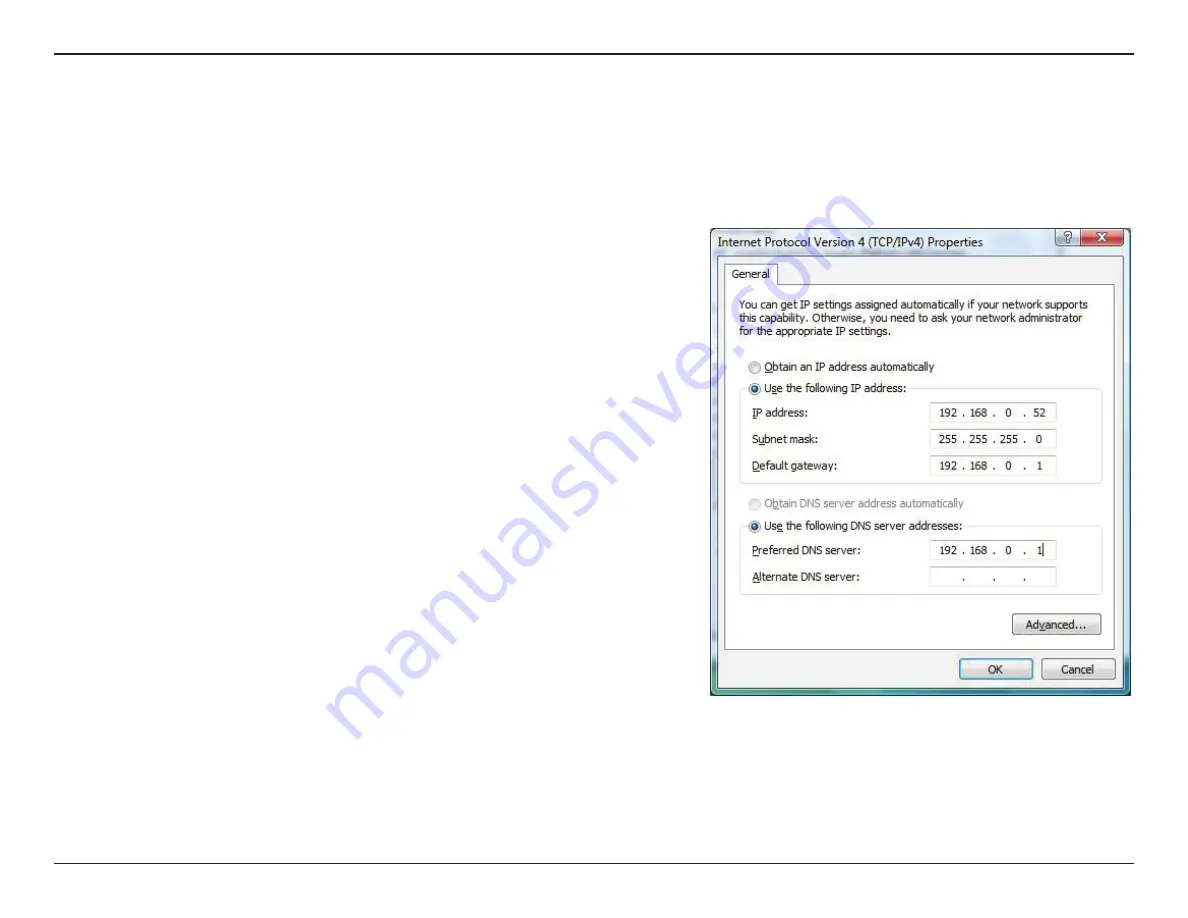
29
D-Link DWA-181 User Manual
Appendix B - Networking Basics
Statically Assign an IP address
If you are not using a DHCP capable gateway/router, or you need to assign a static IP address, please follow the steps below:
• Click on
Start
>
Control Panel
(make sure you are in Classic View). Double-click
on the
Network and Sharing Center
icon and then click on
Change adapter
settings
.
• Right-click on the
Local Area Connection
which represents your D-Link wireless
network adapter which will be connected to your network.
• Highlight
Internet Protocol Version 4 (TCP /IPv4)
and click
Properties
.
• Click
Use the following IP address
and enter an IP address that is on the same
subnet as your network or LAN IP address on your router or network.
Example:
If the router’s LAN IP address is 192.168.0.1, make your IP address
192.168.0.X where X is a number between 2 and 99. Make sure that the number
you choose is not in use on the network.
• Set
Default Gateway
the same as the LAN IP address of your router or gateway.
• Set
Primary DNS
the same as the LAN IP address of your router or gateway.
• The
Secondary DNS
is optional (you may enter a DNS server from your ISP).
• Click
OK
to save your settings.
















































