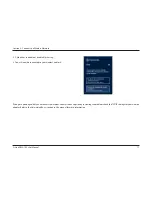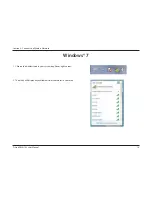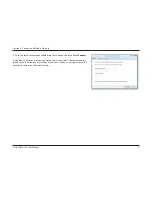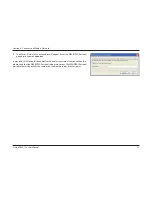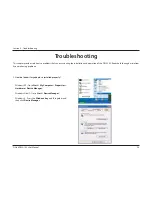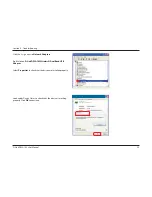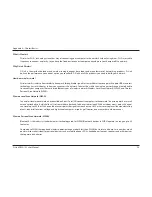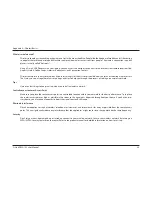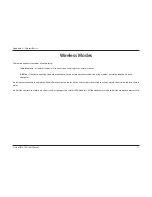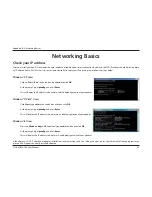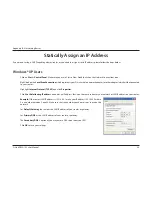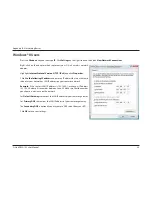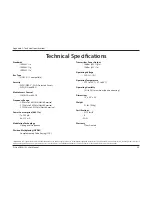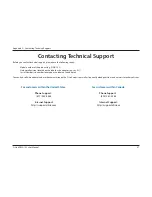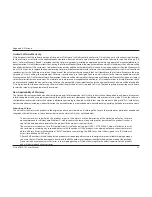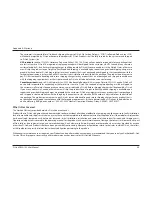26
D-Link DWA-162 User Manual
Section 4 - Troubleshooting
Make sure that the DWA-162 Wireless Adapter is properly seated in the computer’s USB port.
If Windows
®
does not detect the hardware upon insertion of the adapter, make sure to completely remove drivers that were previously loaded.
2. The computer does not recognize the DWA-162 Wireless Adapter.
t $IFDLUIBUUIF-&%JOEJDBUPSTGPSUIFCSPBECBOENPEFNBSFJOEJDBUJOHOPSNBMBDUJWJUZ*GOPUUIFSFNBZCFBQSPCMFNXJUIUIF
broadband connection.
t $IFDLUIBUUIF-&%JOEJDBUPSTPOUIFXJSFMFTTSPVUFSBSFGVODUJPOJOHQSPQFSMZ*GOPUDIFDLUIBUUIF"$QPXFSBOE&UIFSOFUDBCMFT
BSFöSNMZDPOOFDUFE
t $IFDLUIBUUIF*1"EESFTTTVCOFUNBTLHBUFXBZBOE%/4TFUUJOHTBSFDPSSFDUMZFOUFSFEGPSUIFOFUXPSL
t *O
Infrastructure
mode, make sure the same
Service Set Identifier (SSID)
JTTQFDJöFEPOUIFTFUUJOHTGPSUIFXJSFMFTTDMJFOUTBOE
access points. By default, the SSID factory setting for D-Link products is blank
.
(Double-click on the WLAN icon in the taskbar. The
Link Info
screen will display the SSID setting.)
3. The computer with the DWA-162 installed is unable to connect to the wireless network and/or the Internet.
Summary of Contents for DWA-162
Page 1: ......