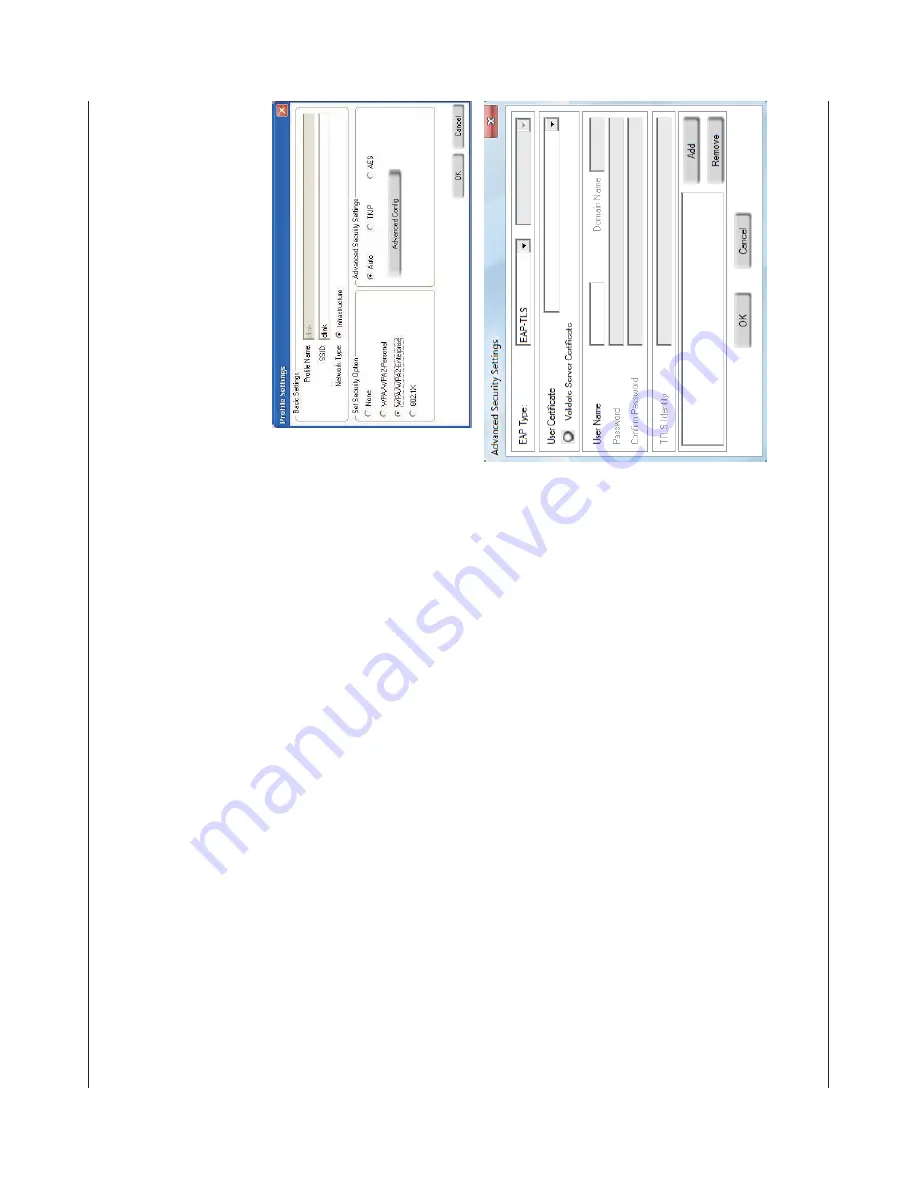
38
D-Link DW
A-125 User Manual
Section 4 - Wireless Security
Configure WP
A/WP
A2 (RADIUS)
Using the D-Link Wireless Connection Manager
92#CPF92#CTGHQTCFXCPEGFWUGTUYJQCTGHCOKNKCTYKVJWUKPI
C4#&+75UGTXGTCPFUGVVKPIWREGTVKſECVGU
1.
Open the Wireless Connection Manager by double-clicking on the D-Link
icon on your desktop. Click on
New
VQ
ETGCVG
C
PGY
RTQſNG
QT
JKIJNKIJV
CP
GZKUVKPIRTQſNGCPFENKEM
/QFKH[
.
2.
Select
92#92#'PVGTRTKUG
under
Set Secur
ity Option
and then select
TKIP
or
AES
.
3.
Click on
#FXCPEGF%QPſI
to continue.
4.
Next to
EAP T
ype
, select
'#26.5
,
'#266.5
, or
PEAP
. Extensible
Authentication Protocols allow devices on the network to request
authentication from the RADIUS server in the network. All the devices
on the network must use the same EAP type when using a RADIUS
server for authentication. Some RADIUS servers require that the Validate
5GTXGT
ſGNF
DG
UGNGEVGF
%JGEM
VJKU
ſGNF
KH
[QWT
4#&+75
UGTXGT
TGSWKTGU
validation.
5.
Select an
7UGT%GTVKſECVG
from the drop-down menu.
6.
Enter the login information required to authenticate.
7.
Click
Add
to enter the IP address(es) of your RADIUS servers.
8.
Click
OK
to save your settings.
Summary of Contents for DWA-125
Page 1: ......






























