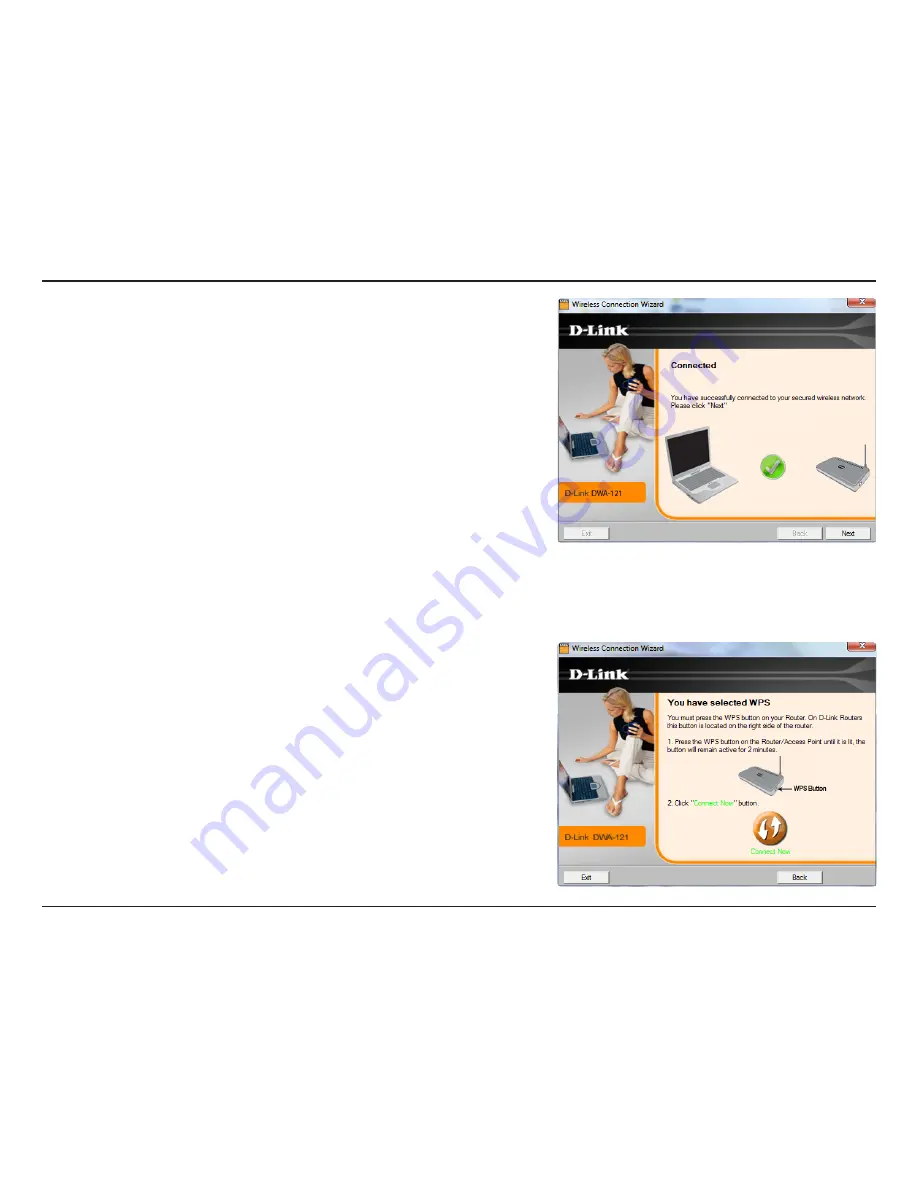
19
D-Link DWA-121 User Manual
Section 2 - Installation
When this screen appears, you have successfully established connectivity. Click
Finish
to complete your setup.
Press the WPS button located on the right side of the Router/Access point until
it is lit and click on the virtual
Connect Now
button.
Summary of Contents for DWA-121
Page 1: ......






























