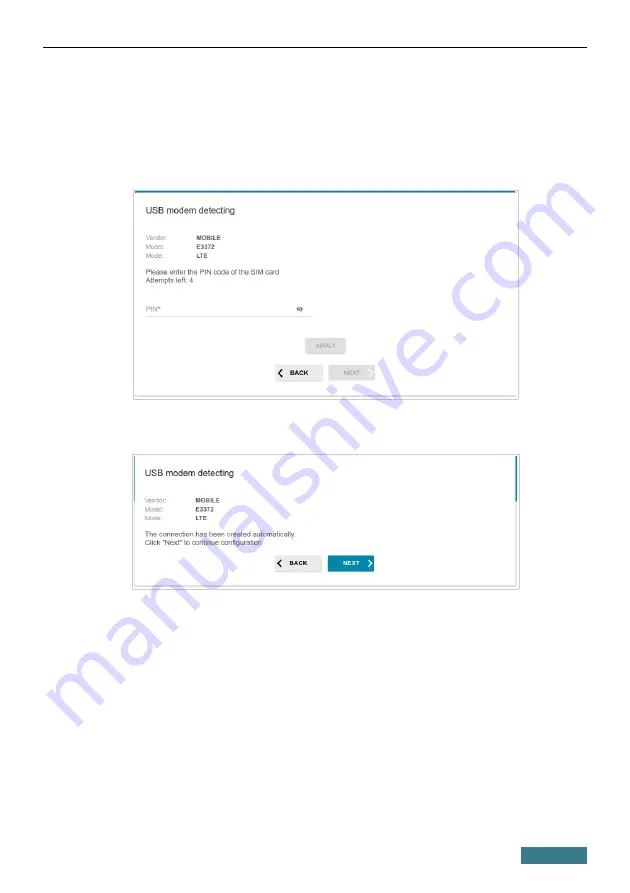
DVG-N5402G/ACF
Quick Installation Guide
Creating 3G/LTE WAN Connection
This configuration step is available for the
3G/LTE modem
mode.
1. If the PIN code check is enabled for the SIM card inserted into your USB
modem, enter the PIN code in the
PIN
field and click the
APPLY
button.
2. Please wait while the router automatically creates a WAN connection for
your mobile operator.
3. Click the
NEXT
button.
If the router failed to create a WAN connection automatically, click the
CONFIGURE MANUALLY
button. On the
Internet connection type
page, configure all needed settings and click the
NEXT
button.
20






























