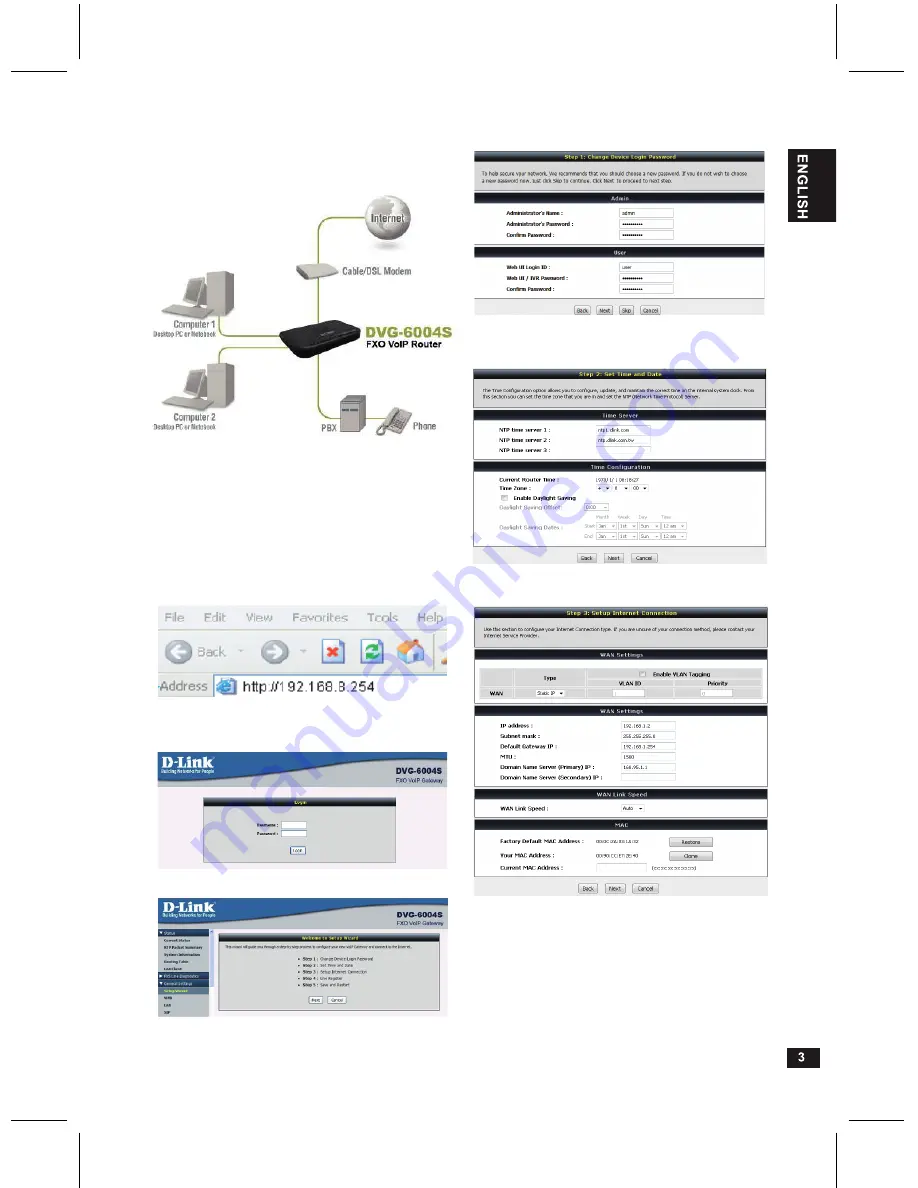
After the installations are completed, your network
should look similar to the diagram below.
Configuration
To access the web-based configuration utility,
open a web browser such as Internet Explorer and
enter the IP address of the DVG-6004S.
Open your web browser and type http://192.168.8.254 into the URL address box.
Press Enter or Return key.
Hardware configuration is complete. If your VoIP
service is already activated, your can make phone
calls now.
Click Login to enter web site.
Click Setup Wizard.
Click Next.
It is highly recommended to create a login ID and password to keep your
gateway secure.
Click Next.
Enter a NTP server or use the default server.
Click Next.
Select your Internet connection type:
DHCP - Most Cable ISPs or if you are connecting the DVG-6004S behind a router.
Static IP - Select if your ISP supplied you with your IP settings.
PPPoE - Most DSL ISPs.
PPTP - Select required by your ISP.
Select Manual to manually enter IP address of DNS or select Auto if DNS is assigned
by ISP.
Click next.
Summary of Contents for DVG-6004S
Page 8: ...WAN LAN ...
Page 9: ......









