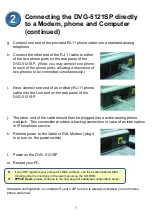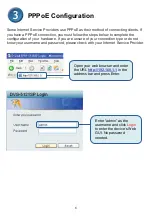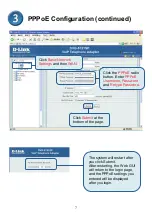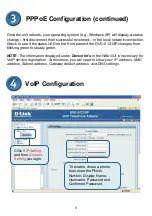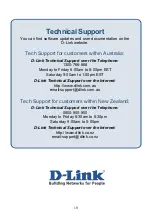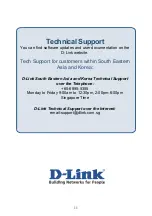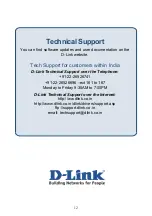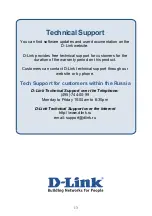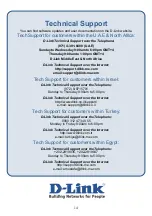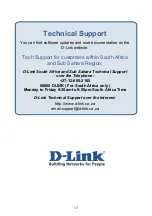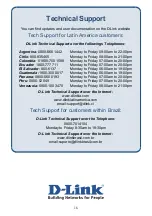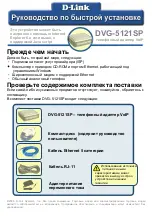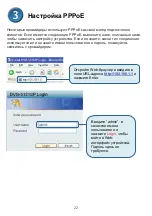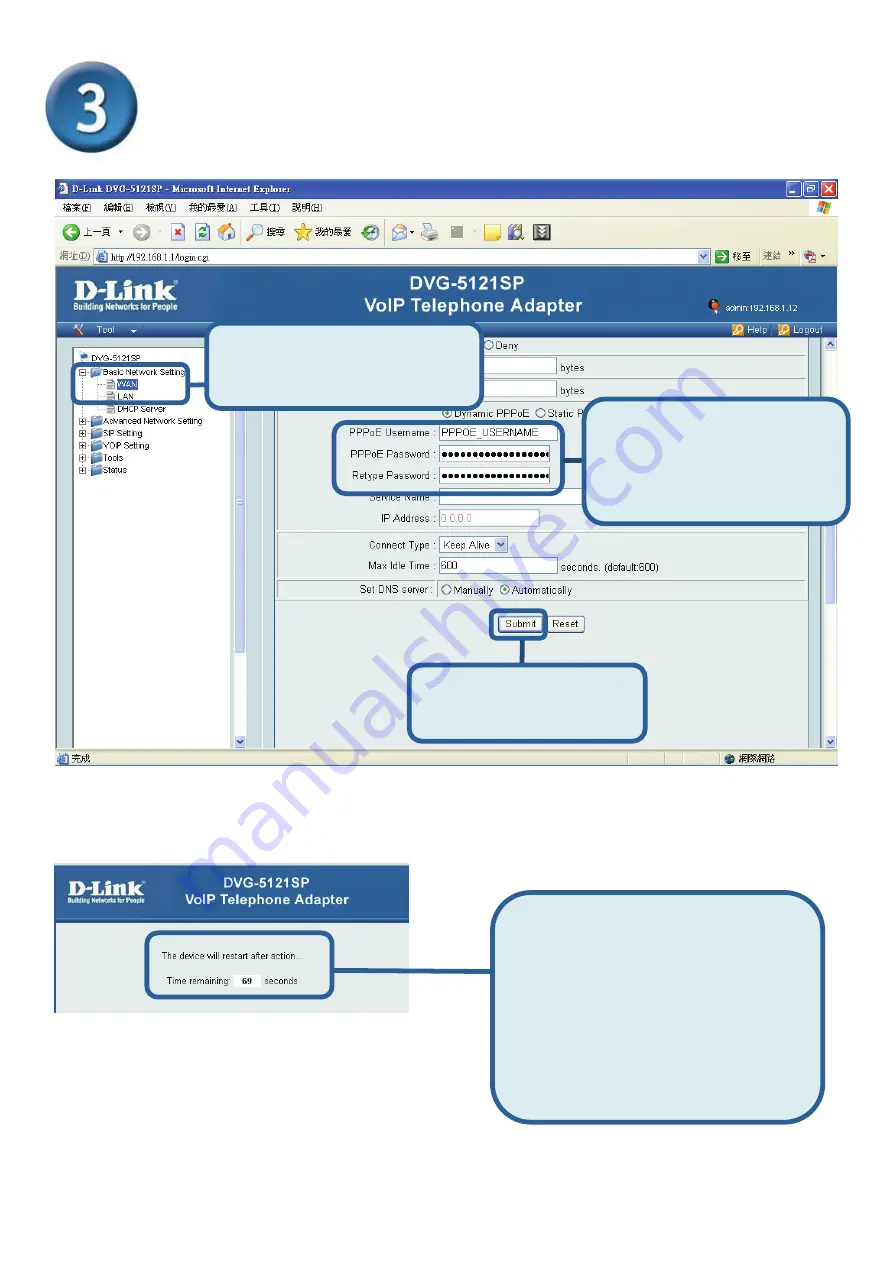
7
PPPoE Configuration (continued)
Click
Basic Network
Settings
and then
WAN
.
Click the
PPPoE
radio
button. Enter
PPPoE
Username
,
Password
and
Retype Password
.
Click
Submit
at the
bottom of the page.
The system will restart after
you click Submit.
After restarting, the Web GUI
will return to the login page,
and the PPPoE settings you
entered will be displayed
after you login.
Summary of Contents for DVG-5121SP
Page 18: ...18 WAN LAN Power Provision Provision ACS Phone 1 2 VoIP...
Page 22: ...22 PPPoE PPPoE PPPoE Web URL http 192 168 1 1 Enter admin Login Web...
Page 26: ...26 D Link D Link D Link D Link 495 744 00 99 http www dlink ru email support dlink ru...
Page 48: ...48 WAN LED LED LAN LED LED Power LED Provision LED ACS LED LED Phone LED 1 2 LED LED LED...
Page 52: ...52 PPPoE PPPoE http 192 168 1 1 Enter Return User Name admin Password Login...