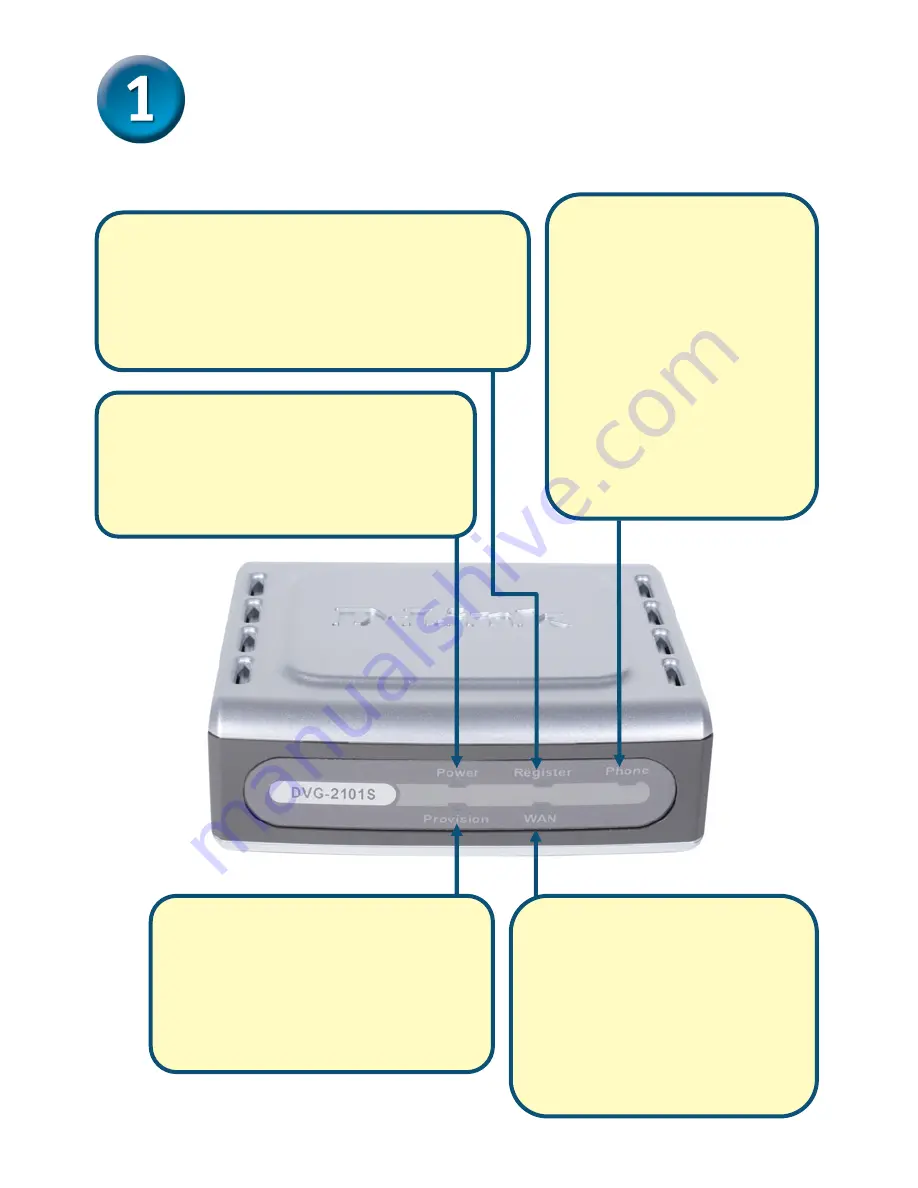
2
Hardware Overview
Front Panel
Register LED
This LED will light solid if the phone
account registers successfully. This LED
will flash during registering and light off if
registering fails.
Power LED
This LED will light solid when the
device finishes a self-test and booting
up. This LED will flash during device
self-test and booting and light off if
WAN LED
This LED will light solid when a
connection is established and
blink to indicate activity. If this
LED does not light up when a
cable is connected, verify the
cable connections and make
sure your devices are powered
on.
Phone LED
This LED will light solid
when the telephone is
off-hook. A fast blinking
LED indicates an
incoming call and a slow
blinking LED indicates a
message is waiting. This
LED will light off if the
phone connected to the
phone port is on-hook.
Provision LED
This LED will light solid if the
device provisions successfully.
This LED will flash during
provisioning and light off if
provisioning fails.
Summary of Contents for DVG-2101S
Page 13: ......
Page 14: ...Ver 1 00 2007 12 27 ...














