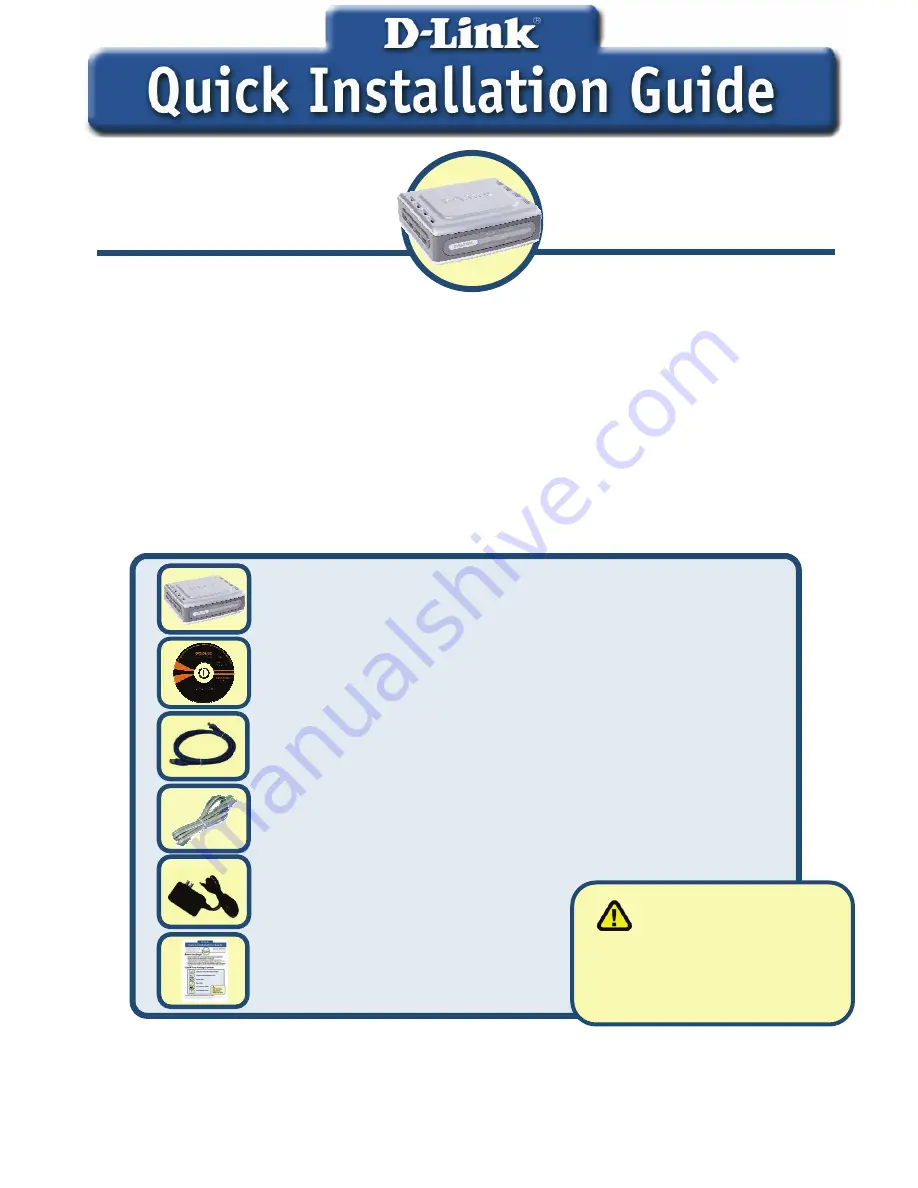
1
1. If you purchased this VoIP Telephone Adapter to share your high-speed
Internet connection with other computers, you must have an established
Internet account from an Internet Service Provider (ISP).
2. It’s best to use the same computer that is connected to your router for
configuring the DVG-2101S VoIP Telephone Adapter. The DVG-2101S acts
as a DHCP Client and will be assigned all the necessary IP address
information from your network. See the Quick Installation Guide or the Manual
on the CD-ROM for setting each network adapter to automatically obtain an
IP address.
Check Your Package Contents
If any of the above items are missing, please contact your reseller.
©2007 D-Link Corporation, Inc. All rights reserved. Trademarks or registered trademarks are the property of their
respective holders. Software and specifications subject to change without notice.
DVG-2101S
VoIP Telephone Adapter
Before You Begin
This product can be set up
using any current web browser,
i.e., Internet Explorer 6 or
Netscape Navigator 6.2.3.
D-Link DVG-2101S VoIP Telephone Adapter
CD-ROM (containing Manual and Q.I.G.)
Ethernet Cable
Phone Cable
12V, 1.5A Power Adapter
Quick Installation Guide
Using a power supply
with a different voltage rating
will damage and void the
warranty for this product.
Summary of Contents for DVG-2101S
Page 13: ......
Page 14: ...Ver 1 00 2007 12 27 ...














